How to Add Stylish Author Bio Boxes to Multi-Author Blogs
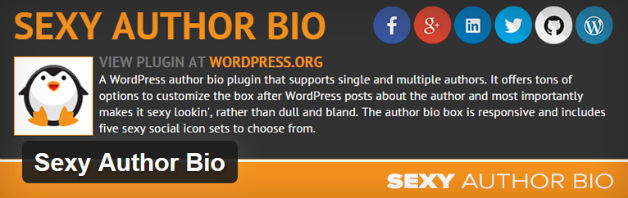
After reading a really informative blog post, I naturally find myself looking for more material from the same author.
If you’re looking at a single-author blog, this is really easy. After all, everything on the blog has been written by the same person. If, however, you’re visiting a multi-author blog, it’s a slightly trickier proposition.
Fortunately, most multi-author blogs make it easy to discover who wrote what by displaying author bios below each post — including here at WPEka. In my opinion, author bios are an absolute must, for two reasons:
- They give the author the credit they deserve
- They assist visitors in finding more of the content they want
Sound good? Great, because I’m about to show you how to add stylish author bio boxes to your blog using the Sexy Author Bio plugin.
Getting Started
Why Sexy Author Bio, I hear you ask?
Well, of all the free solutions, I found Sexy Author Bio to produce the best looking author bios. Sure, there are more popular options out there – Sexy Author Bio only has 15,000 downloads to date – but if you value style, this plugin is a great choice.
Are you with me? Then let’s start by navigating to Plugins > Add New > search for ‘Sexy Author Bio.’
Find the plugin you want (it should be the first option), then click the Install Now button, then Activate Plugin.
Customization
For a free plugin, Sexy Author Bio supports plenty of customization options. It’s worth pointing out, however, that the styling options you choose are applied globally, across the whole website.
To customize your author bio box, navigate to Settings > Sexy Author Bio.
Here, you’ll see a comprehensive list of 38 fields for you to configure, giving you complete control over your author bio boxes’ appearance and settings. I won’t run through them all, but here are the most important fields, to give you an idea of what the plugin can do:
- Author links – can users add custom links?
- Nofollow links – should links be nofollow?
- Link target – should links open in a new window?
- Size of Gravatar image
- Size and font of author name and byline text
- Background and text colors
- Border style and color
- Display avatar on smart phones – displays responsive author avatars to smartphone users
- Social media icons – five stylish icon sets to choose from
- Icon size
- Custom CSS for desktop, tablet, and mobile users
If you want your author bios to display automatically below posts, make sure the first field, Display in, is set to Only in Posts. If you’d prefer to choose which posts the author bio box appears, simply paste the [sexy_author_bio] shortcode into your content.
When you’re done playing around with the settings, don’t forget to click the Save Changes button.
Personal Author Bio Box
Having configured the global settings for your author bio boxes, the next stage is to configure your personal author bio. This is done by heading to Users > Your Profile.
You can fill out your profile settings as normal, including adding your name, website, and personal biographical info – some of you may have filled in some of the required fields already. Sexy Author Bio plugin supports 20+ social networks, so you’ll see a few extra social fields under Contact Info.
At the bottom of the profile screen, you’ll also see a section titled Author Signature Info. This gives you the opportunity to add your job title and lots of different links to your bio box.
Again, when you’re done, click Update Profile.
Now, whenever you hit the Publish button, you’ll see a beautiful, stylish author box below your content. This is the one I created – looks slick, doesn’t it?
Final Thoughts
If you’re looking to add beautiful bio boxes to your blog, I strongly recommend the Sexy Author Bio plugin. It’s completely free of charge, plus it creates the best looking author bios I’ve found of all the free plugins. It comes packed with customization capabilities, and over 20 stylish social media icons — what more can you ask?
Have you used Sexy Author Bio? Share your experiences in the comments below!


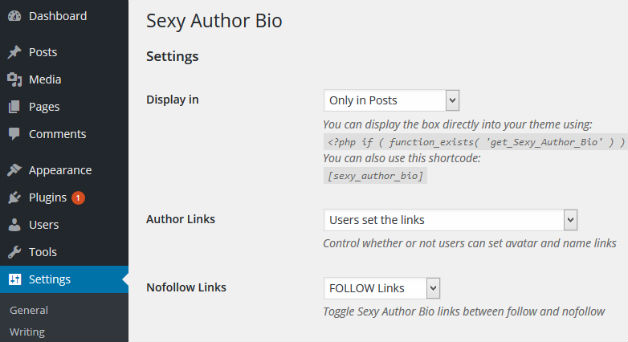
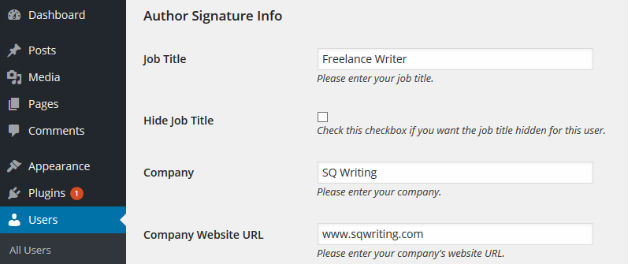
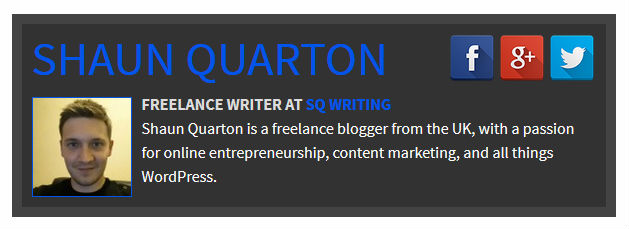
A great plugin. If anyone want to include an author box without a plugin, I have put all together a tutorial(http://wpsites.org/create-awesome-author-box-wordpress-10381/), hope this helps someone.
I am trying to avoid Author Box Plugin but not getting satisfied with my author box current appearance. Will give a try with this Author box plugin.