How to use WP Locate
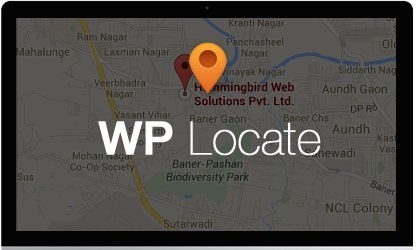
Add a map to your post / page using WP Locate. It is a simple and compact plugin that lets you add a visual representation of your location. Direct your customers with WP Locate.
Installing WP Locate plugin
1. Download the wp-locate.zip file & unzip to plugins folder located at
/wordpress/wp-content/plugins
2. Go to WordPress Dashboard -> Plugins -> Installed Plugins
3. Activate WP Locate.
4. Add a new page / post to add a map to your site. Click on Locate Map.
Managing WP Locate
WP Locate supports two styles of displaying maps -> Iframe & Image. Let’s see each; one by one.
1. Map Output – Iframe : With the Iframe option, you can create a map of any size. When the user views the map, he can zoom in or zoom out.
1.1 Add the location.
1.2 Select Map output.
1.3 Specify map height.
1.4 Select zoom level for the map ( 1-14 ).
1.5 Click Create Shortcode to auto-generate the shortcode for the map.
Here’s what the generated shortcode will look like :
Iframe map will appear as follows :
2. Map Output – Image : With the Image option you can create a static map i.e users don’t get the zooming options.
2.1 Add the location.
2.2 Select Map output.
2.3 Specify map height.
2.4 Specify map width.
2.5 Select Map type ( RoadMap | Satellite | Terrain | Hybrid ) : You can choose to display a RoadMap if you want to show roads in your location or you can choose the Satellite image map if you want to show a satellite image of your location.
2.6 Select zoom level for the map ( 1-19 ).
2.7 Select map pin size ( Tiny | Medium | Large )
2.8 Select map pin color ( Red | Blue | Green | Black )
2.9 Select map bubble ( Near | Address )
2.10 Click Create Shortcode to auto-generate the shortcode for the map.
Here’s what the generated shortcode will look like :
Image map will appear as follows :
WP Locate Features
- Adds clear and detailed maps.
- Easy shortcodes for embedding Google maps.
- You just need to select from the options provided and the shortcodes will be generated.
- Supports two styles of displaying maps – Iframe & Image.
So that’s pretty much what you need to know in order to use WP Locate plugin effectively. If you know of any other tips that I may have missed, do let me know by leaving a comment here.
Direct your customers with WP Locate & be assured that the customers in your area are able to locate you every time.



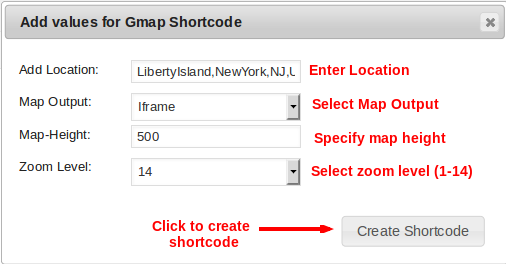




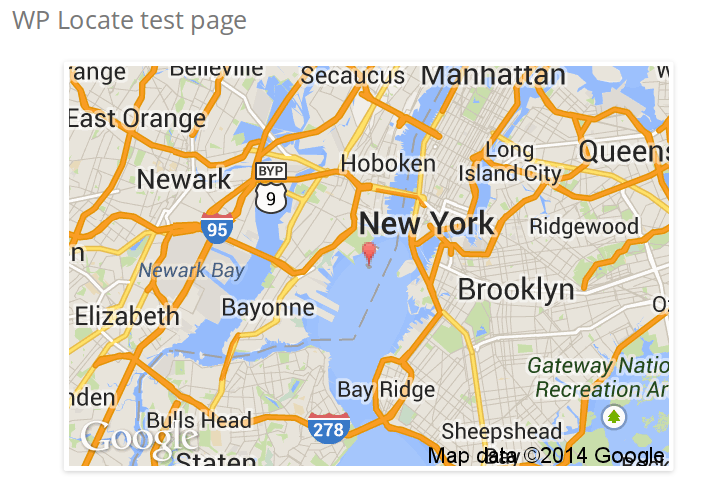
Leave a Reply