5 Reasons to Connect Google Analytics to your WordPress Website
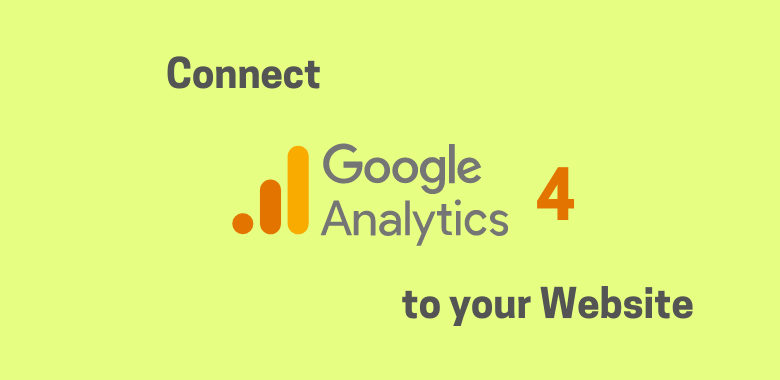
Google Analytics (GA) is a tool that offers in-depth and profound insights into the performance of your app or website. For newbies, understanding how this tool turns out to be an advantageous one may take time. There are a variety of ways through which integrating Google Analytics to WordPress can help you.
To begin with, it comprises a web analytics suite that aids you in understanding and analyzing the traffic on your website. In terms of reporting, you get to learn:
- Who is visiting the website?
- What are your visitors doing on the site?
- What time, day, week, or month are they visiting the most?
- How are they discovering your website?
- How are they interacting with the content?
The tool is basically available in both free and paid versions that offer a varying set of features.
5 Reasons to Install Google Analytics on the Website:
If you’re running a website, whether for yourself or a client, tracking the latest and real-time data is the only way to find faults and plus points. To do so, this tool helps you out. Jotted down below are the top 5 reasons to install Google Analytics on the website.
-
Analyze the Traffic Source
With Google Analytics, it becomes easier to find how visitors are finding your website, such as through a referral link from another site, organic search, paid advertising, social media, search engine, or any other source.
Understanding this factor will allow you to evaluate whether your marketing activities are yielding results or not.
-
Gain Visitors’ Information
This tool helps to gain detailed information about visitors to the site. This includes their interests, demographics, geographical location, their behavior which browsing and the device used to access. Not just that, but this data may also let you know the keywords or campaigns that led visitors to your site.
Having such data helps you plan content and several other conversions as well as engagement strategies.
-
Everything in Real-Time
One of the most useful features of this tool is that the data is collected consistently in real-time. This simply means that you can check performances, compare metrics and create reports on an hourly or daily basis.
Furthermore, you can also collect data that is a month or a year old. This helps you change campaigns as per the response of visitors, track trends across different time frames, and keep an eye on visitors as they navigate through your platform. You can learn more about how to use Google Analytics to improve your website here.
-
Keep a Track on Conversions
Put simply; the conversion is referred to the completion of the desired action by your visitors, be it filling a form, buying a product, downloading an eBook, etc. With Google Analytics, you can seamlessly track conversions and find out why or when your visitors are converting the most. This data will further help you take relevant steps to escalate revenue generation. You can also keep a track of the search terms in Google Analytics.
-
Customized Reports and Data
Out of all the things, this tool lets you create customized data reports, filtered according to your preference. You can include and exclude any variable that you wish and evaluate the same later to make changes and alterations.
The difference in the Recent Upgrade of GA4 from the Old Universal Analytics (UA)
Lately, Google Analytics got upgraded from Universal Analytics (UA) to GA4. Here are the most easily recognized and essential differences between these two versions.
-
Everything is Event-Based
This is a major change in the way Google Analytics tracks visitors. Everything is tracked in the form of events. For example, all the sessions to the website by a single visitor in a month are counted as one event. Right from timing hits, pageviews, transaction, everything is based on the event. Data from UA is still available.
-
The difference in Data Models
The latest version is using a flexible data model where things like event action, event category, etc., aren’t required anymore. As per the preference, you can easily send any type of parameter.
-
Data in a Single Property
In comparison to the last version, this one convenient stream data from your websites and apps into one single property.
-
Free and Direct BigQuery Integration
In Universal Analytics, just premium users could stream data to BigQuery. However, with this GA4 update, everybody with an account, whether free or premium, can do so.
-
Improved Measurements
This latest one is capable of tracking something more than pageviews. With GA4, you get to keep an eye on outbound link clicks, several interactions, YouTube videos and more.
Three Best Ways to Connect Google Analytics to WordPress
Install a Plugin:
If you own a WordPress website, the easiest way to connect Google Analytics is by installing a relevant plugin. Simply choose a plugin that you consider the most adequate and install the same way as you’d do with other plugins.
- Open your WordPress website dashboard
- On the left side, choose Plugins option
- You can either upload a file or search the name in the given box
- Install and activate the plugin
If you’re confused, here are the 2 best plugin recommendations.
This one is an official partner of Google Analytics Technology Partners Program. Providing a direct method to access the website reports from the WordPress dashboard, this plugin offers most advanced data reporting functions.
Right from custom reports to audience demographics, traffic sources, goal management, and more can be evaluated each day with this plugin.
Another recommended one is MonsterInsights. One of the best Google Analytics plugins, it allows you to set Google Analytics with ease. In terms of features, the tool offers detailed reports about the gender, device, country and more of visitors.
You can find out how your users are finding the site, keywords they’re searching for, etc. Additionally, you can use Forms addon to keep an eye on submissions, form views, and conversion rates among several other things.
-
Paste the Code
The second primary method to install Google Analytics to WordPress is by adding the tracking code on the site and inserting the same into the header. This way, the code will load on every web page. Most of the standard themes have a header.php file.
So, after you find the.header.php file, put Google Analytics code after the openingtag. Also, keep in mind that the code is in brackets.
-
Paste the ID
Another method to add Google Analytics to the WordPress website is by pasting an ID. The process is quite similar to the above method; however, instead of header.php, you just insert it through a function.
To do so, edit the functions.php file of the theme and add the following code along with your own tracking ID. Once done, save and upload.
How to Upgrade from Universal Analytics to GA4?
If you’re a new user, GA4 will be automatically connected. Thus, you wouldn’t have to upgrade it manually. On the other hand, if you’re an existing customer, you can simply follow these below-mentioned steps to shift from Universal Analytics to GA4.
Also, keep in mind that your previous data will be stored in the UA tag and that you’ll be able to access both.
- Open Google Analytics and click on Admin
- In the Account column, ensure that the desired account is selected
- In the Property column, choose the Universal Analytics property that is presently collecting data for your site
- In the Property column, click GA4 Setup Assistant
- Under “I want to create a new Google Analytics 4 property”, choose Get Started
- Click on Create Property
Analytics will now create a new GA4 property with basic data from the UA property. Once done, a message will be displayed, stating “You have successfully connected your properties.”
Conclusion
Undoubtedly, Google Analytics is one powerful tool that is equipped with an array of significant features. While some are easier to use, others need additional setup. Also, know that this tool works best with Google Search Console. So, if you haven’t yet, choose any of the methods mentioned above and install Google Analytics on WordPress.

indeed! analytics are really helpful in getting the real time data that can be used for further growth. thanks for sharing this valuable article with us, it’s very helpful for me.