How to use WP Login
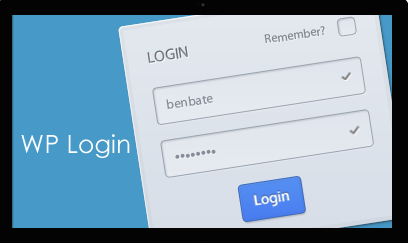
Tired of long registration forms & confirming emails? WP Login WordPress Plugin lets your visitors register, comment and sign in using their social accounts. Simply add the login to any widget area.
Installing WP Login plugin
1. Download the wp_login.zip file & unzip to plugins folder located at
/wordpress/wp-content/plugins
2. Go to WordPress Dashboard -> Plugins -> Installed Plugins
3. Activate WP Login.
4. Go to WordPress Dashboard -> Settings -> WP Login
Managing WP Login
1. General Settings : Manage the general settings for WP Login
General Settings -> Activate Login Services (Facebook | Twitter | Google | Linked In)
Facebook : Enable / disable Facebook login on your site
Twitter : Enable / disable Twitter login on your site
Google : Enable / disable Google login on your site
Linkedin : Enable / disable Linkedin login on your site
Click Save changes when done. Add the widget to any section in the Widget settings of your site.
2. Advanced Settings : Manage the advanced settings for WP Login
Advanced Settings -> Facebook App Settings | Twitter App Settings | Google Project Settings | Linkedin App Settings
Facebook App Settings : Manage the Facebook App settings.
- App ID / API key : Specify your Facebook App ID / API Key.
- App Secret : Specify your Facebook App Secret.
Click Save changes when done.
Twitter App Settings : Manage the Twitter App settings.
- Consumer key : Specify your Twitter Consumer Key.
- Consumer secret : Specify your Twitter Consumer Secret.
Click Save changes when done.
Google Project Settings : Manage the Google Project settings.
- Client ID : Specify your Google Client ID.
- Client Secret : Specify your Google Client Secret.
Click Save changes when done.
Linkedin App Settings : Manage the Linkedin App settings.
- API Key : Specify your Linkedin API Key.
- Secret Key : Specify your Linkedin Secret Key
Click Save changes when done.
So that’s pretty much what you need to know in order to use WP Login plugin effectively. If you know of any other tips that I may have missed, do let me know by leaving a comment here.
Boost user engagement with WP Login.






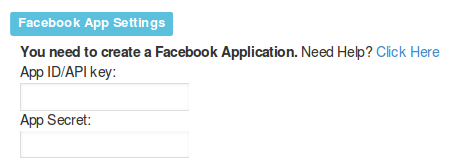



Really Nice plugin and nice overview of it
Thanks