How to Fix the WordPress White Screen of Death
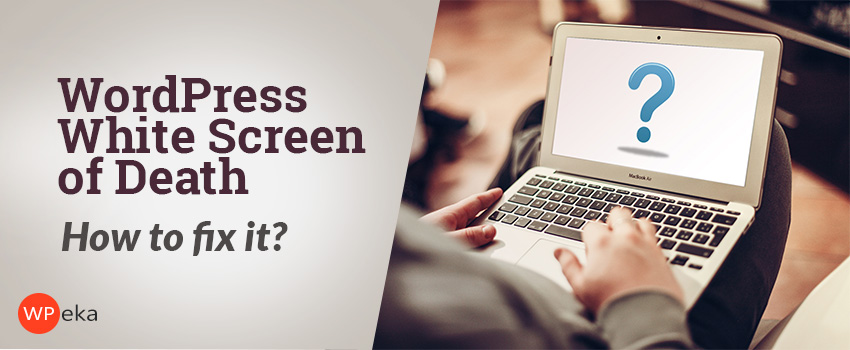
The dreaded white screen of death! Sounds like a dialogue from a horror movie. Well, it is more annoying than horror. You might have encountered it at least once. This issue locks you out of your WordPress admin panel. To make the situation even worse, since there is no error output in most cases, you become clueless to figure out the actual issue.
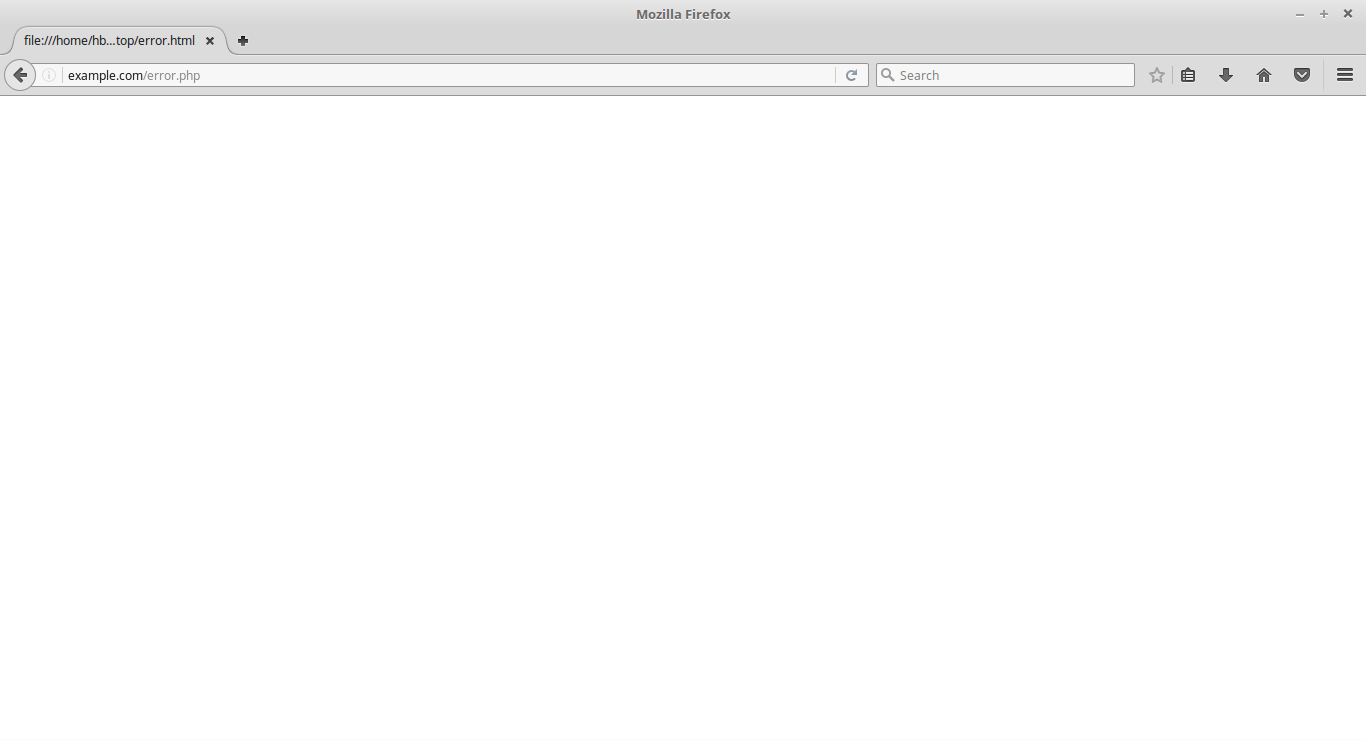
The infamous WordPress white screen of death!
It is actually an interesting error because sometimes it affects only a certain part of your site. For instance, you might encounter it only on few posts while everything else works fine. Or, you may only see the white screen on your WordPress admin but everything else works fine.
We’ll show you how to fix the WordPress White Screen of Death by going through few possible solutions.
Before we go ahead, make sure that you have sufficient backups to avoid loss of data.
Why do you encounter White Screen of Death in WordPress?
Exhaustion of memory limit us is the most common reason you see a white screen of death. It could be caused due to one of your plugins, which is not functioning properly.
A poorly coded theme can also be one of the reasons. An issue with your web hosting server could also cause the white screen of death.
If you have other sites as well, check whether you’re encountering the white screen of death on them as well. If you’re encountering the issue with all your sites, then your web hosting provider might be the culprit. If the issue is occurring with just one site, then it is a site-specific problem.
Following are some of the possible solutions to the white screen of death.
Increasing the PHP memory limit
Running out of PHP memory limit is one of the most common reasons for white screen of death in WordPress. Go through our tutorial on how to increase PHP memory limit in WordPress.
Disabling all your plugins
The issue might be theme or plugin specific. If the issue is plugin specific, you’ll have to deactivate all the plugins in order to identify the culprit plugin.
Read our tutorial on How to deactivate WordPress plugins without accessing WP-Admin.
If this method fixes the issue, then enable one plugin at a time to find out the culprit plugin.
Replace existing theme with default theme
If the above two methods don’t work, then you should try replacing your existing theme with a default twenty seventeen theme. Firstly, backup your theme folder. Then delete the theme. WordPress will automatically back to its default theme.
Or else, go to your phpMyAdmin and update the database tables in wp_options table. Update the following table names:
stylesheet, template, and current_theme. Change the value to twentyseventeen.
You should look into your theme’s functions.php file, and try to fix it by looking for extra spaces at the bottom. Using a poorly coded function in your theme’s function.php file can cause this as well.
Other Methods to fix WordPress White Screen of Death
If the above methods don’t work, you might want to try reinstalling a fresh copy of WordPress. But it’s possible that the core file might be corrupted which is causing WordPress White Screen of Death.
You can use the WordPress debug function to see what type of errors are you getting as an output. To do so, add the following code in your wp-config.php file.
error_reporting(E_ALL); ini_set('display_errors', 1);
define( 'WP_DEBUG', true);
After adding this code, the blank white screen will now have errors, notices, and warnings. All these might help you determine the root cause.
Try emptying your cache as well. Sometimes you may have access to the backend even though the front end shows a white screen of death. Emptying the cache might solve your problem.
Hopefully, at least one of these solutions work for you. If you know any other method other the ones mentioned above to solve the WordPress White Screen of Death issue, please share with us in the comment section.

Leave a Reply