How To Set Up WooCommerce In WordPress. A free complete beginners guide
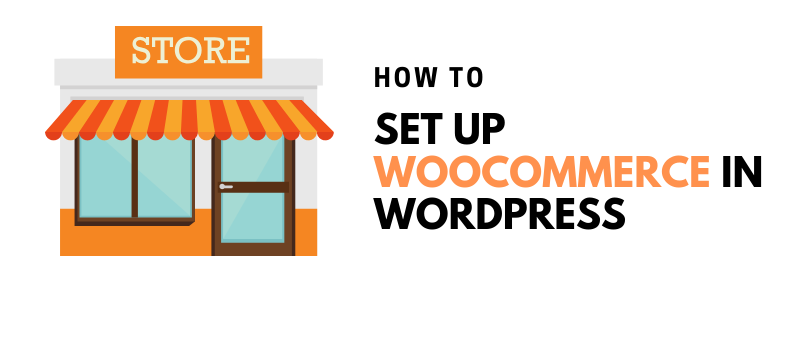
When it comes to selling goods online, every marketer should be familiar with the know-how of latest trends and techniques so as to be a part of the ever-changing wave of evolution. By understanding what exactly your customers are looking for, you’ll get all the essential tools and information that will help you know how to set up WooCommerce and other marketing strategies.
Considering how modern-age buyers are solely relying upon online shopping, according to an estimate, an approximate of 95% purchases are going to happen online by 2040. With this, the online world is definitely opening up a lot of opportunities for sellers as well as buyers.
In such a scenario, having a WooCommerce online store can be of great help. If you’re thinking to go for the same, this post will help you from scratch. Read on and know more about WooCommerce and how you can set it up on your own.
What Is WooCommerce?

Launched in 2011, it’s a free WordPress plugin that works to add e-commerce functionality to your website; thus, helping you build an online store on WordPress. Just within a few clicks, you can transform your site into a completely functional e-commerce store.
With more than 27,000,000 downloads as well as 4 million+ active installs, this plugin is undoubtedly a driving force behind innumerable online stores. This plugin would be a perfect choice for those who’re looking forward to selling products online at an affordable price. Right from selling physical and digital products to managing the inventory, taking care of shopping, securing payment, and sorting out taxes automatically, WooCommerce helps you accomplish almost every necessary task.
Along with the limitless potential to scale the online store, this responsive plugin also allows you to take 100% control over the data. By far, WooCommerce is considered the most popular and considerable solution for e-commerce, powering 42% of the worldwide online stores.
How to Set Up WooCommerce?
Whether you’re are a newbie or a professional, this step-by-step guide of how to install WooCommerce will help you begin your journey effortlessly.
- Step 1:
First and foremost, you’d have to install the WooCommerce plugin. You can either do so from the WordPress repository or from within the dashboard.
If you wish to install it from the dashboard, navigate to WordPress Admin > Plugins > Add New. Once here, search for WooCommerce and click Install Now. Make sure that you’re installing nothing but the latest version of it.
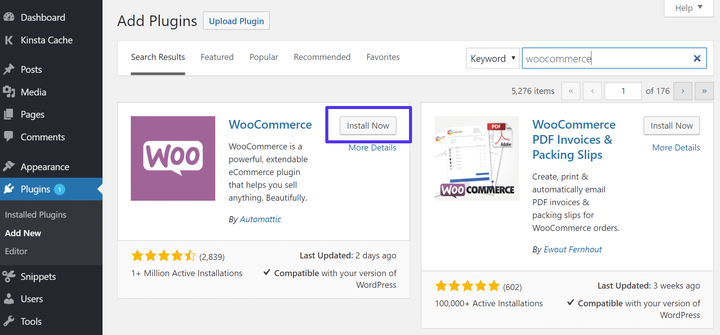
- Step 2:
Once installed, click Activate.
- Step 3:
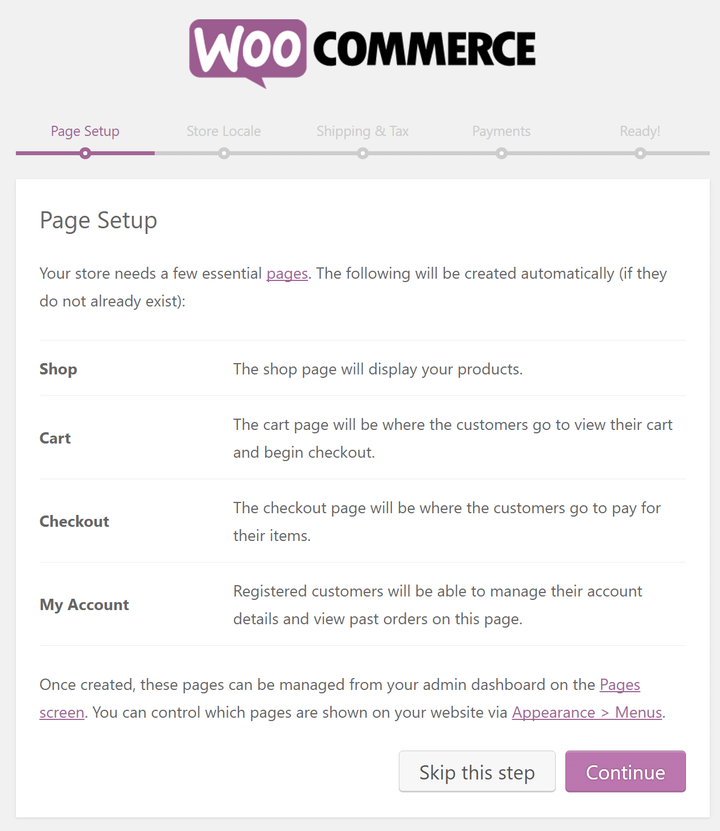
On the page set up the screen, WooCommerce would be notifying you to create specific pages automatically to complete the setup. This would include cart, shop, checkout, as well as my account pages. Click on Continue to create these pages.
- Step 4:
On the screen of store locale setup, WooCommerce lets you quickly select the country and or state, the currency, and product units. After filling this information, click Continue.
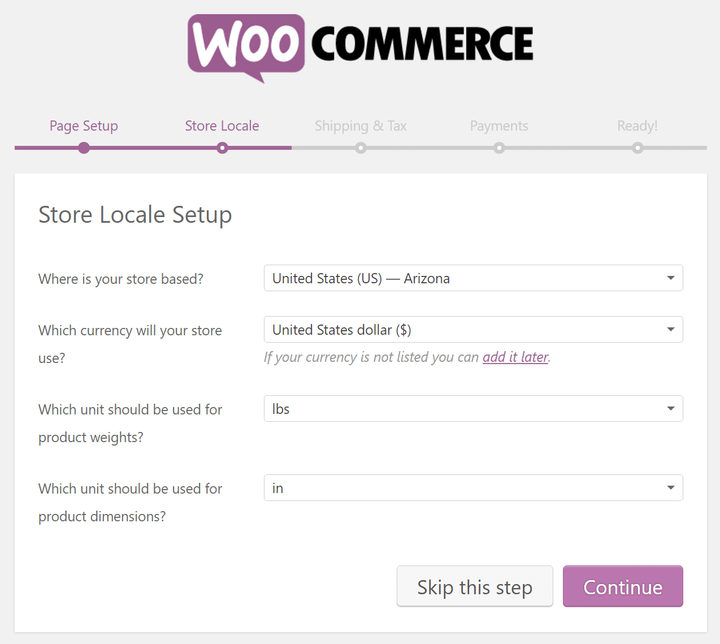
- Step 5:
One thing that you must remember is that WooCommerce can also be used to sell downloads and digital products. Therefore, on the shipping & tax screen, you can select whether you’re shipping physical products to consumers or not. And then, you can also enable sales tax as per the requirement. Once done, click Continue.
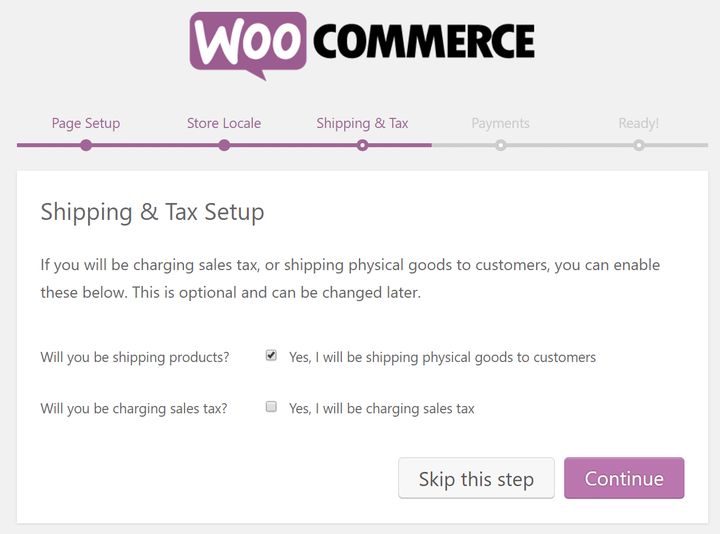
- Step 6:
On the payments set up page, you can select the 3rd party payment processor that you wish to integrate on your online store. And then, click Continue.
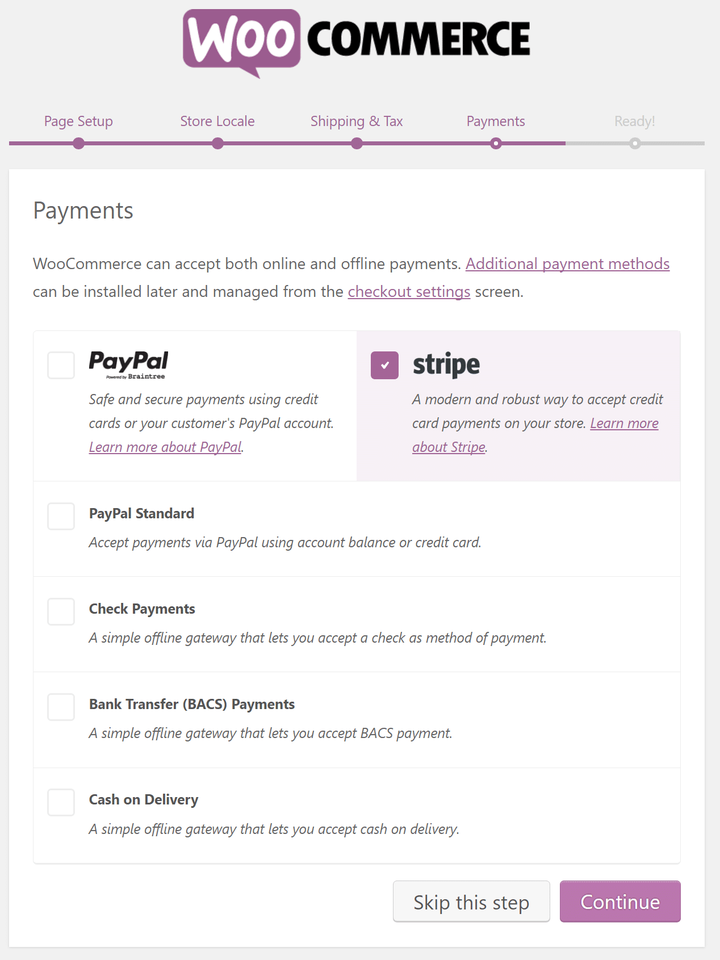
That’s pretty much it. Now, your WooCommerce store is completely ready. To return to the WordPress dashboard, click on the link available at the bottom and you can start creating product pages.
The Essential of WooCommerce:
Shortcodes:
WooCommerce comprises a variety of shortcodes that you can use when it comes to adding products and relevant content to posts and pages. Generally, these are small text that can be inserted anywhere effortlessly. With these shortcodes, you can incite function to add content.
Moreover, WooCommerce shortcodes can also be used to add user account data, order tracking information, edit user accounts, show individual products, show recently featured products, and change password information.
Ease of Use:
WordPress as well as WooCommerce, both are exceptionally easy to use. Merely in ten minutes or less than that, you can install and run your WooCommerce store. In fact, even if you’re completely unaware of the process, you wouldn’t take much time to make the store function. Whether it an e-commerce site or a woocommerce auction site, woocommerce can really help you generate good revenue.
Not just the installation and setup, however, adding products and managing other aspects of it is as simple as a cakewalk. Mostly everything in WooCommerce works the way you’d expect.
Design & Functionality Flexibility:
One of the most common problems that people come across while choosing a platform is the flexibility in terms of functionality and design according to the requirements and wishes of a user. In contrast to all the limited and proprietary platforms, WooCommerce turns out to be a flexible one.
You get to regulate the features and functions of your online store completely. Whether it’s about altering the style or customizing the page layout or displaying the store on different devices with a small screen and lesser resolution, WooCommerce takes care of everything for you. And then, there is a variety of themes available out there, specifically meant to enhance the appearance of your store.
The Potential of Extensibility:
WooCommerce also allows you the opportunity to extend the functionality of your store, thanks to the myriad of plugins available out there. These thousands of plugins can help you accomplish goals and achieve tasks just within a matter of time.
Be it keeping the store updated, taking a daily backup, making search engine optimization up-to-the-mark, or installing Google Analytics; you can do almost everything with these plugins.
| WooCommerce Pros | WooCommerce Cons |
| Advanced features and functionality | Tricky for inexperienced users |
| Store administrator and customer accounts | Owner’s responsibility to maintain the store |
| Tons of paid and free themes | The separate amount for hosting & domain |
| Complete control | Frequent updates |
| Extensive support on the internet | Difficult to implement multi-currency |
Managing WooCommerce with Settings:
Coupons:
WordPress Admin > WooCommerce > Coupons [>Add New]
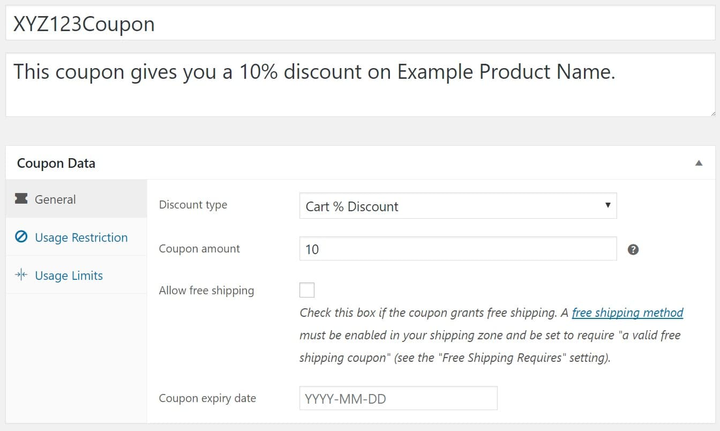
WooCommerce comprises a variety of significant options that allow you to add new coupons to your online store. In the coupon editing section, the widget lets you customize the discount as well as restrictions.
The General tab lets you edit the basic information regarding the coupon, such as the type, cart discount, product discount, cart percentage, product percentage, free shopping options, value, expiry date, and coupon taxation.
In the Usage Restriction tab, you can set up the minimum purchase that a customer would have to make to use the coupon. Here, you can also select the product and categories on which the couple applies. And then, you can also ban email addresses from using the coupon.
In the last Usage Limits tab, you can set the limit per customer or per coupon.
Settings:
WP Admin > WooCommerce > Settings
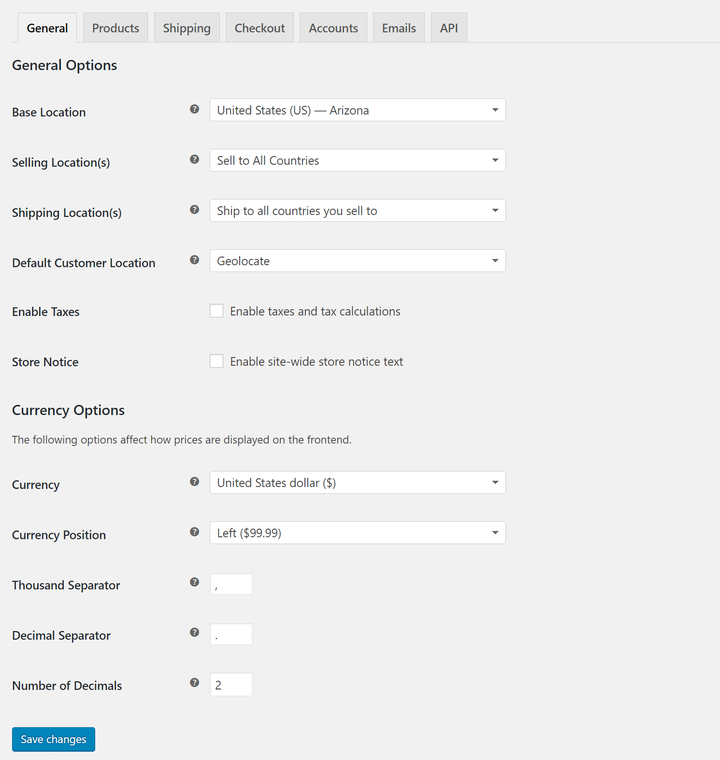
Here’s the section where you can impressively customize almost every part of your WooCommerce. Right from the checkout process to email options, you can tailor everything as per your satisfaction.
In the General tab, you can take care of the necessary information, like display options, base and selling locations, and the currency.
When it comes to product data, such as default displays, custom sorting, product thumbnail dimensions, measuring systems, download methods, and add to cart buttons can be easily altered in the Products tab.
In the Taxes tab, you can alter the taxation methods. If you don’t wish to get into taxes yet, you can also disable this option.
In the Shipping area, you can pay attention to the pricing models and shipping methods. You can also enable or disable the shipping store-wide and edit different display options. Here, you can also restrict the availability of your store to certain countries.
Checkout area lets you customize the process of checkout. Here, you can edit the pages, select the one from five different payment gateways, add a Terms & Conditions page, and change the URL additions.
Best WordPress WooCommerce Plugins:
WooCommerce Direct Checkout:
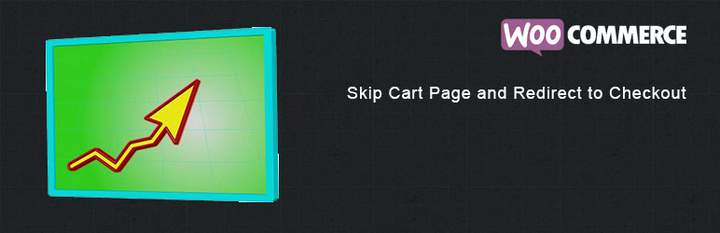
There’s no denying the fact that a simplified checkout process can help you increase the conversion rate to a great extent. By providing a seamless experience to your buyers, you can ensure their respective return to your online store.
With this plugin, you can get rid of the unnecessary checkout procedure that may seem like a hassle to your customers. By making the process simpler, this plugin removes the need to visit the shopping cart just to check out. Instead, it lets your customers check out from the product page itself.
WooCommerce MailChimp:
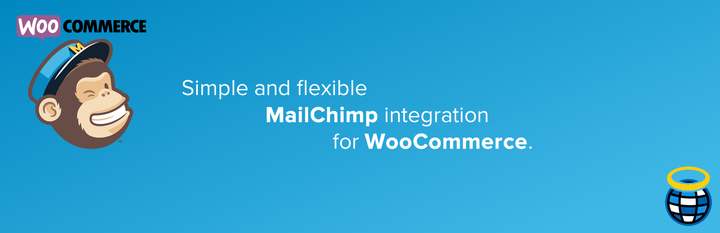
When running a new WooCommerce store, the necessity to retain customers cannot be taken for granted. And then, accordingly, it’s far more tiring to maintain a customer in comparison with obtaining a new one. Although there are several techniques and ways that you can use to make your existing customers stay, however, one of the essential methods would be sending out constant reminders of your existence.
To help you with this task, WooCommerce MailChimp plugin is here. With this tool, you can seamlessly integrate MailChimp to your WooCommerce store. And then, you can collect and store the email addresses of those visiting your store or purchasing something from it. Also, with this specific plugin, you can either create a form for your users that they can fill out or automatically add their data to your mailing list.
YITH WooCommerce Ajax Product Filter:
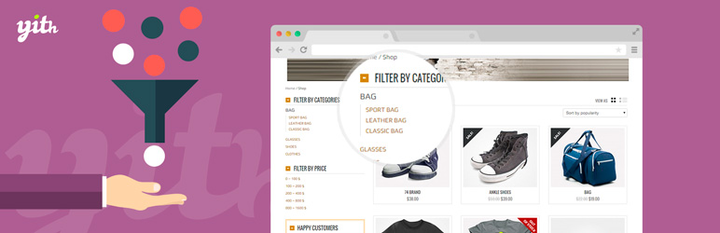
This one is yet another significant WooCommerce extension that can considerably enhance the user experience, leading to a satisfactory conversion rate. Upon arrival, customers would wish to see products they’re desperately looking for, without wandering much on the store.
With this plugin, you can filter out the products and display the required ones. It allows you to select between list or drop down, colours, labels, and showcase only certain products that’d suit your customers’ requirements.
WooCommerce Multilingual:
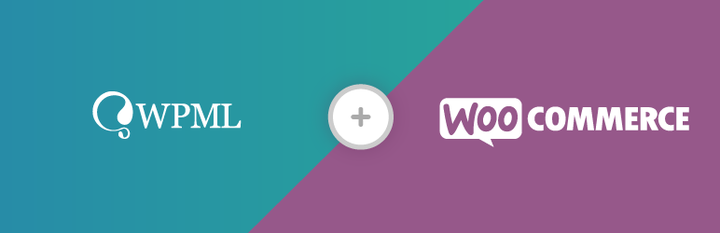
If you’re opening global doors for your online store, one thing that you must keep in mind is that customers from across the world are going to visit the site. In such a situation, you’d have to ensure that the WooCommerce for WordPress site supports multilingual functionality.
WooCommerce Multilingual is one of the best plugins that can help you with the same. It helps to translate products and to keep the same language throughout the pages available on the store, including the checkout process. If you want, you can also send emails to admins and clients in a specific language.
SlideDeck:
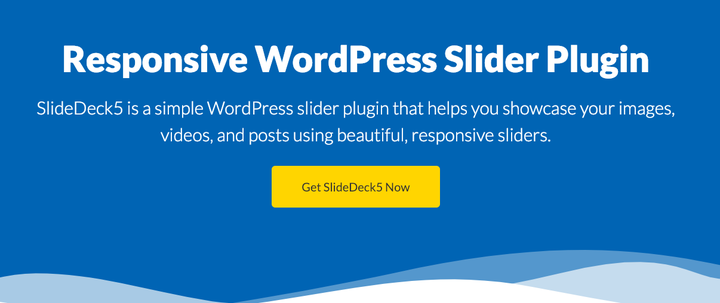
Having a WooCommerce store calls for adding several attractive elements so as to keep the customers attracted and hooked. Out of all the things that you can use, the slider is an element that lets you display your latest products strikingly.
Therefore, with SlideDeck, you can do so much more than the imagination. It allows you to create a variety of sliders that you can showcase on your homepage or landing page. And then, to match your requirements, you can also customize the slider the way you’d want. The best thing about this plugin is the responsiveness. Thus, your slider will be visible to all of your customers, irrespective of the device they’d be using.
Wrapping Up:
Understanding how to set up a WooCommerce store can work in your favour would be beneficial enough to help you obtain several accomplishments. With this platform, not just you can create a fantastic store for your brand but can also provide a seamless shopping experience to your target audience.
And then, unlike other platforms, it doesn’t come with any restrictions either. Even if you don’t have physical products but digital, WooCommerce stands by you to help you achieve business goals. Along with the flexibility, it’s ease of use is something that makes it a considerable platform. So, if you’re wondering about having a store on your own, sign up for WooCommerce today. All you’d require is a hosting company and a domain name. Other than that, follow this guide and complete the setup procedure today.

Leave a Reply