How to migrate WordPress website – Guide
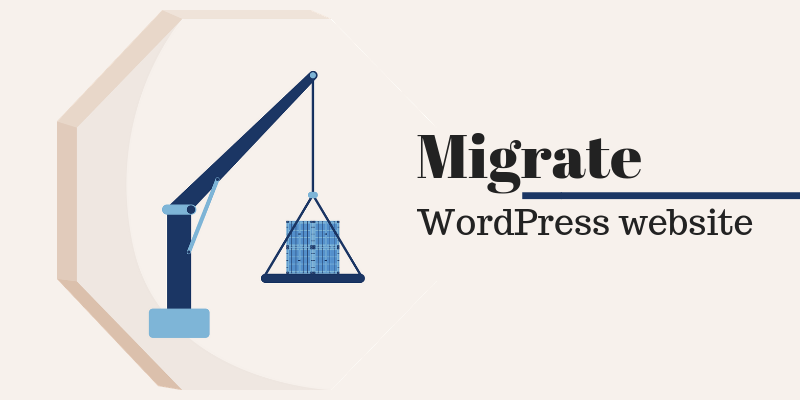
When you’re new to the world of WordPress and relevant services, there might not be anything worse than discovering that the host you’ve selected doesn’t match your standards as you’d anticipated. When you experience being stuck in such a situation, one of the best solutions is to migrate WordPress website to another server.
Although it isn’t the only reason that may compel you to migrate WordPress website, it has become quite a common one. Over the period of time, WordPress has evolved the process of migration, making it simpler and a seamless procedure today.
So, if you’re considering this option, you’ll find everything valuable here. However, let’s first begin with some basic information.
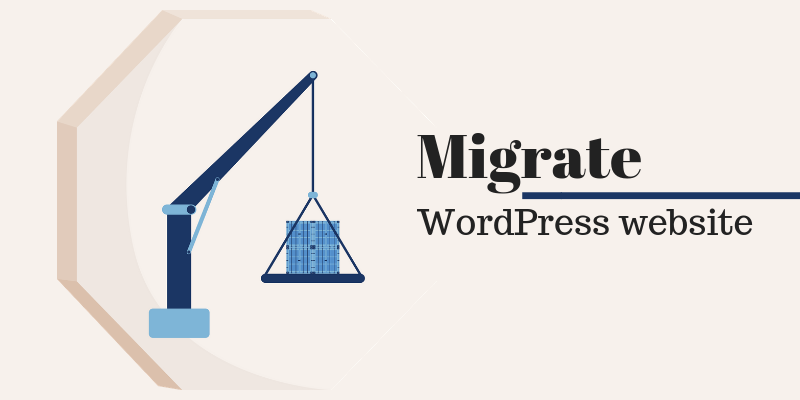
What Is WordPress Migration?
To put it in simple words, WordPress migration is a process of moving the website from one server to another without impacting the functionality of the website. Reasons behind this migration can be plenty. At the end of the day, if you’re not happy with the hosting services you’re getting, migration becomes the best plan.
When Should You Migrate?
Usually, it takes a bit more than mere positive outlook and perfect design to run a successful website. In such a scenario, the chosen hosting plays a major role. Just so you should know, not every other hosting provider uses the best of elements.
And, there are several problems that a weak network can bring to your website and overall conversion rate.
Here are some of the situations that make migrating WordPress essential.
- When Security Is Under Threat:
Having the finest security of the website is not just your responsibility, but your host provider’s as well. Along with strict security measures, your host should also provide firewalls and other essential features to keep the website protected.
Lately, there has been a terrifying increase in the number of cyber crimes that left several damages behind. Therefore, taking a risk with the website security doesn’t count at all. Furthermore, if you store customers’ data, safeguarding the site becomes even more important.
So, if you think that there is some sort of negligence from host’s end when it comes to security, you shouldn’t think twice before migrating your website to another host for good.
- When There Is Bandwidth Problem:
One of the most common reasons to migrate WordPress website is untimely and unexpected problems occurred in bandwidth. While there are several businesses who choose to revamp their hosting package, you should also keep the limits of your host in mind while doing so.
Unfortunately, not every other host would be able to handle the increasing growth of traffic on your website. And, if you’re using shared hosting, unmaintained traffic on your website can cause problems for others.
Thus, if you think that your host is unable to offer proper maintenance to your website traffic, migrating a choice would be a better option than compromising with the growth of the business.
- When Customer Service Is Not Good:
Adequate customer service has always remained a driving force in several industries, both offline and online. However, generally, customer service is not restricted to interactions with a company. It even extends to timely and adequate supports in the time of crisis.
If you’ve been submitting your queries and there seems to be an out-of-the-limit delay in responses or no delay at all, it should be your clue to migrate WordPress website as soon as possible. The key should be better support for longer and efficient business. If that’s not happening, what’s the point?
How to Migrate WordPress Website?
Now that you’ve taken up the decision of migrating your WordPress website, you should be good to go with. Although the task of migration can be daunting and tedious, however, if you just enjoy the process, it can be fun, too. So, let’s know step-by-step what you’d have to do to migrate WordPress website-
Step 1: Backup Your Website:
The first and foremost step of any migrating project should be to back up your entire website. Although it’s a good practice for other projects, however, as far as migration is concerned, this step is a must.
If you have no idea of backing up the website, you can seek assistance from an appropriate plugin. When you go on to find plugins, you’ll surely come across a variety of them. Just choose the one that would make the process easier for you.
- Login to your web host
- Copy all the files available in the root directory of your website
- Paste them in a folder on your computer
If you think that your website is busy, and downtime may impact your business, the least that you can do is take a backup of SQL and cPanel.
Step 2: Export Database:
While migrating WordPress, migrate database without fail. The database is the brain of your website and contains all the pages and posts. The entire procedure of exporting database is quite simple.
- Login to the cPanel account of the web server
- Open phpMyAdmin application
- Select such database that comprises your WordPress installation
- Click on the Export button
- Keep your settings to default and export the SQL format on your computer
If you have hosted multiple WordPress websites on a single host, you can locate the appropriate database by navigating through a wp-config.php file of the website that you want to migrate. Inside this file, you can find the precise database by searching DB_NAME.
Step 3: Create a Database on New Host Server:
Before proceeding with the migration process, it is important to create an environment for the installation of WordPress. For this, create a kind of database in which you can easily import data of SQL. To do this, follow these steps:
- Log in to the new hosting account
- Connect to cPanel software
The below-mentioned method is as per the MySQL Databases application. If your host uses another application, you should be contacting their customer support team to find an appropriate method through which you can create a new database.
- Open MySQL Database
- Create a new database
- Create a new MySQL user and secure it with a strong password
- Add this account to the database and allow All Privileges
You can even write down your MySQL username as well as the password if you have a tendency to forget things soon.
Step 4: Edit wp-config.php File:
Editing is again a simple and easy process. To do this, follow these steps:
- Open the folder on your computer where you’d saved your website’s files
- In that folder, locate a file named wp-config.php
- Create a copy of this file and save it in some other folder in your computer
And then, open the original file with the help of a text editor and make below-mentioned changes:
- Changing Database Name:
Locate the line – [pbcode id=”J5xZcjUZ”/]
The database name of this line would be set as per the MySQL database name of your old host. You must change it to make it appropriate enough for the new database.
- Changing Database Username:
For this, find out the line – [pbcode id=”RvMULYtf’/]
Change the db_user from the old username to the new one that you created.
- Changing Database Password:
At last, change the line – [pbcode id=”LKhfBLcZ”/]
The section of db_pass should be changed to the new password that you created for your database.
Once all the changes are made, save the wp-config.php file and close it.
Step 5: Importing Database:
Now when the new database has been created, it’s time to start the importing process. Follow these steps to do so-
- Launch phpMyAdmin from the cPanel software on your new host server
- Then, select the new database from the list
- Once it is opened, click on the Import button
- In the File to Import area, click on Choose File and select SQL file that you’d exported previously
- Uncheck the Partial Import check box
- Cross check that the format is SQL
- Click on the Go button
The database importing will now start. Depending on the database size, this process might take some time. Once it is finished, you’ll be notified for the same.
Step 6: Upload WordPress Files:
Once you’ve prepared a new database and reconfigured your wp-config.php file, it’ll be the time to start uploading the files of your website.
- Connect to new web host
- Browse to the folder where your website will be held
- If this is the only website that you’re installing on the server, upload files to public_html folder
This entire process might take some time. You must not delete this file from the computer, even if the upload has finished.
Step 7: Update Your Domain:
Nearly towards the end, you have created copies of your database and files to your new server. However, your domain is still pointing to your old hosting account. To correct this, you don’t have to undergo the procedure of moving WordPress site to a new domain.
On the contrary, it can be simply done by switching DNS nameservers. This makes sure that users are redirecting to the new location of your site whenever they type your website domain.
Best Plugins to Use for WordPress Website Migration:
If you’re more likely to look out for simple and easy ways to migrate WordPress website, choosing an adequate plugin will be the best choice. Here are some of the popular plugins that can help you do this task effortlessly.
During the migration process, backing up the data and files is quite important. So, to make this process easier, BackupBreeze is a plugin to consider. With this efficient plugin, not just you can backup database or a particular file but the entire WordPress website.
Irrespective of the size of your website, WordPress version, and complexities, this plugin works adequately to fulfil your requirements. You can even schedule backup time and frequency to make this process automatic.
Furthermore, this plugin allows saving backup files on four different locations, such as Amazon, Dropbox, FTP server, and Google drive. The inbuilt logic of this plugin eradicates log and temporary files from backing up.
Considering the versatility and flexibility that this plugin offers, it is considered one of the best migration plugins for WordPress. Along with handling standard migration, this plugin even helps you cloning your website to a new domain.
Moreover, to prevent data loss, this plugin even provides back up services and sets up staging versions of your website. If you have a small to medium sized website, using the free version of this plugin would be good enough for you.
However, if you’ve got a huge website that gets massive traffic, you may have to purchase the premium version of Duplicator.
If you’ve ever tried migrating the website manually, you’d know how difficult it is to handle the database. Even if you have no experience, you should still know that moving database can be quite tricky. As the name suggests, this one plugin is completely focused on the database of your WordPress website.
This plugin makes the process easier by locating and replacing URLs and the path of files. This would be quite important if you are migrating to new URLs. Thus, if you only want a tool to handle your database, WP Migrate DB would be a good option for migrate WordPress website.
Conclusion:
Most of the times, migrating WordPress website to another server becomes inevitable. In such a situation, you are left with only two options – either do it manually or choose a plugin to do this task.
When you decide to select a plugin, assess your options based on how tech-savvy you are and the kinds of advantages as well as features you can gain from a particular plugin. Once you have found the best one, go ahead and migrate WordPress website seamlessly.

Leave a Reply