5 Simple WordPress Tweaks That Don’t Require Hiring A Developer
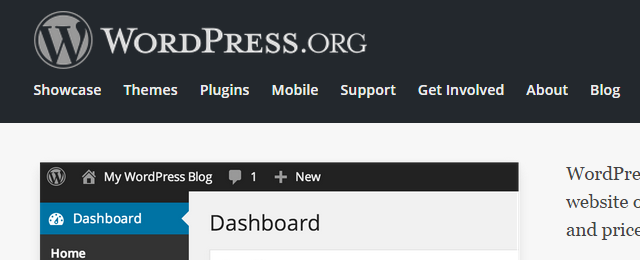
Whether you’re using a premium WordPress theme or a free one, you’ll find that there are a lot of customizations needed to achieve a personalized layout that is aligned with your branding needs. And if you want to add some custom functionality, you obviously require the services of a WordPress developer.
However there are many basic WordPress tweaks that don’t really need the hand of a professional so long as you know where and how to do the changes.
In this post I’ll show you five of the most common WordPress tweaks you can do without increasing your web design bill.
Note: Always make changes in your child theme.
So here we go.
5 Simple WordPress Tweaks
Editing The Meta Widget
The default meta widget comprises a number of quick access links to places such as the admin login page, wordpress.org, and the RSS comment feed, among others.
However if you’re like most people, you only need two or three links to be displayed in that widget, in which case you need to remove the rest that appear by default.
The easiest way to edit the default meta widget is to make the changes directly in the default-widgets.php file located in the wp-includes folder.
With this file opened in a code editor, search for meta and you should go directly to the meta widget class comment. This is where the code you want to edit starts.

Look for the appropriate links within the code cluster and edit them out. They’re a mixture of HTML and PHP code so use the appropriate commenting syntax for each.
And since you’re editing a core file here, make backup copies for the before and after of the file because your changes will be overwritten when WordPress is updated.
Creating Custom Shortcodes
Creating custom short codes is perhaps one of the easiest ways to customize your WordPress website. Shortcodes can enrich your posts, pages, and any part of your website. If you have to introduce small changes regularly, you’ll find that WordPress shortcodes save you a lot of time.
Do you need to hire a developer to create custom shortcodes? Yes and no: for the most part you can create simple shortcodes yourself. However if the functionality you want to introduce via a shortcode is advanced, then you might need to consider consulting a more experienced developer.
Nonetheless, learning how to do the basic ones will save you some money, not to mention time. So we’ll go ahead and create a simple shortcode to add a RSS subscription link anywhere on your site.
Steps:
Write the function
In this step we’re going to write the actual function for out shortcode and place it in the functions.php file.
function my_rss_subscription_link() {
return 'Like this and similar posts? <a href="http://www.yourdomain/feed/">Subscribe to our RSS feed now</a>.';
}
Hook into WordPress
Now we hook into WordPress and associate our shortcode with the function we’ve just defined.
add_shortcode(‘my_custom_rss’, ‘my_rss_subscription_link’);
The first parameter is the shortcode tag (or name) and the second is our function.
Call the shortcode
Finally we call the shortcode where we want our RSS subscription link to appear in posts or pages. Just enclose the tag in square brackets like this:
[my_custom_rss]
Customizing Admin Login Page
Want a branded login page for your website? You can easily replace the default WordPress logo with your own as well as change the background color and form styling.
Here’s how to go about it.
- Create a new folder at the root of your child theme folder. Name it anything you want.
- Create a new stylesheet and save it in your new folder.
- To edit the default admin page styles, copy and paste this code (attached file) into your stylesheet and customize accordingly. The selectors are pretty self-explanatory. Replace the styles with those that match your branding.
Hiding Title on Pages or Posts
A lot of WordPress users prefer that the default post or page title not be displayed on some or all of their pages. If that’s the case with you, then you’ll be glad to know that this is something you can implement with less than 3 lines of code.
Generally, to hide a page or post title, here is the code you should add to your child theme’s stylesheet:
.page-id-x .title {
display: none;
}
In the above snippet, you should replace x with the ID of the target post or page – go to that page and view the source code to see the ID.
A Simple HTACCESS Tweak To Make Your wp-config.php File Harder To Access
The last tip concerns a simple tweak to augment the security of your WordPress site. This tweak essentially makes it harder for any unauthorized access to the wp-config.php file to succeed.
Start by moving the wp-config.php file out of your main WordPress installation folder – probably to the folder directly above the root or wherever your installation folder is.
Then add this code snippet to your htaccess file to deny access to the aforesaid file:
<files wp-config.php>
order allow,deny
deny from all
</files>
Wrapping Up
And with that security tip, we come to the end of our post but certainly not the end of simple WordPress tweaks you can make yourself and save a few bucks that you’d have paid to a developer. Of course you still need a developer’s touch for many things and rightly so but these simple changes show that you dont always need to pay to customize your WordPress site.
Do you have some tips to share regarding simple WordPress tweaks that don’t require a developer? Feel free to show us in the comments.


Leave a Reply