The Ultimate WordPress Website Maintenance Checklist
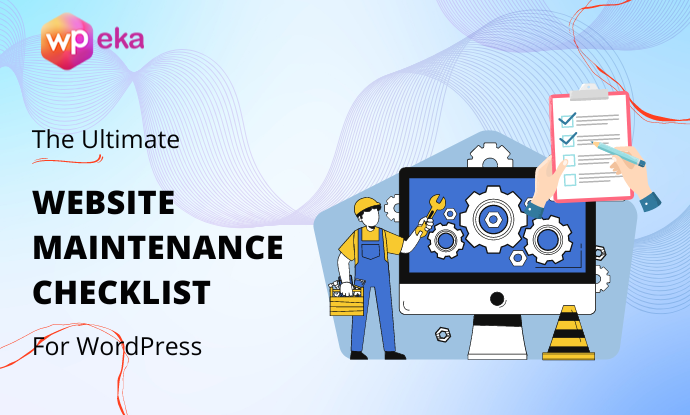
The world of web design and blogging has changed since WordPress came into existence. So, you’ve already created a WordPress website and installed the plugins. But, that’s not enough. You should be performing some tasks on a regular basis to boost your website performance. WordPress maintenance tasks don’t take up too much time, but they ensure that your site is secure and running at peak performance.
Here in this article, we will take you through WordPress Website Maintenance Checklist that will help you boost your website performance.
Importance Of WordPress Maintenance
Keeping your pages fresh and presentable makes visitors more likely to come by and visit your site. A well-maintained site is more likely to hold favourable SEO rankings as well. So, it is essential to perform WordPress maintenance tasks frequently, even daily, to keep things from piling up.
Your website should keep growing as your business does. It’s your primary platform for advertising your brand and connecting with your customers. Ignoring any component of your website maintenance for a long time can result in an adverse impact on your customers, security and overall performance.
How Regularly Should You Perform WordPress Maintenance Tasks?
It is necessary to go through the website maintenance task list every three months if you get a lot of traffic to your website. For smaller websites with comparatively less traffic and content, you can perform these regular website maintenance tasks every six months. Your WordPress site is a potent system made of various parts. This includes your WordPress hosting, the software, plugins, and themes. On top of that, you can add in your own content with text and images.
After creating a blog or website, many website owners do not consider that performing regular maintenance checks are important until it breaks.
If you require optimal performance, then it is important that you perform simple maintenance tasks regularly. These maintenance tasks make sure that your website always stays in the best shape.
How To Maintain A WordPress Website?
If you are willing to host a successful WordPress site, you have to maintain its core functionality, installed plugins or themes, and other aspects on a regular basis. WordPress is known to be a comprehensive platform, but the maintenance will keep you going longer across the global market.
Building and maintaining a website are two different things. The actual work starts once your site is online.
A site not taken care of becomes harder to use. Therefore, regular maintenance is compulsory.
Here are some essential WordPress maintenance tasks you need to perform.
1] Back Up Your WordPress Site Regularly
It would be best if you suggest you backup your WordPress site monthly. You can even backup your blogs daily if you wish, while weekly backups are suitable for corporate sites. You can backup your site through your hosting provider or by downloading a local copy of your site through FTP.
There are multiple methods to backup your site.
WordPress Hosting Backup- Almost every WordPress hosting services offer free backups on a monthly, weekly or daily basis. Some of them can ask for an extra fee, but every company usually offers this feature. However, hosting backup solutions aren’t always the most suitable choice as there is a chance that hosting companies could get hacked
Manual Backup – There is a way to keep the latest version of your site stored on a personal computer or a USB drive without having to install a plugin. Perform a manual backup.
- Step 1: Backup All WordPress Files
- Download and install an FTP and then open it
- Log in to your account
- Download the entire WordPress folder
- Step 2: Backup The Database
- Go to the cPanel of the website
- Navigate to the Databases section and open phpMyAdmin
- Go to the Export tab
- Select a method
- Choose a format for the database
- Click on the Go button
After doing this, the database will be saved to your computer.
2] Optimise Your Database
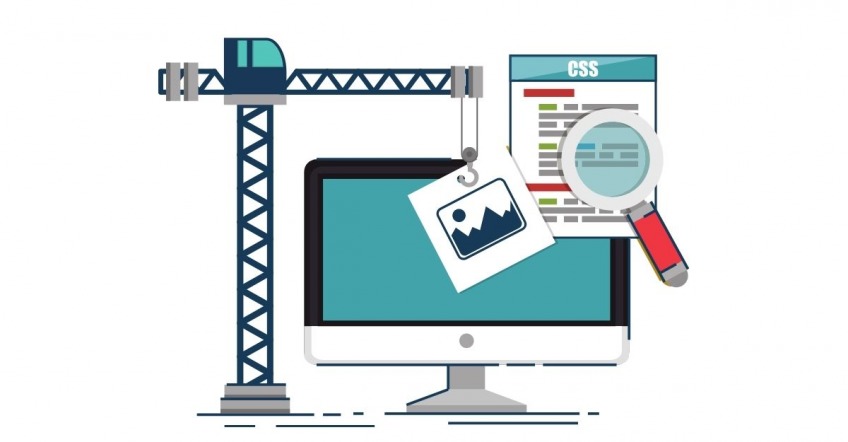
WordPress stores most of your data in the WordPress database. A database is where you can find all of your site content. It includes your blog posts, images, pages, videos, settings, and much more. If you want to advance the performance of your site, you need to optimize your database. It allows you to clean up the clutter, defragment tables, and improve database performance.
Image Size Optimisation
You can even optimize images for better performance.
Images take a longer time to load, which can reduce your page speed. During the performance checkup of your site you can check to find images that you can reduce in size or images that are just too large.
- How To Optimise Images In WordPress
- Specify image dimensions
- Compress images
- Use the right format
- Remove EXIF data
- Change filenames
3] WordPress Security
Keep Updating Your WordPress Passwords
The security of your website also depends on the aspect that how you maintain your user accounts. Most of the website owners leave their site’s password vulnerable. Passwords are your primary defense against unauthorized access to your website. It would be best if you consistently apply strong, unique passwords for each of your online accounts. (No, you do not have to change your password every day). These include your WordPress website, FTP accounts, as well as the database. WordPress security experts suggest changing your WordPress passwords regularly.
Scan Your Site For Problems And Malware
An installation of a nulled plugin or theme can get you in trouble. You should avoid installing plugins you aren’t sure are entirely legit. Nulled plugins or themes could be hacked or contain modified code intended to cause harm or collect information.
If you want to guard your site from hackers and additional security threats, you must install a reliable security plugin. You can make use of a Sucuri service to monitor your website. It will scan your site and detect any malware or virus from your installed themes, plugins or core WordPress. And if it finds the malware, it will immediately remove it from your site.
Assign The Correct User Role To Each User
Every user in WordPress is assigned a role, and there are several user roles defined within WordPress.
- Administrator (Full access to the website)
- Editor (Publish and edit posts from every other user)
- Author (Publish and manage only their posts)
- Contributor (Write and submit posts for review but not publish them)
- Subscriber (Only gets access to the profile)
In addition to these default roles, many third-party plugins create their custom roles. Here is an article for beginners that provides tips on how to fix common WordPress security issues.
4] Keep A Check On Your Site’s Speed And Performance
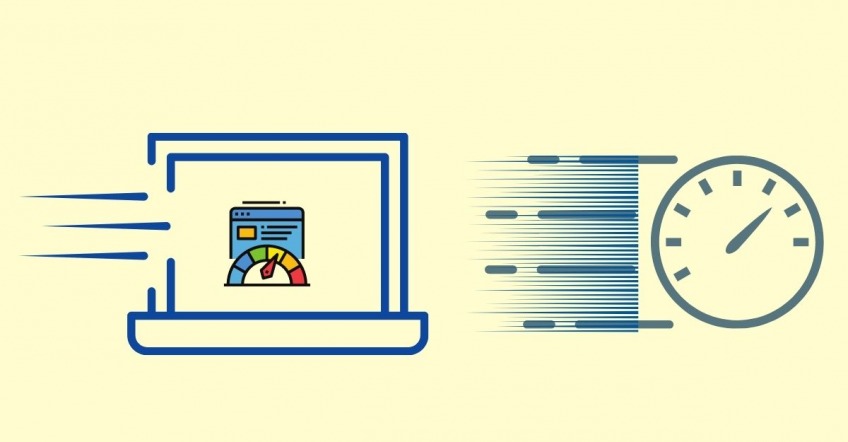
If you have an aim to attract more visitors, you need to give them fast-loading pages. Google’s PageSpeed Insights offers a tool to rank your site’s load time and then provides tips to improve it.
Faster websites are not just suitable for user experience, but they also grow your SEO rankings. When you are reviewing your site’s performance, don’t just limit it to developing your homepage. Also, test your most successful content and all your important pages.
Even if you have already optimized the site before, that does not mean everything’s perfect right now. Updating the plugins and the WordPress versions regularly are an important aspect to keep your site up and running smoothly. Here is an article that mentions what to do when WordPress auto update fails.
5] Fix 404 Errors And Broken Links
When a user requests for a page that doesn’t exist on your website, then WordPress will display a 404 error page.
- Most Likely Causes For A 404 Error Page
- A mistyped URL
- Caching problems.
- A problem with your Domain Name Server (DNS) settings.
- WordPress compatibility problems.
- You Can Fix The 404 Page Error By
- Reset Your WordPress Permalinks – There are two ways to do this, through your dashboard or through FTP.
- Restore Your WordPress .htaccess File – If you do not have access to your dashboard because of the WordPress posts 404 error, you might have to edit .htaccess manually to reset your permalinks.
- Disable Your WordPress Themes and Plugins – If you tried both of the methods mentioned above and the WordPress 404 error persists, disabling your themes and plugins might work for you.
You will recognize that some external websites you linked to in your older articles do not exist anymore. Some may have transferred to new locations, while others might have just disappeared.
The broken links issue is not limited only to external links. You might unintentionally add broken images, poorly formatted links, or misspell your links. This might frustrate your visitors and harm your site’s user engagement.
It is crucial to keep checking your website for broken links as part of your WordPress maintenance routine.
6] Enable WordPress Maintenance Mode
Switching to maintenance mode is a good idea. If you want to update your site quickly, it’s better not to make incremental changes that your readers can recognize. Instead, use maintenance mode to momentarily make your site unavailable while you work on improving it. There’s a plugin known as WP Maintenance Mode that will help you with that.
7] Perform An In-depth Content And SEO Audit
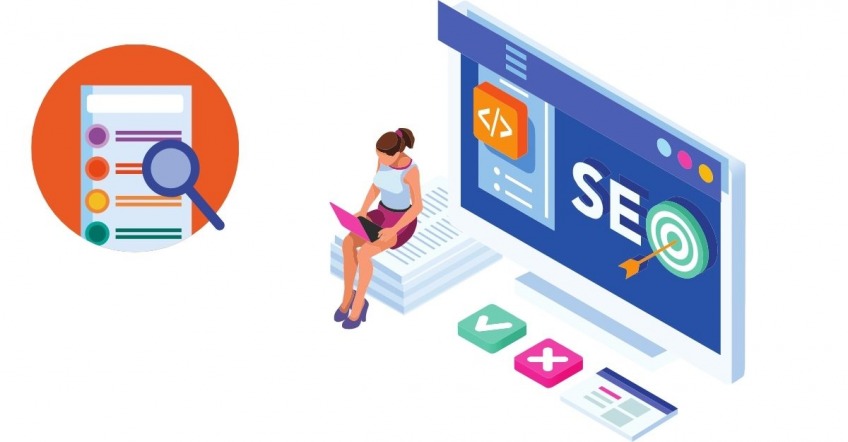
This primary WordPress maintenance task is essential for ensuring that your website is listed in the search engines.
Free WordPress plugins like Yoast SEO can make your job easier. The plugin scans your content and lets you know which of your posts and pages need optimization for increased visibility in the search engines.
- Do the SEO check:
- Review Google Search Console reports
- Clean and error-free Permalinks
- On-Page optimization (headers, keywords, image alt tags etc)
- Titles & Descriptions
- Internal and external linking
8] Check And Delete Spam Comments
One of the most understated yet effective WordPress maintenance tasks is deleting spam comments. If you allow comments on your website, dealing with spammers is almost inevitable. To prevent your site from making a wrong first impression, you need to find a way to stop comment spam in its tracks.
- Why is Comment Spam A Problem?
- It’s harder for genuine visitors to have conversations.
- Leaving spam comments on your content can make your site seem unprofessional.
- A lot of these comments involve malicious links designed to trick visitors into giving away personal information.
- How To Prevent Spam Comments On Your WordPress Website
- Reduce the number of links permitted per post
- Create a list of ‘blacklisted’ words
- Restrict the comment privileges to registered users
- Fix up a comment moderation system
- Use an anti-spam plugin
It will help if you keep checking on the spam comments to make sure no genuine comments are mistakenly marked as spam.
After this, you can safely delete all the spam comments from your website. If you have innumerable spam comments, then you should batch delete all spam comments in WordPress.
Conclusion
If you had the question, how to maintain a website using WordPress, by now you must have understood the steps to do so. These WordPress maintenance tasks will not take up too much of your time. All you have to do is follow this website maintenance checklist at set intervals, including backups, SEO, data cleaning, and security, which will help you improve the WordPress experience for both you and your readers.


One of my friend’s websites got hacked since he didn’t change his password in a very long time and eventually someone got lucky and hacked his account and details, so this is something really important to do every 6 months it so.
Thanks for sharing the step by step procedure for wordpress website maintanence checklist. It was very much helpful. Thank you.
Hi
I like this blog and very help full
I appreciate you sharing this step by step checklist for WordPress website maintenance. The information was extremely helpful. Thank you very much.