wpDataTables Review – The Best WordPress Table & Chart Plugin
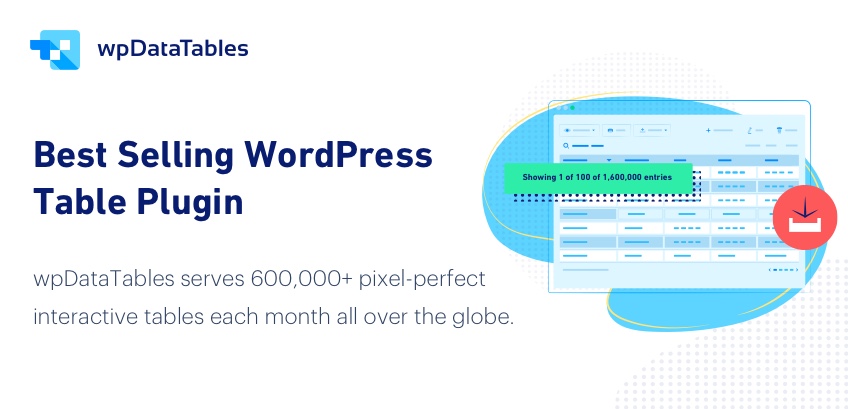
When you want to explain a complex set of numbers or highlight comparisons, tables are the best way to present that information. Tables give your data a structure that makes it easy to read and understand. They impart relevant business information to the target audience in an arranged manner making the assessment of facts clearer and simpler for the audience to understand. Tables and charts complete a business’s data visualization needs and organize information to show patterns and relationships.
Creating & managing tables in WordPress is not easy, if you don’t know coding. You have to fiddle with a lot of code to get a stunning HTML table within your posts/pages. Making it responsive is a tricky thing altogether. You have to use a plugin to save yourself from the trouble of writing lines of codes to get an HTML table which not only incorporates all your data needs but also looks pretty (read coding with CSS).
To make your life easier & save you from going through all the trouble of coding HTML tables; the perfect solution would be using a Table and graph WordPress plugin. A table plugin provides a variety of charts that are optimized to address your WordPress data visualization needs. You can easily represent the complicated data in a few clicks.
That’s where wpDataTables Plugin can help, and we’re reviewing it in this article. Here’s what we’ll cover:
- What is wpDataTables Table and Chart Plugin?
- Installation & Activation
- Features
- Pricing plans
- Is wpDataTables Plugin right for you?
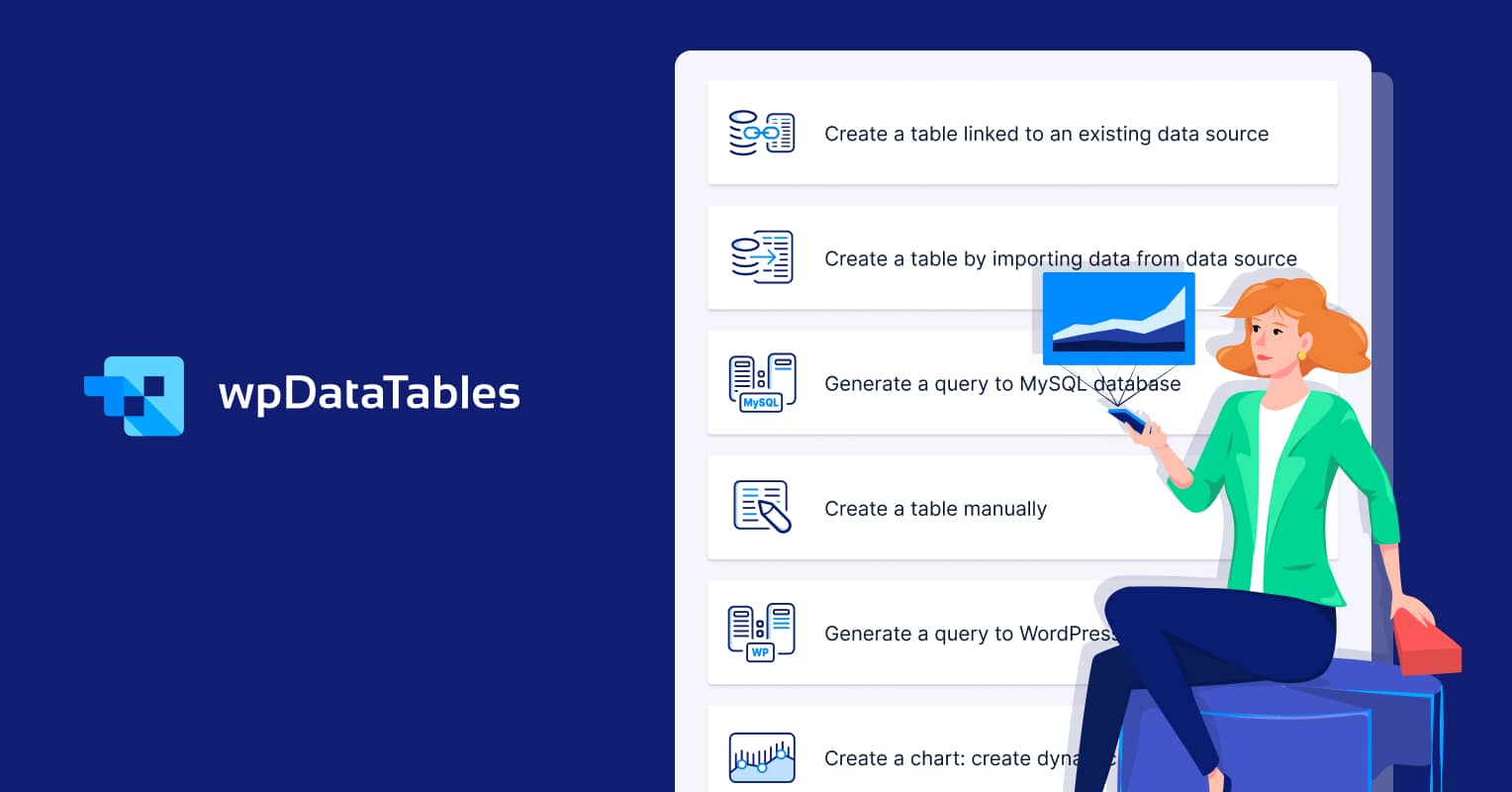
What is wpDataTables Plugin?
wpDataTables is one of the best WordPress table Plugins that quickly convert vast numbers of complicated data into user-friendly and customizable tables & charts in WordPress without any coding. It is specially designed to make the process of data representation easy and effective. It lets you insert interactive tables and charts to your WordPress website very easily. A simple HTML table may not provide a few features that are specifically needed by you. For example, including a catalog, statistics data, a financial report, a price list, a list of business locations, a list of users, and so on. Inserting this kind of feature may require coding, but with update Tables, all you need to do is set up the plugin and your responsive tables and charts are just a click away. Creating tables and charts with a WordPress tables plugin has never been easier. It only takes 3 basic steps:
- Step 1 – Provide table data or source
- Step 2 – Customize it
- Step 3 – Publish in a post or page
Important Links
Installation & Activation
- You can download the zip.file anytime from TMS Store, after you have purchased the plugin, the credentials will be sent to you in the email.
- Now, go to your WordPress Admin Dashboard > Plugins > Add New >Upload
- Upload the zip file and click Activate.
- Your Purchase code that is necessary for auto-updates and for contacting the support also can be found in TMS Store.
Features of wpDataTables Plugin
1. Responsive Design
Responsiveness is a feature that allows your website to present differently on different devices depending upon the size that is used to view it. With wpTables you don’t need to worry about the responsiveness of your website no matter which data source do you use – MySQL, Excel, or any other. You can also choose which columns you want to be hidden or visible on tables or mobiles. The users can see the hidden data tables in the dropdown.
2. Conditional Formatting
When you are handling a vast number of numeric data, it becomes difficult to manage and estimate the number of cells with the values you are looking for. This feature allows you to apply formats to a cell or range of cells, and have that formatting change depending on the value of the cell or the value of a formula. For example, you can have a cell appear bold only when the value of the cell is greater than 100 in addition to letting you add or remove CSS classes to the cell.
3. Multi-criteria filtering
wpDataTables lets you enable frontend table users to modify the data in the tables by the values of each column. For example, if you want to get records where the price is between two values. You can filter by several columns at once, building complicated queries like: “Get all the rows where the price is between 1000 and 5000 and the starting date is between 01/01/2014 and 01/03/2015, and the country is either Australia or UK”
To enable the Advanced filtering, all you need to do is tick the “Advanced filtering” option in the “Additional Setting” tab.
4. Multiple Separate DB Connections
With this feature, you can add more than one database connection. Every table can have a separate connection of databases and the and can pull data from multiple servers. There are separate database connections for MySQL, MS SQL and PostgreSQL databases.
5. Pre-filtering tables through URL
wpdata tables provides you a special URL key if you would like to open a table with a pre-filtered specific value.
You can use the key ?wdt_search=filtervalue. “Filtervalue” is the value you provide in the filtering field. This will pre-filter your table via global search.
6. Calculating totals for columns
This feature is useful when you want to calculate an average, minimum, or maximum value. For example, if you want to calculate the total number of sales per month you can just filter your data according to the date range. Then go to the column settings and enable the calculate total box for the selected column.
7. Tables Layout
wpDataTables allows you to modify the layout of the tables. You may need a table with narrow columns and more width or fewer columns with a lengthy cell. Just enable the Limit table width switch in the “Display” tab on the table settings page to limit the width of the table.
8. Server-side processing (Lazy Loading)
Server-side processing happens when the data interaction options are not done by the visitor but by the MySQL server on your site. It provides fast data processing when you want to sort the entire table.
Pricing Plans
The premium version is available in three different annual plans and 3 lifetime plans; Basic, Pro, and Developer. The premium plan starts at $59/yr. Here’s a quick comparison between the annual plans:
For lifetime plans, you can choose between 1 doman, 3 domain or unlimited license – you can easily switch between annual and lifetime plans on wpDataTable pricing page.
Is wpDataTables plugin right for you?
You might get intimidated with wpDataTables at the first encounter, but it is actually very easy to use. With this plugin you don’t have to create a table entirely from within the WordPress. It allows you to create a table or chart from either a database or an uploaded file. The settings and the option to creating and formatting the table, including how they appear add to the ease of using the plugin.
wpDataTables is the best choice for you if you want to create a table and charts for your WordPress website from either uploading a file or using a MySQL database.
Our verdict
| Parameter | Ratings |
|---|---|
| Features | 5/5 |
| Ease of Use | 4/5 |
| Support | 5/5 |
| Documentation | 4/5 |
| Value for Money | 5/5 |
Overall 4.6 of 5

really interesting reading your blog. Thanks for sharing. Looking forward to such posts
Hi,
The point of 4. Multiple Separate DB Connections and 8. Server-side processing (Lazy Loading) is more clear after reading your blog, I am trying to purchase wpDatatables for my amabac website.
Thank you so much for sharing us.