What’s the ePrivacy Directive? Everything You Need to Know!
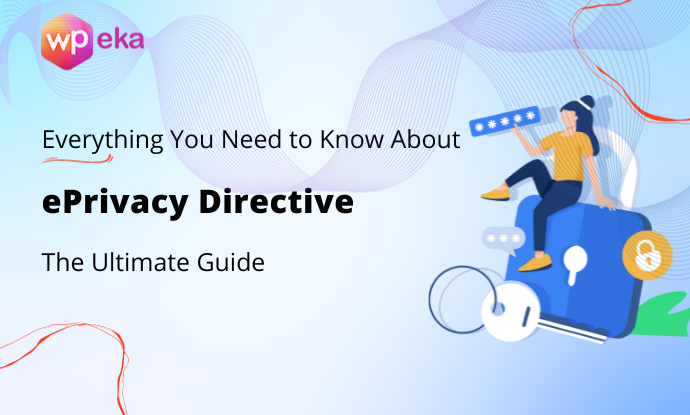
Are you aware of the ePrivacy Directive and how it impacts your website?
The ePrivacy Directive is a set of rules that apply to websites, especially if you have visitors from the European Union (EU). These rules are all about protecting people’s privacy when they use the internet.
Laws like the ePrivacy Directive are necessary at a time when protecting online privacy. For instance, the Electronic Communications Data Protection Directive protects people’s rights online.
Formally known as Directive 2002/58/EC but often referred to as the ePrivacy Directive, plays a pivotal role in governing how websites handle user data and ensure online privacy.
It is crucial to comprehend and follow the Electronic ePrivacy Directive to ensure legal compliance and user trust when monitoring a website or any other platform.
This article discusses the General Data Protection Regulation (GDPR), the ePrivacy Directive, and how the WP Cookie Consent plugin aids compliance.
Table of contents
What is the ePrivacy Directive?
ePrivacy Directive is an addition to the General Data Protection Regulation (GDPR); this law protects the personal data of EU citizens. It covers a broad range of issues, e.g., data privacy and the widespread tracking of internet users. Since 2002, the facility has been operational.
Key aspects and provisions of the ePrivacy Directive include
- Consent for cookies
- Confidentiality of Communications
- Direct Marketing
- Security Measures
- Enforcement and Penalties
Remember that the General Data Protection Regulation and the eGDPRPrivacy Directive complement one another by focusing on different facets of Online Privacy and Electronic Communication.
The ePrivacy Directive, which sets a more explicit framework for protecting personal data, addresses interpersonal interaction and monitoring technologies more than the General Data Protection Regulation.
The ePrivacy Regulation is a proposal to regulate several privacy-related issues, primarily in connection with electronic communications within the European Union.
To replace the ePrivacy Directive and further modernize and consolidate laws governing electronic communications and online privacy, the EU is also creating the ePrivacy Regulation. It is advisable to keep an eye out for any revisions or amendments to these Regulations after this date.
Importance of Cookie Consent
A critical part of online security and information assurance is cookie consent, generally controlled by US regulations like the California Shopper Protection Act (CCPA) and the General Data Protection Regulation (GDPR) in Europe.
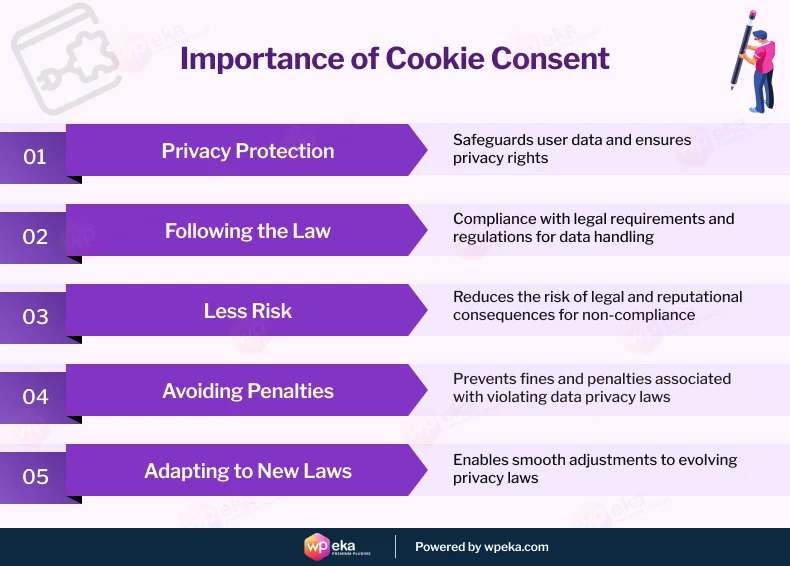
The importance of cookie consent lies in its role as a safeguard for user privacy in an increasingly data-driven online world.
- Privacy Protection: Cookie consent protects your online personal information. Cookies on websites can collect information about your online behavior, your personal information, and interests. Accepting the consent, notify them you are aware and okay with data gathering.
- Following the Law: Many laws worldwide require your permission before using cookies. If they don’t, they can face hefty fines and legal trouble.
- Less Risk: When websites use cookie consent and are honest about their data practices, they reduce the chances of breaching your data. It also shows they care about keeping your data safe.
- Avoiding Penalties: Not following cookie consent rules can lead to big fines. Making sure they ask for your permission helps websites avoid legal problems.
- Adapting to New Laws: Privacy laws can change. A strong cookie consent system makes it easier for businesses to adjust to new rules and stay legal.
Why Cookie Consent Matters Under the ePrivacy Directive
The ePrivacy Directive is a crucial piece of legislation within the European Union that focuses on the protection of individuals’ privacy concerning electronic communications.
This directive places particular emphasis on the use of cookies and similar tracking technologies. To comply with the ePrivacy Directive, websites must obtain user consent before placing cookies on their devices.
Cookie consent is not just a formality; it’s a legal requirement that aims to safeguard user privacy. It ensures that users have information about and can control the data collected through cookies. By obtaining proper consent, websites demonstrate their commitment to respecting user privacy and complying with the law.
Introducing WP Cookie Consent
Now that we are aware of how crucial cookie consent is let’s introduce you to a potent plugin called the WP Cookie Consent by WPeka.
Website owners use the user-friendly WordPress plugin WP Cookie Consent to achieve and maintain compliance with the ePrivacy Directive. It simplifies the process of implementing a cookie consent banner on your website, ensuring that you collect user consent in a straightforward and legally compliant manner.
Installation of WP Cookie Consent
Now that you understand what WP Cookie Consent plugin is, let us describe how to set up and install WP Cookie Consent on your website.
From your WordPress dashboard, click on Plugins > Add New
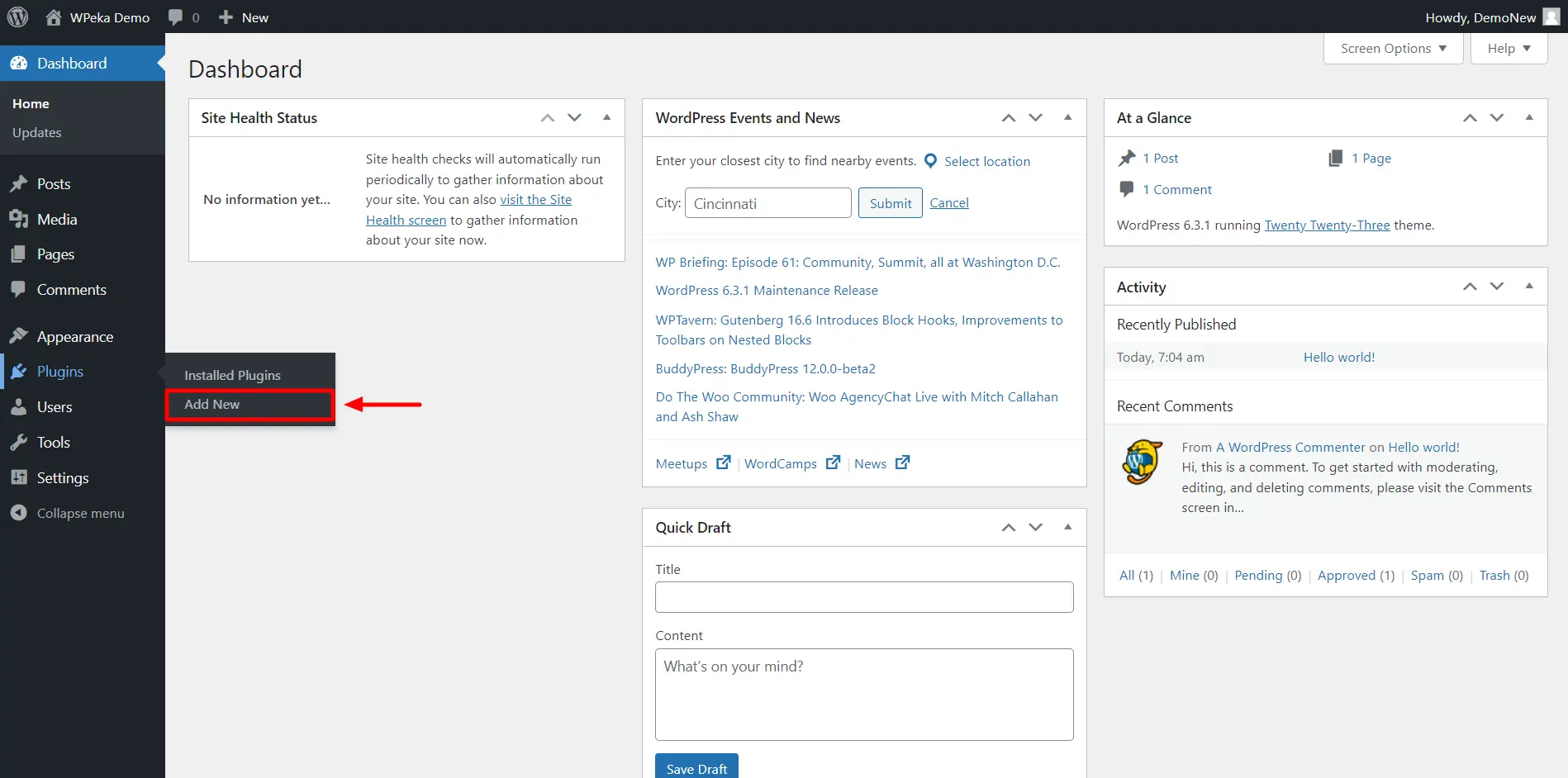
In the search bar, search for WP Cookie Consent.
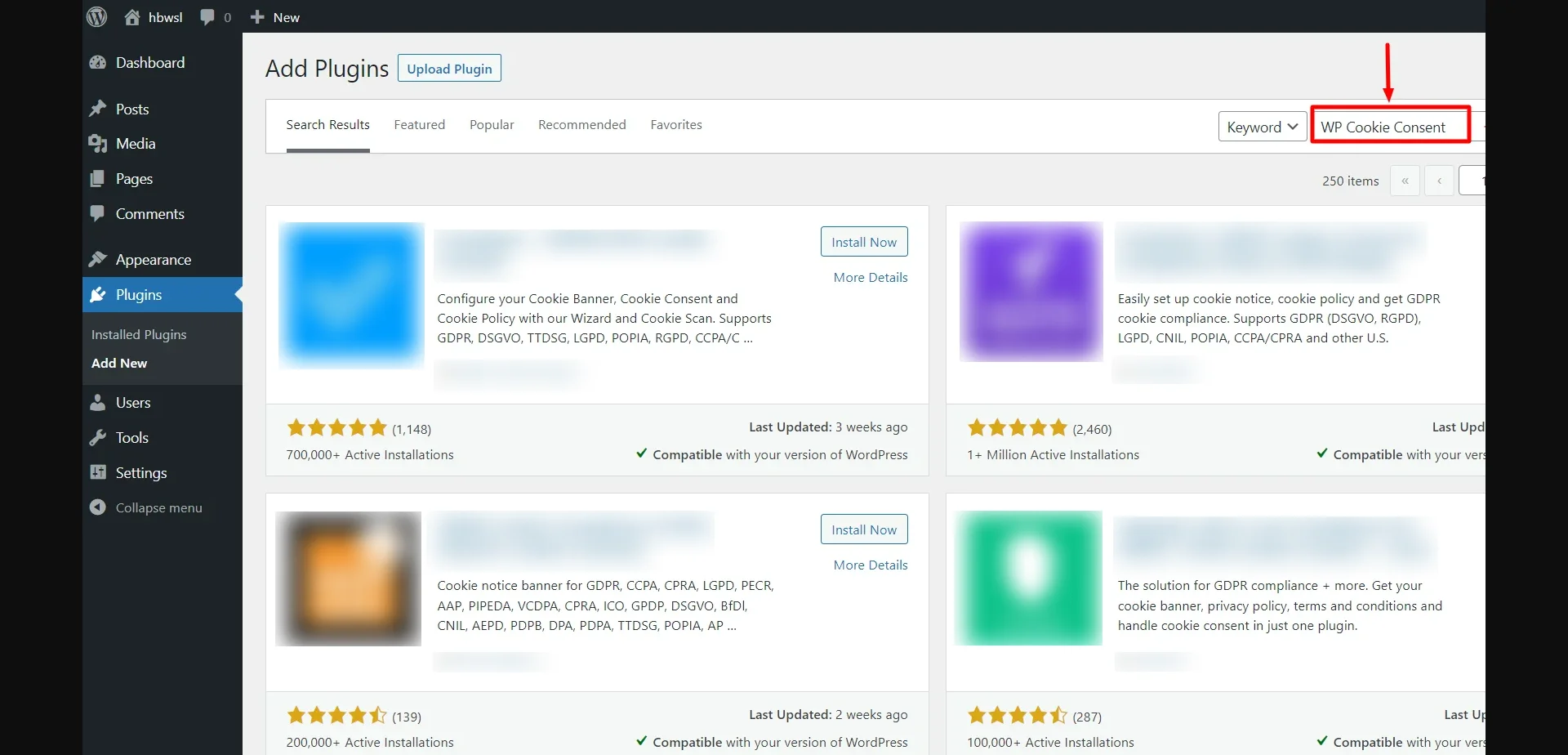
To install the plugin, Click on the Install Now button.
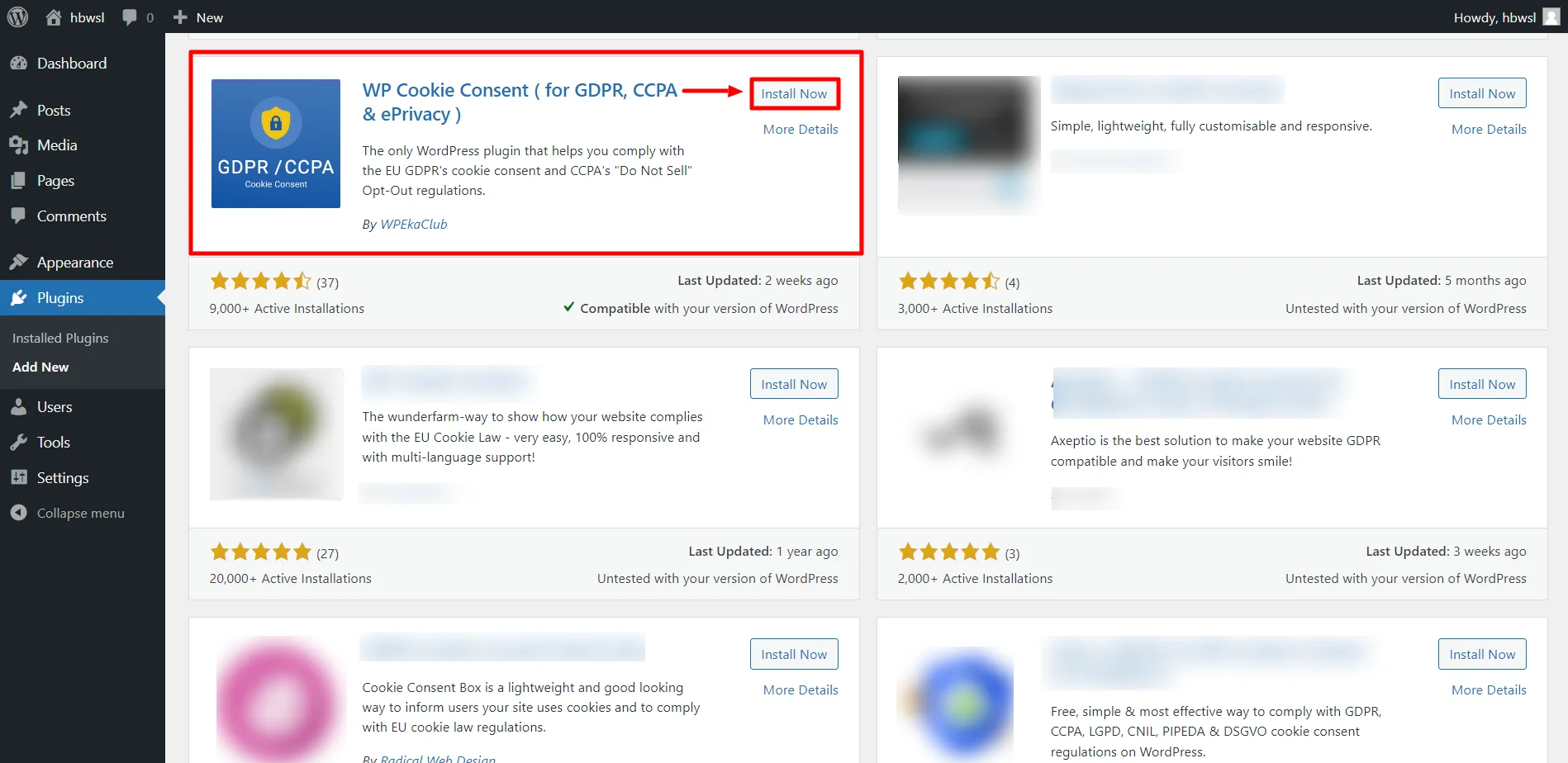
Once the plugin is installed, click on the Activate button.
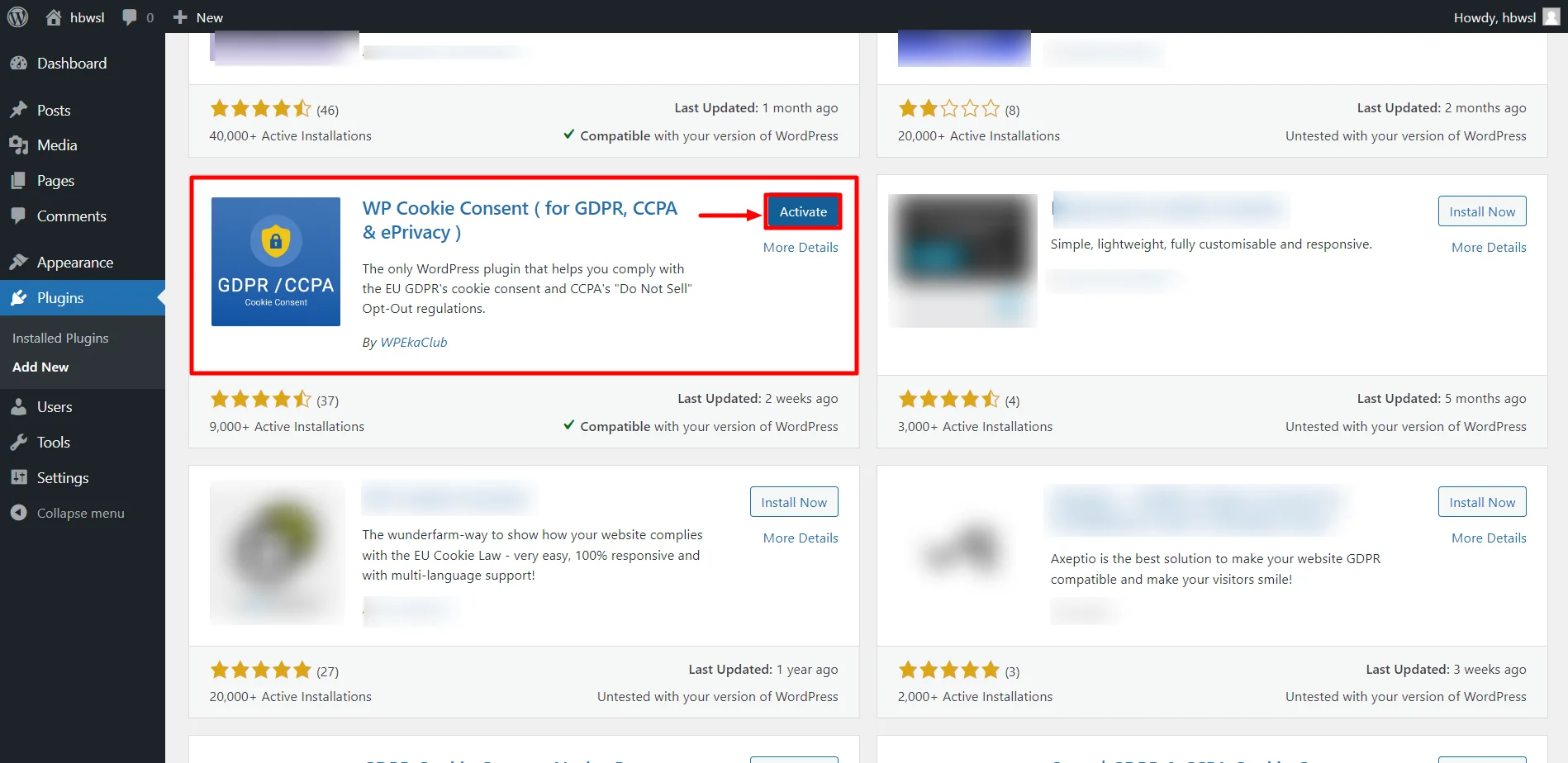
Now, you’ll be able to view WP Cookie Consent plugin in the dashboard.
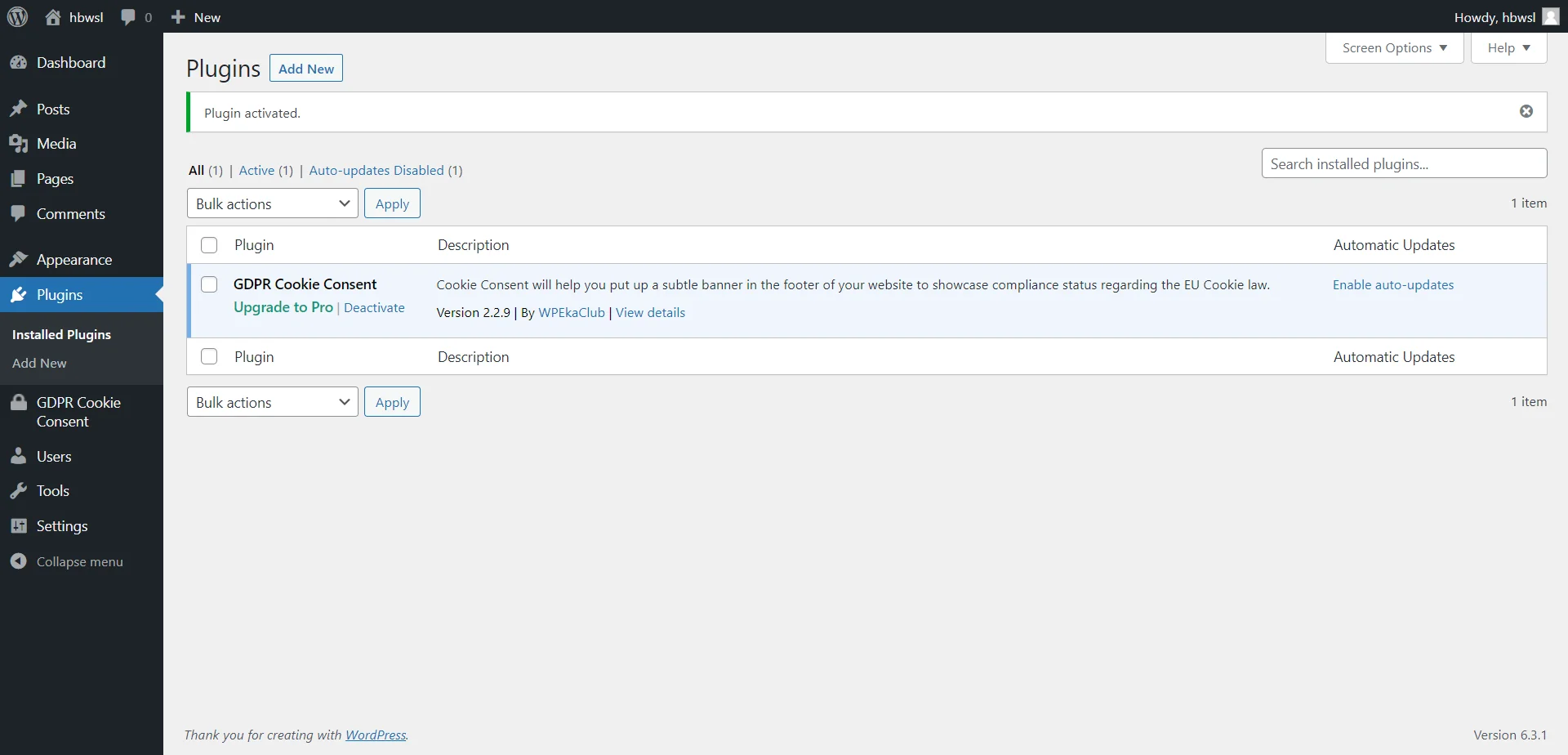
Note: The most recent version of the free WP Cookie Consent plugin must be installed and activated to use the Pro version. Before you activate the pro version, follow the directions above. A product ID, an API key, and the WP Cookie Consent Pro plugin with a free MaxMind license key are also needed.
You may obtain a free License key from MaxMind to activate the Geolocation.
Now, let us see how to install the Pro version of the Plugin
Again, Navigate to Plugins > Add New.
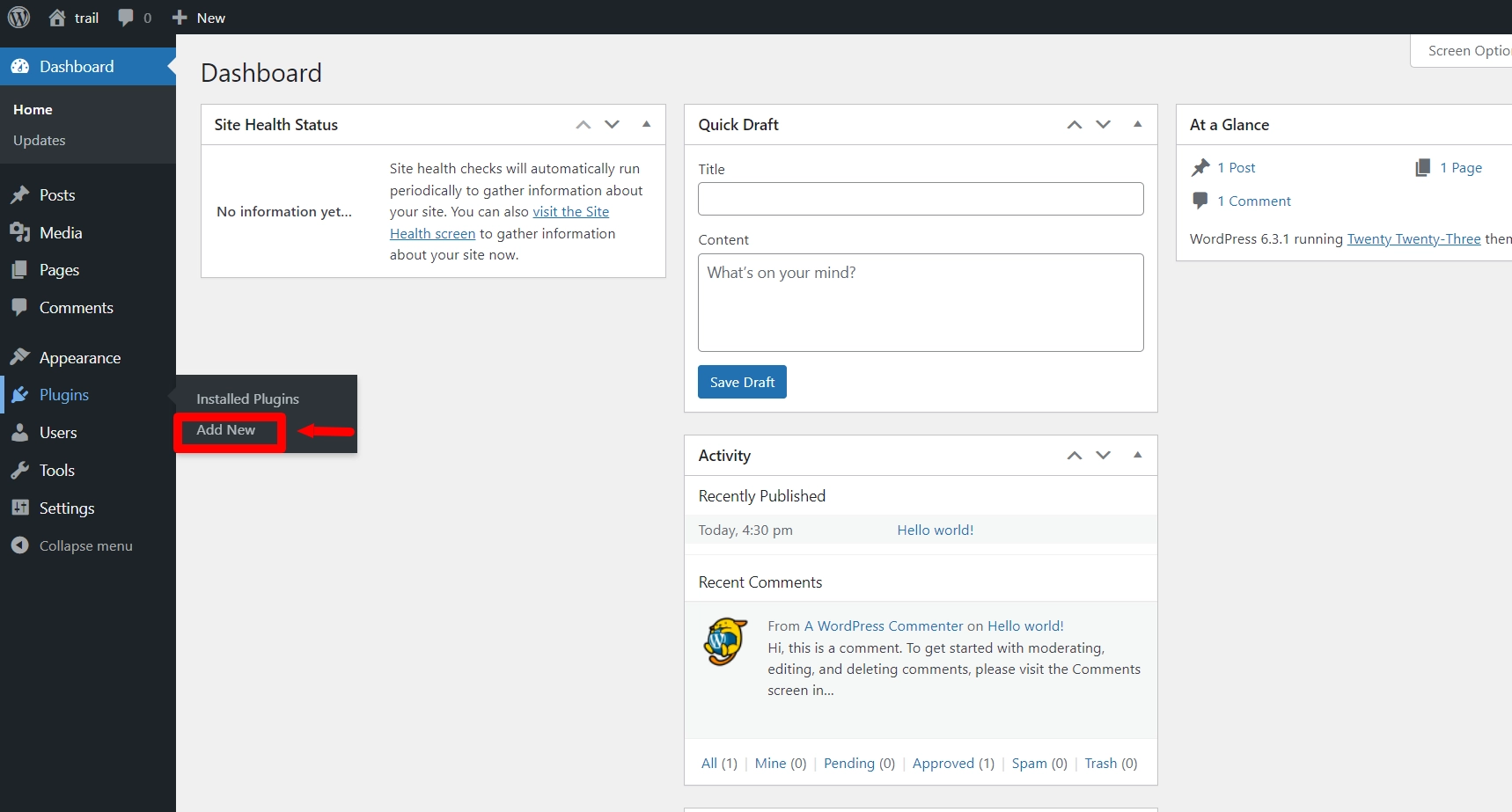
Now, upload the plugin from the Add Plugin section > Upload Plugin
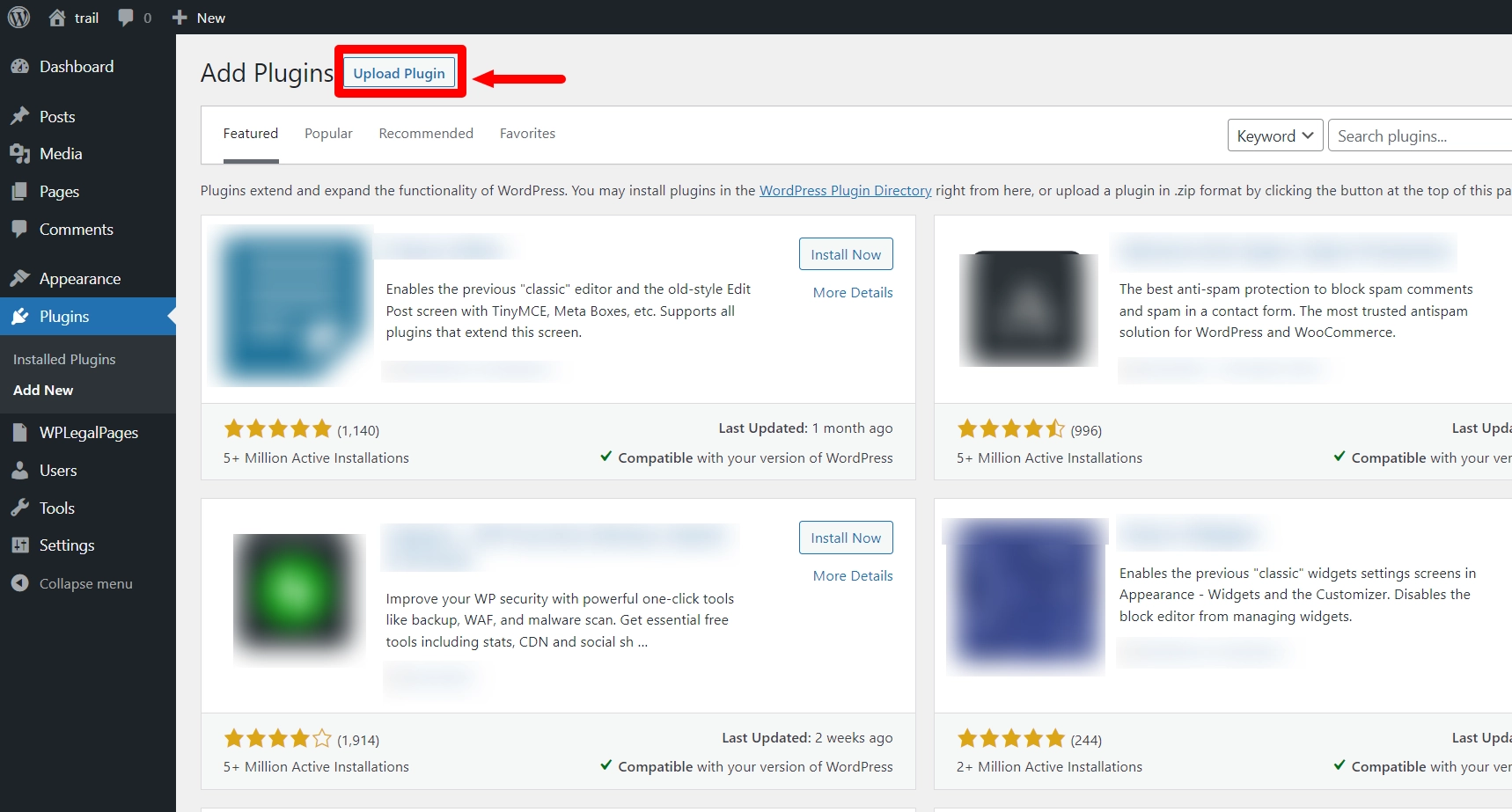
From the Choose File section, upload the Zip file you received in the mail and click Install Now.
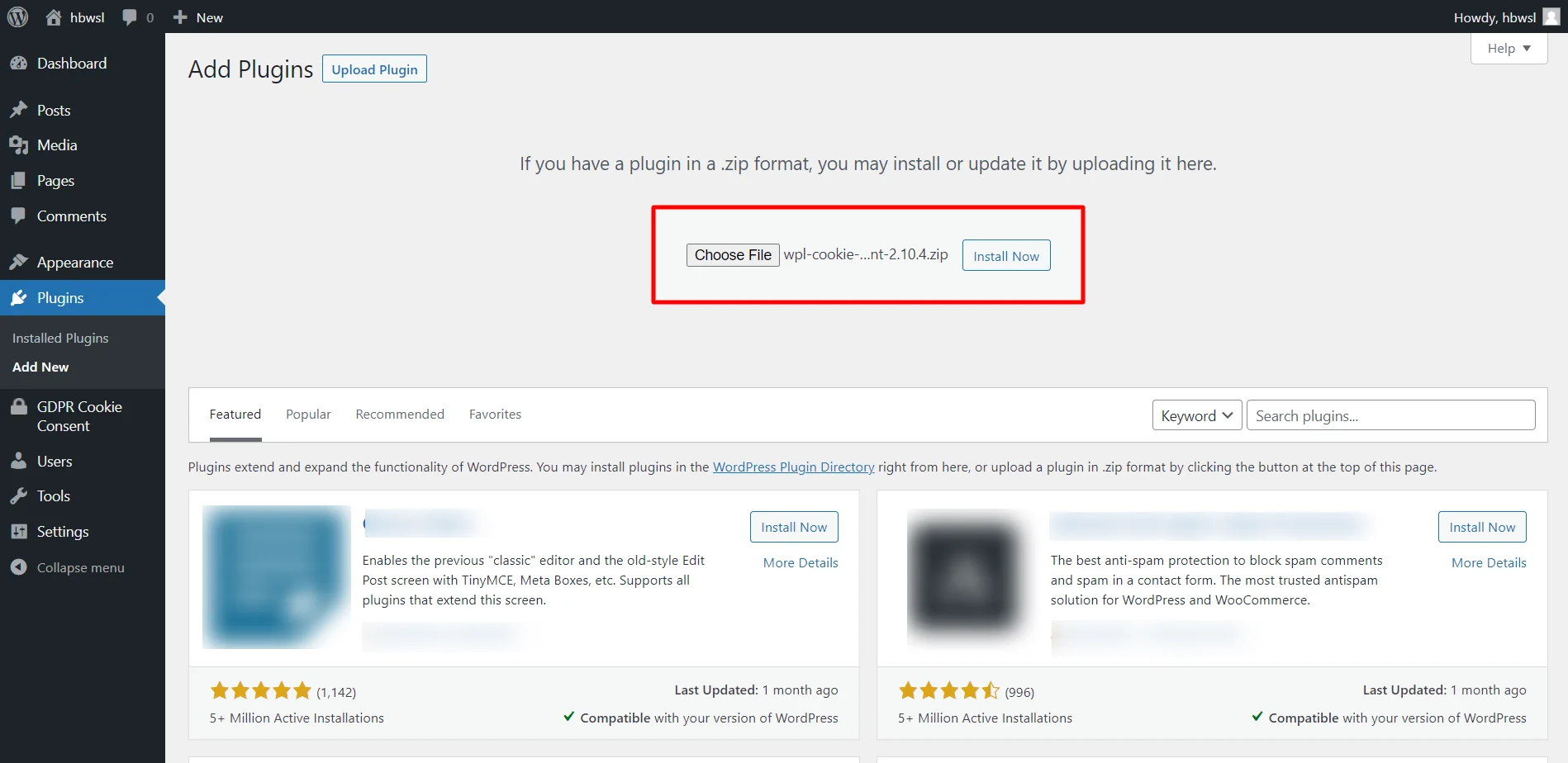
Select Click here to Activate the API key and Product ID.
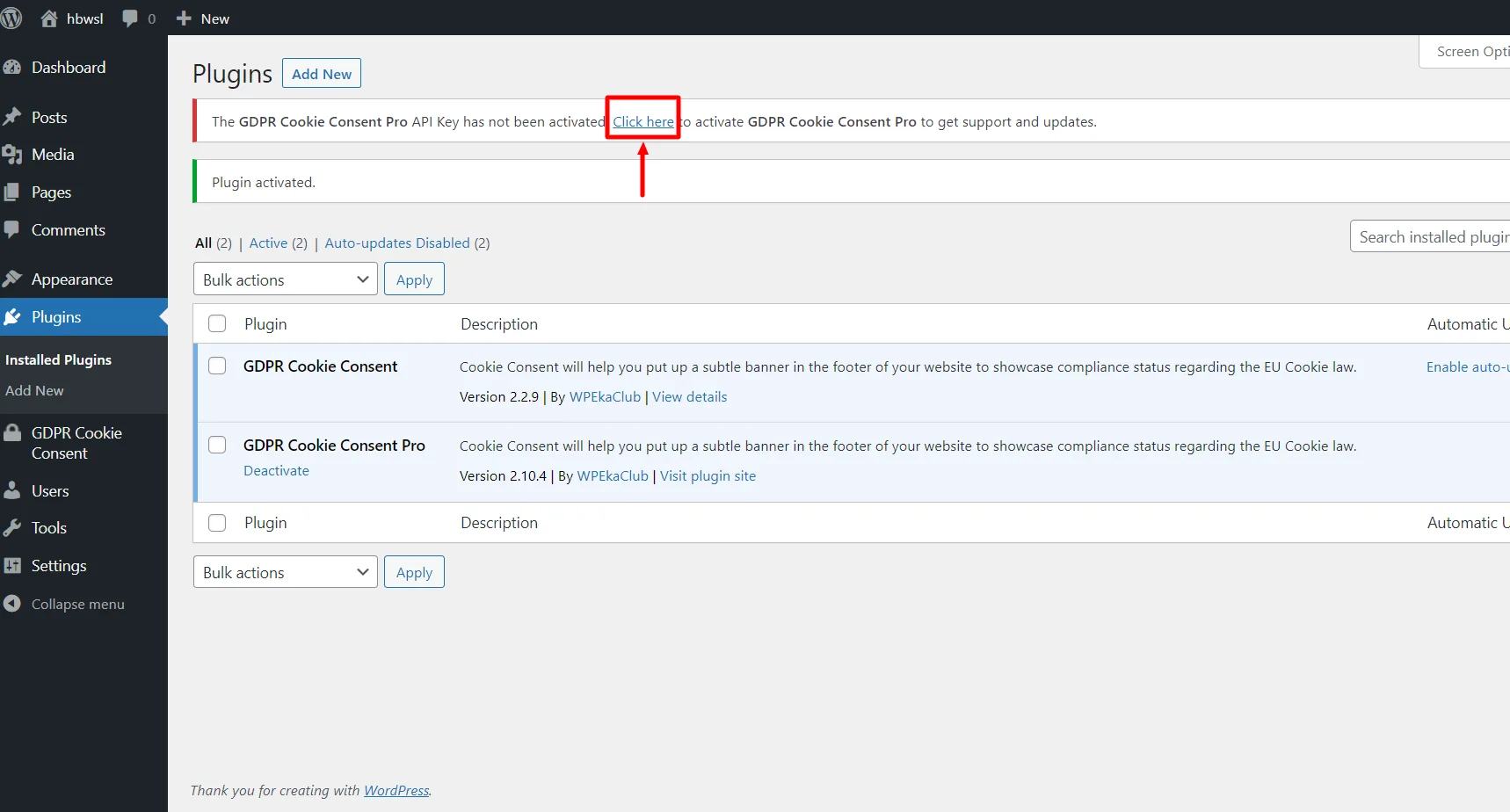
Now, enter the API key and product ID to Activate the plugin.
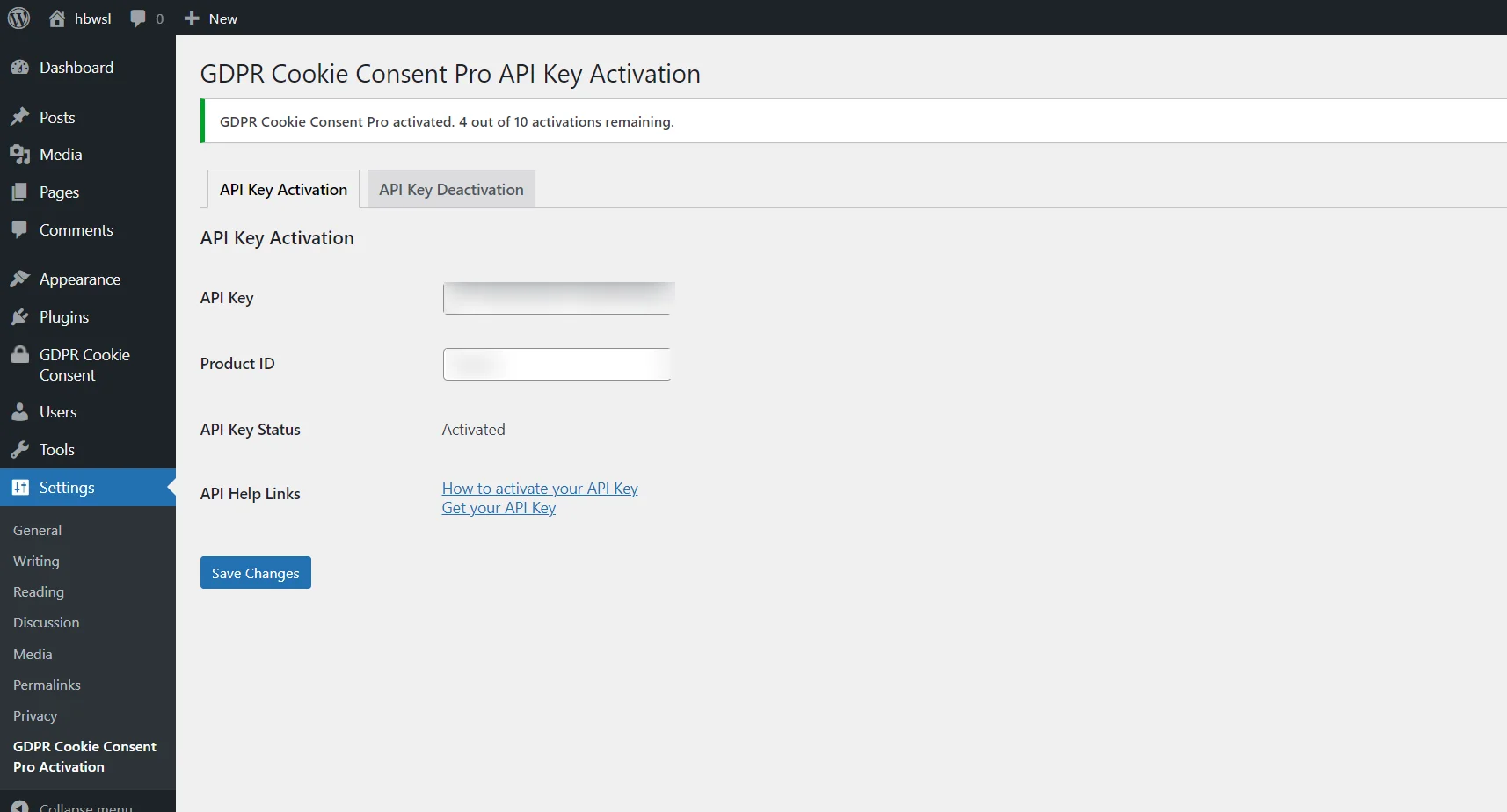
Your plugin’s pro version is installed and activated.
Configuring and Customizing Your Cookie Consent Banner
After activating the plugin, you may change the cookie banner settings. Adjust your banner’s look, feel, and behavior to your Website’s branding and visitors’ preferences.
Compliances
The compliance tab has five cards – Cookie Notice, Privacy Policy Settings, Revoke Consent, Consent Settings, and Extra Settings.
Cookie Notice
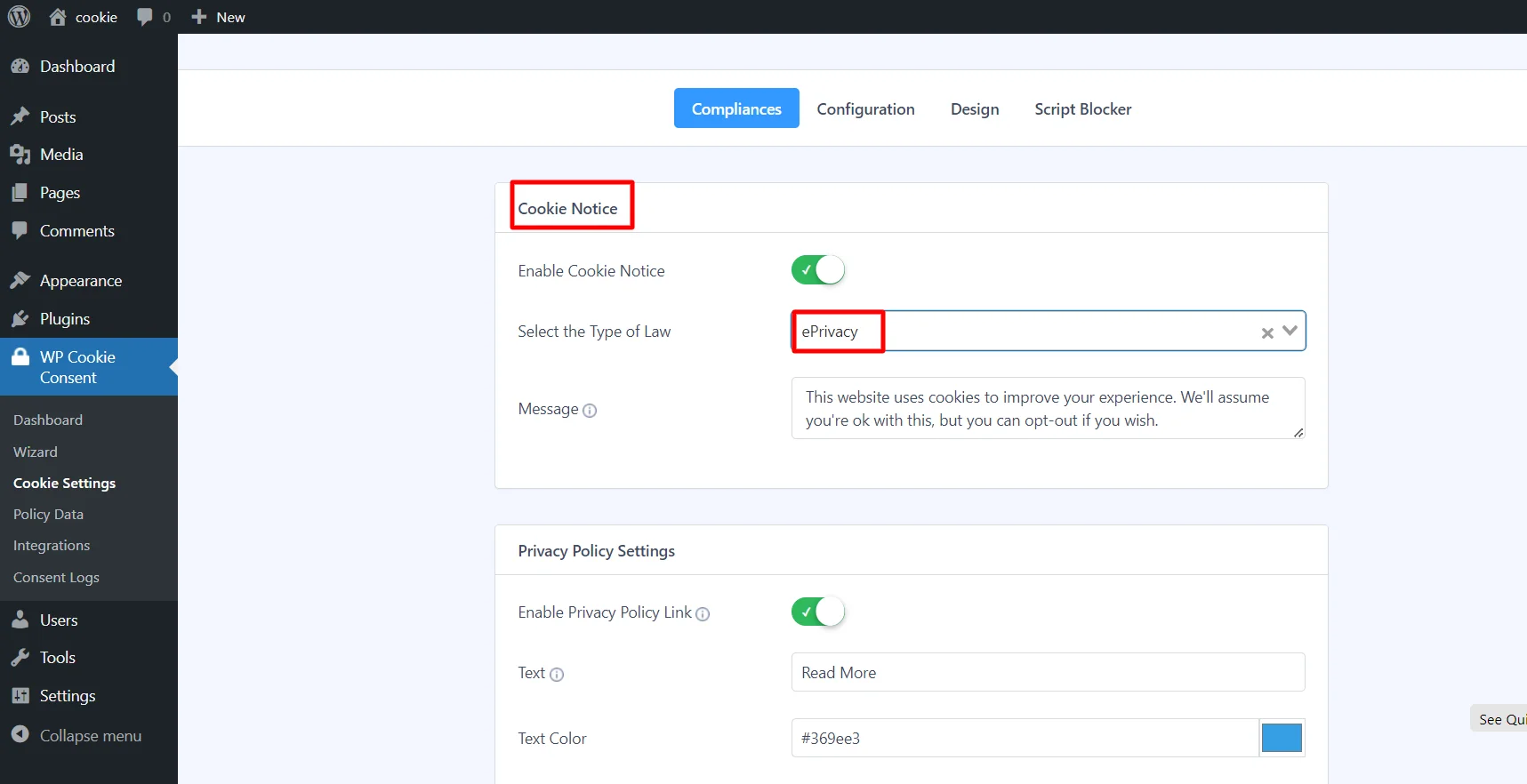
- Enable Cookie Notice – The cookie bar on your website should be enabled or disabled.
- Select the Type of Law – Choose the type of law you want (ePrivacy, GDPR, CCPA, or both). To display the ePrivacy notification, choose ePrivacy.
- Message -Enter the text you wish to appear as an ePrivacy notice in the message field.
Privacy Policy Settings
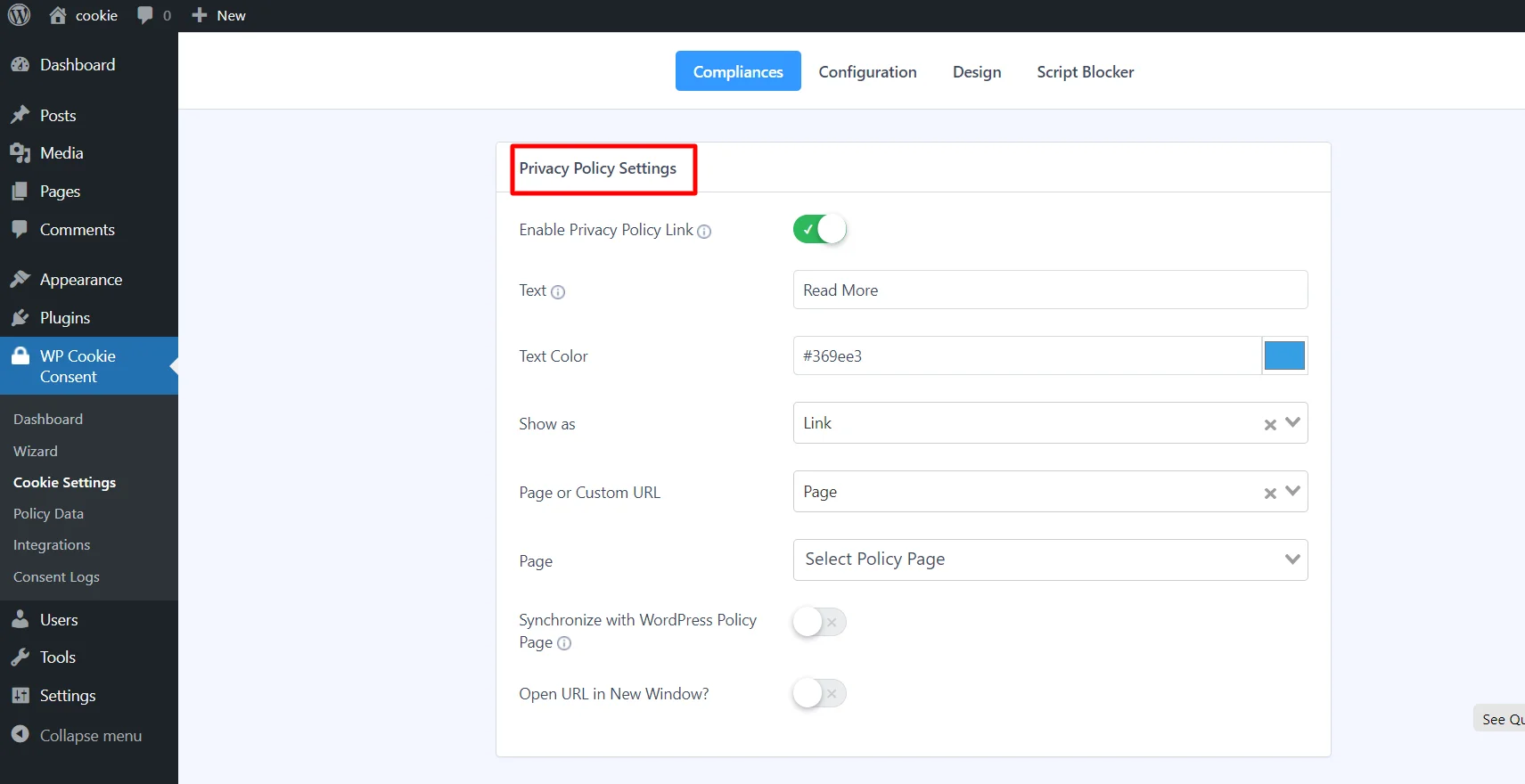
- Enable Privacy Policy Link – Activate the privacy policy (On / Off) or deactivate the button.
- Text – Text that should be displayed on a particular button.
- Text Color- Select a color for the text. Pick a color for the button.
- Show as (Button / Link)- Choose whether the appearance is a button or a link.
- Page or Custom URL – Choose a website’s published page or offer a custom URL to which visitors will be sent after clicking the Read More link.
- Page– Choose a website’s published page or provide a custom URL to which the visitor will be sent after clicking the “Read More” button.
- Synchronize with WordPress Policy Page – (Enable / Disable) If enabled, visitors will be redirected to the Privacy Policy Page set in WordPress settings irrespective of the Page set in the previous setting. You can update the WordPress Privacy Policy Page by visiting WordPress Dashboard > Settings > Privacy > Change your Privacy Policy page.
- URL – If ‘Action’ is selected as Open URL, provide which URL will be opened.
- Open URL in a new window? – (Yes / No) If ‘Action’ is selected as an Open URL, select if the URL should be opened in a new or similar window.
Revoke Consent (For changing consent)
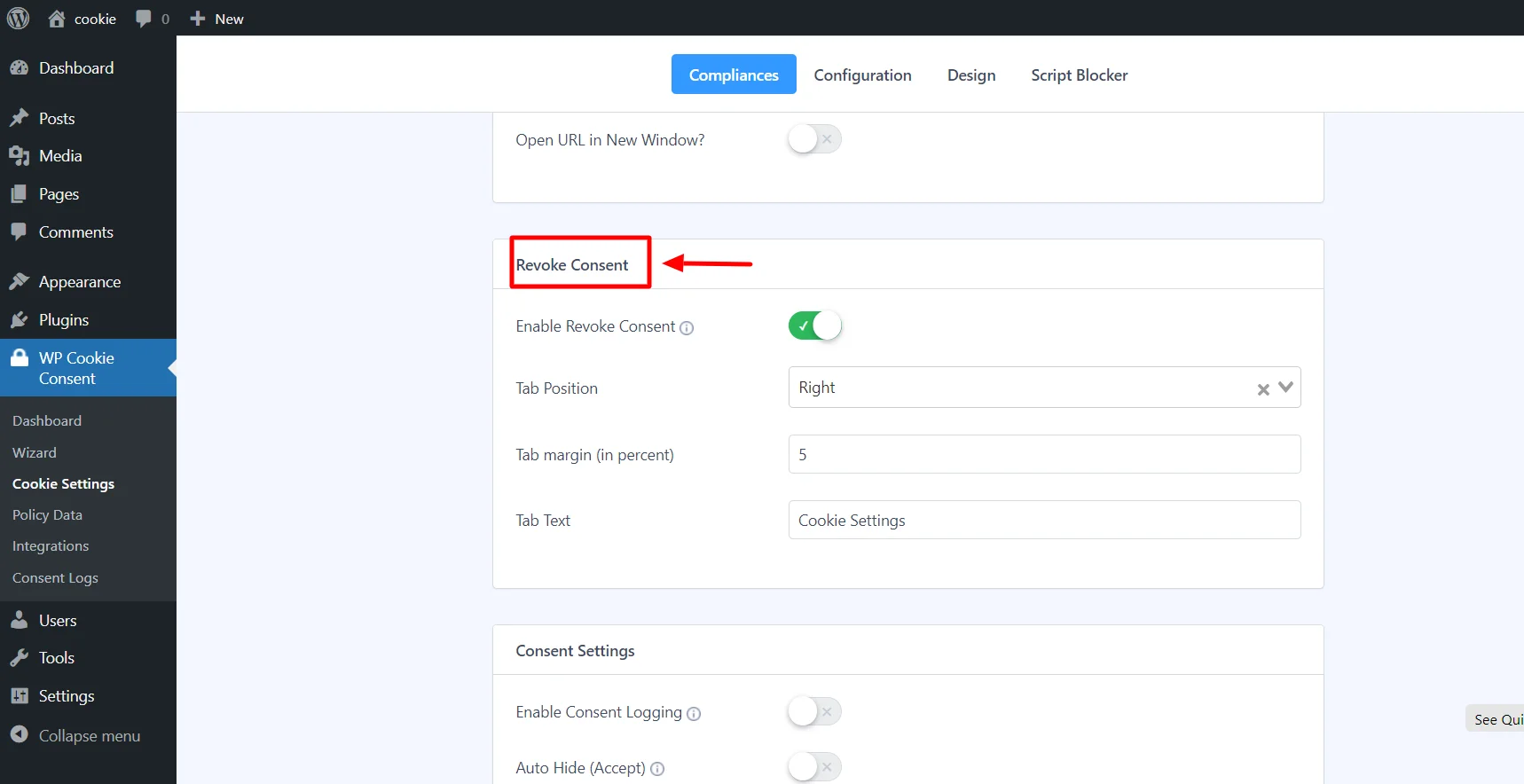
- Enable Revoke Consent – (Enable / Disable) If you want to show the Accent for a user to change consent. Displays following the visitor’s acceptance or rejection of cookie options. It appears at the bottom of the webpage.
- Tab Position – (Left / Right) Select the left or right side of the website.
- Tab Margin (in %) – Specify margin in percentage.
- Tab Text – The text to be displayed on the Show Again Button.
Consent Settings
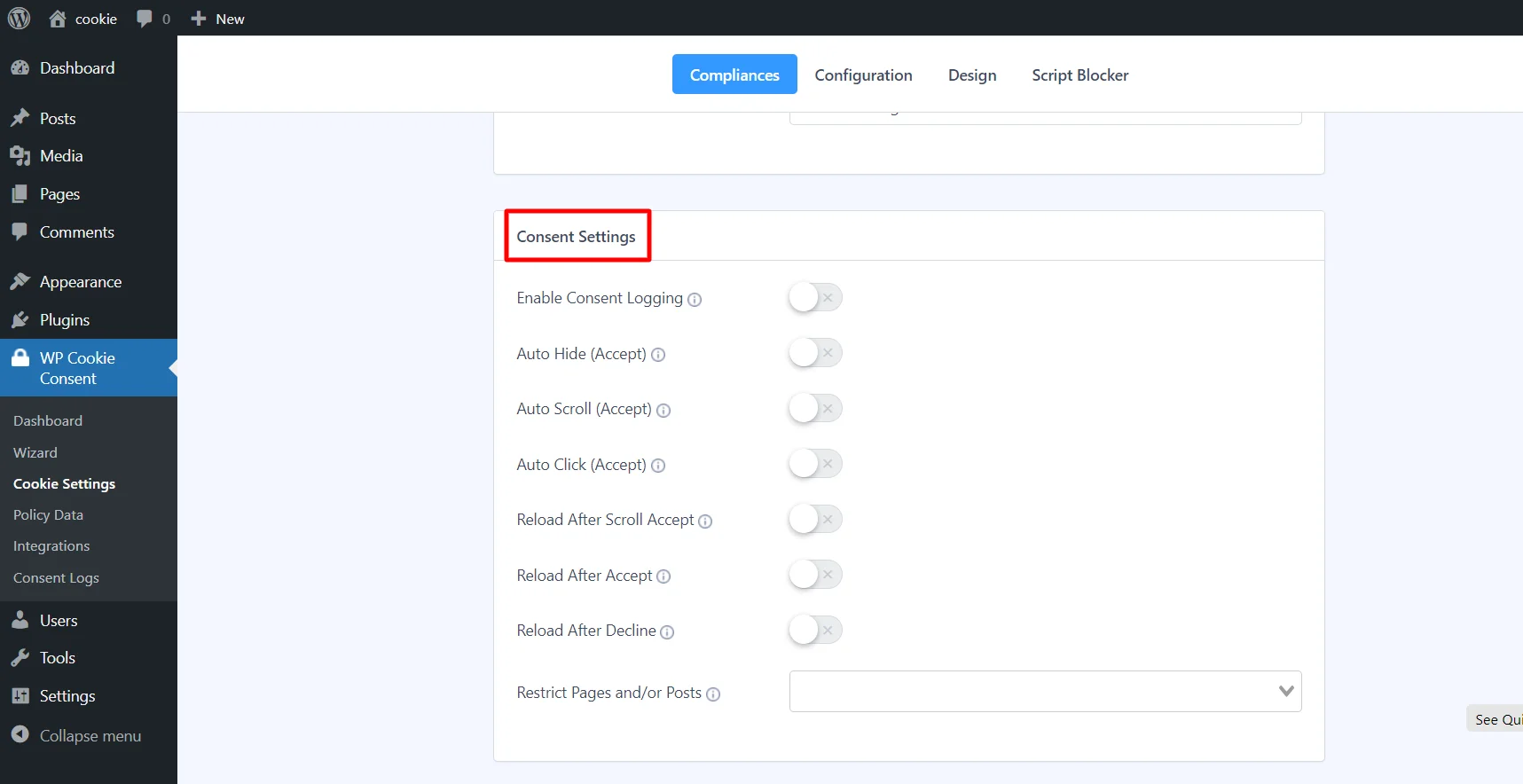
- Enable Consent Logging -Logs user consents.
- (Accept) Auto Hide – (Enable or Disable) If enabled Cookie Bar will be automatically hidden after a specified time
- Auto Scroll (Accept) – (Enable or Disable) If enabled, Cookie Bar will automatically hide after the visitor scrolls the webpage and consent will be automatically accepted as Yes (If Auto-Tick for Non-Necessary Cookies are enabled).
- Auto Scroll Offset (in percent) – Auto Scroll setting will affect after this much percentage of the webpage is scrolled.
- Auto Click (Accept) – (Enable or Disable) If enabled, cookies will be accepted automatically when the visitor clicks anywhere on the page (except for the cookie bar area).
- Reload after Scroll Accept – (Enable or Disable) If enabled webpage will be refreshed automatically once cookie settings are accepted because of scrolling.
- Reload after Accept – (Enable or Disable) If enabled webpage will be refreshed automatically once cookie settings are accepted.
- Reload after Decline – (Enable or Disable) If enabled webpage will be refreshed automatically once cookie settings are declined.
- Restrict Pages and/or Posts – Select pages and/or posts to be excluded during scanning of your website for cookies.
Extra Settings
- Delete Plugin Data on Deactivation – Enable to delete all the plugin data from database on deactivating the plugin.
- Cookie Expiry – (Dropdown) Select the time for which cookie with user preferences will be saved on user’s browser.
- Show Credits – If you are happy with the product and want to share credit with the developer.
Configuration
The configuration tab has one card – Configure Cookie Bar
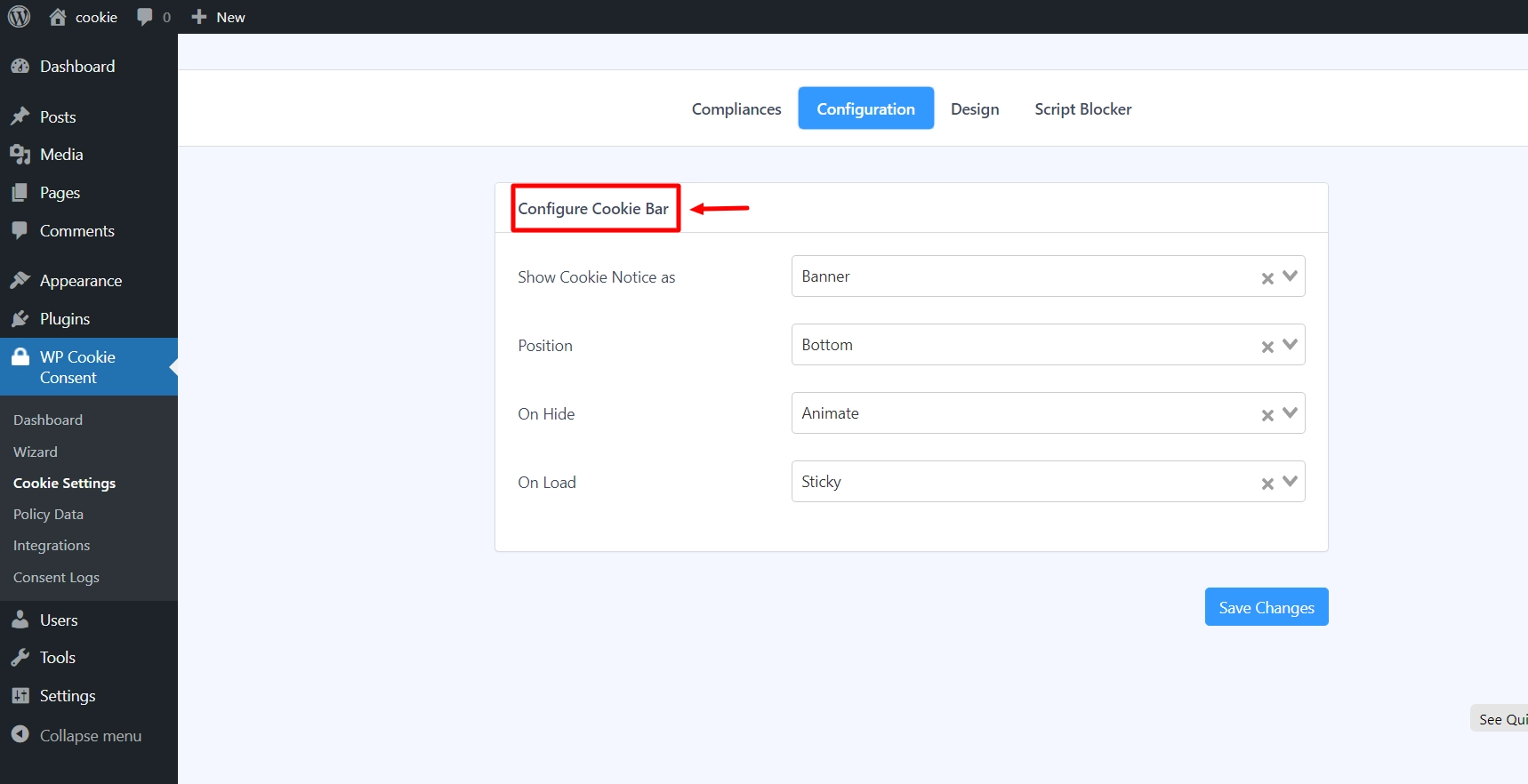
- Cookie Bar as – Choose how to show the Notice Bar. (Banner, Popup, Widget)
- Cookie Bar Position – (Bottom / Top) If the Cookie Bar as option is selected as Banner, then select the Bottom or Top position to display the ePrivacy Notice Bar.
- On hide – (Animate / Disappear), Select the behavior of closing action of the CCPA Notice Bar once the visitor confirms the settings.
- On load– (Animate / Sticky)- When visitors load a page, they can choose how the Cookie Bar behaves.
Design
The design tab has five cards. Cookie Bar Body, Accept Button, Accept All Button, Decline Button, Settings
Cookie Bar Body Design
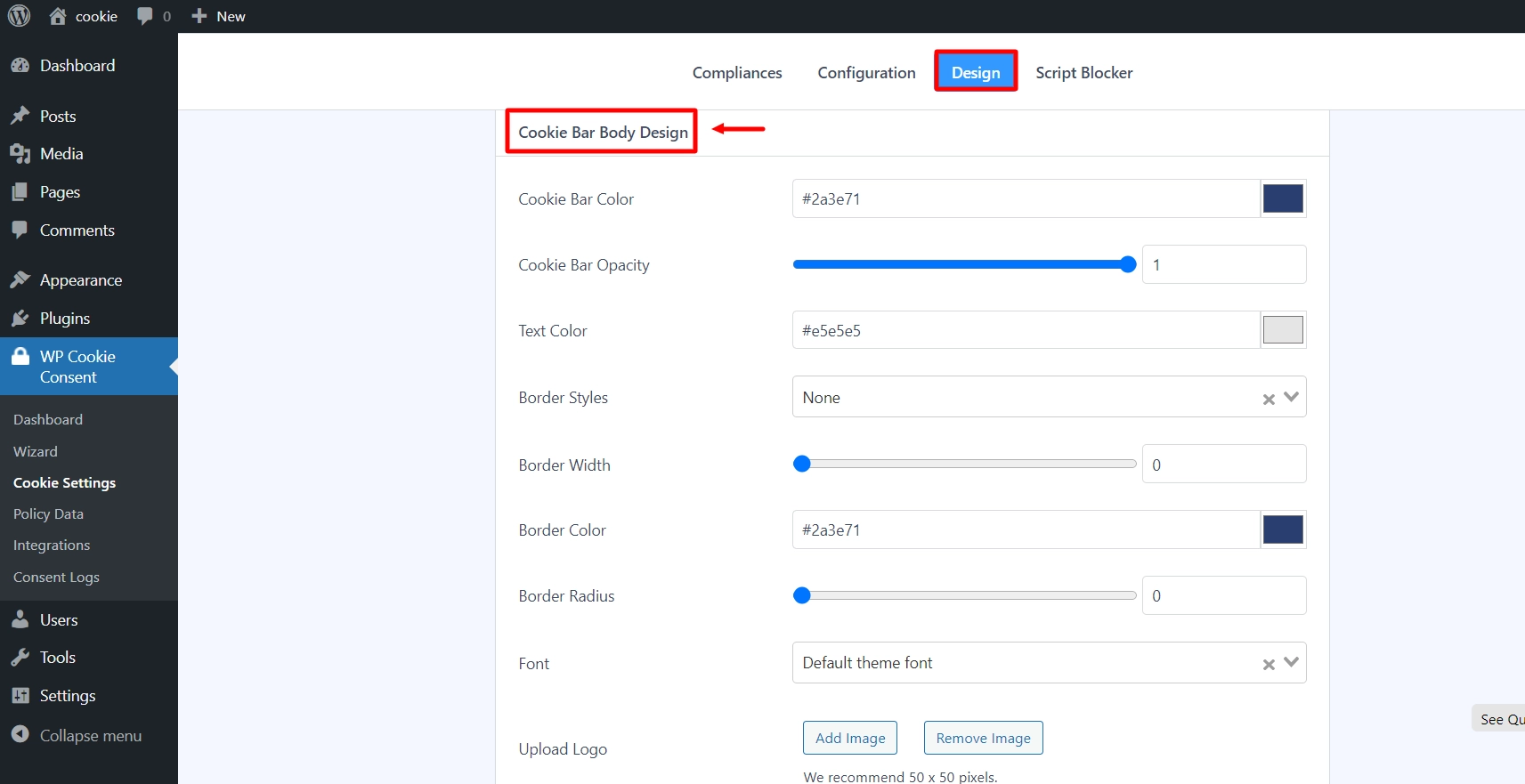
- Bar Color- Choose a color for the cookie bar using the color picker.
- Cookie Bar Opacity – (Slider) Choose Cookie Bar’s opacity to change the transparency of the cookie bar.
- Text Color – Choose a color for the text on the cookie bar using the color picker.
- Border Styles – (Choose a border style for the cookie bar using the drop-down selector.
- Border Width –Choose the width of the cookie bar border using the slider.
- Border Color – Choose a color for the Cookie Bar border using the color picker.
- Border Radius – Choose the border radius for the cookie bar using the slider.
- Font – (Dropdown selection) Choose your theme’s default font or one of the standard fonts offered for the Cookie Bar text.
- Upload Logo – Upload the logo to your website.
Button
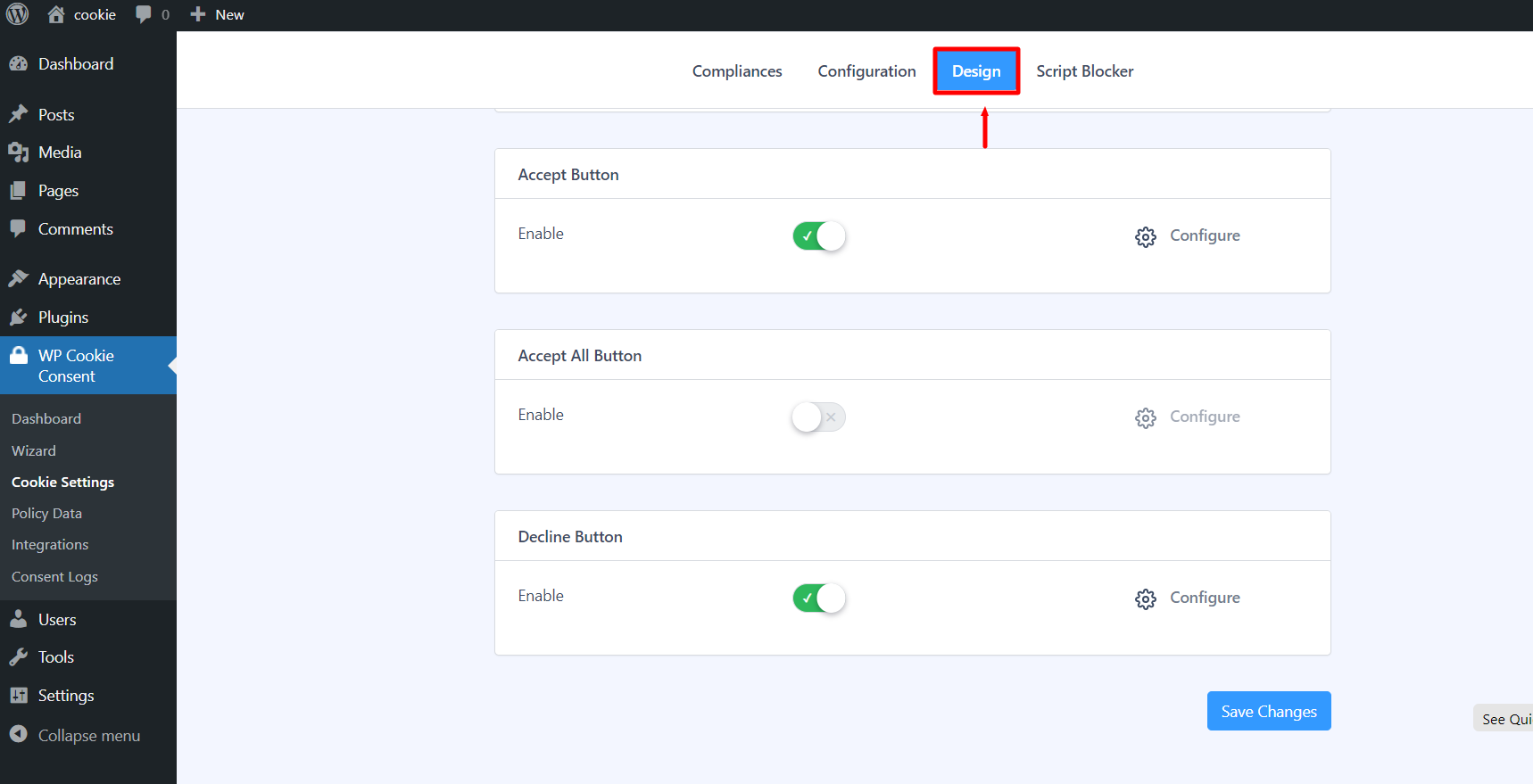
For all four buttons ( Accept Button, Accept All Button, Decline Button, and Settings Button), A popup with the configuration setting will open when you click the Configure button.
Frequently Asked Questions about ePrivacy Directive and Cookie Consent.
A warning might be given; for violations, there could be a warning, a temporary or permanent processing prohibition, and a fine of up to €20 million, or 4% of the company’s total annual worldwide revenue.
The ePrivacy Directive directly impacts online advertising tactics. Marketers and advertisers frequently utilize tracking technology, such as cookies, to gather user information and offer relevant adverts. This regulation requires websites to ask users explicitly for permission before using certain tracking technologies for advertising. Website owners and advertisers must be open and honest about their data-gathering policies to guarantee that users can opt in or out of such monitoring.
The ePrivacy Directive also coincides with the GDPR regarding user permission, highlighting the value of freely provided, informed consent. Because of this, internet advertising has changed, focusing more on consumer choice and privacy.
The Privacy Directive Cookie Law, also known as the “Cookie Directive,” is a European Union (EU) legal framework implemented in 2002 to protect internet users’ privacy regarding cookies and other tracking technologies used by websites.
Conclusion
From this article, we all know that maintaining user privacy is not only required by law but also an excellent strategy to win over your audience’s confidence. The ePrivacy Directive is crucial now, especially given its focus on using cookies.
Using solutions like the Cookie Consent plugin, website owners may boost user confidence and make compliance easier. This sensible method secures the user’s information while ensuring explicit and lawful user consent.
In fact, client protection remains a continuous concern, and staying current with updated regulations is a must. Periodically review and update your cookie consent practices to align with any changes in the ePrivacy Directive and other privacy rules.
By proactively complying with the ePrivacy Directive and focusing on client security, you safeguard your website from legal issues and nurture a more trustworthy relationship with your audience.
If you’ve liked reading this article, don’t forget to check our other similar articles:
- Understanding Cookie Consent: A Guide For Website Owners
- How To Add WooCommerce Refund Policy Using WP Legal Pages
- Legal Pages For Your eCommerce Store You Can’t Afford to Ignore
- Google Tag Manager and Cookies: The Ultimate Compliance Guide
Grab the WP Cookie Consent Pro to create a cookie banner for your European and Californian Customers.

Leave a Reply