How To Create a Halloween WordPress Website – 3 Easy Steps
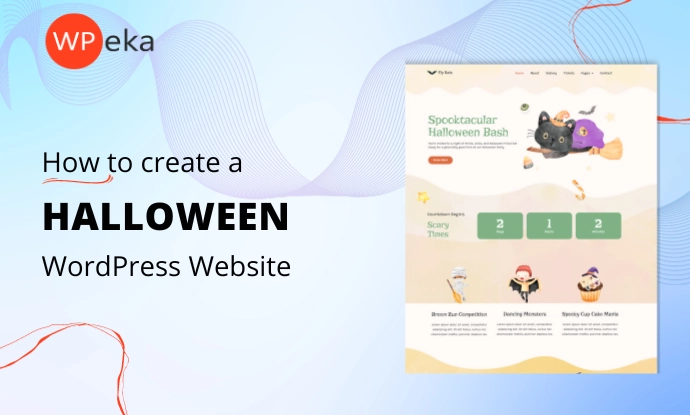
Are you looking to create a Halloween website this holiday season?
It’s time to prepare for the year’s spookiest holiday. Your brand should take advantage of this as its one of the most profitable holidays in autumn,
People spend a lot of money on costumes, decorations, sweets, toys, restaurants, and other Halloween-related items.
Therefore, it’s a great opportunity for retailers.
If you want to take advantage of this billion-dollar market, it’s time to build a Halloween WordPress website.
In this article, we’ll provide a step-by-step guide on creating a beautiful Halloween website in 3 easy steps.
So, let’s get started!
Best Theme For Your Halloween Website
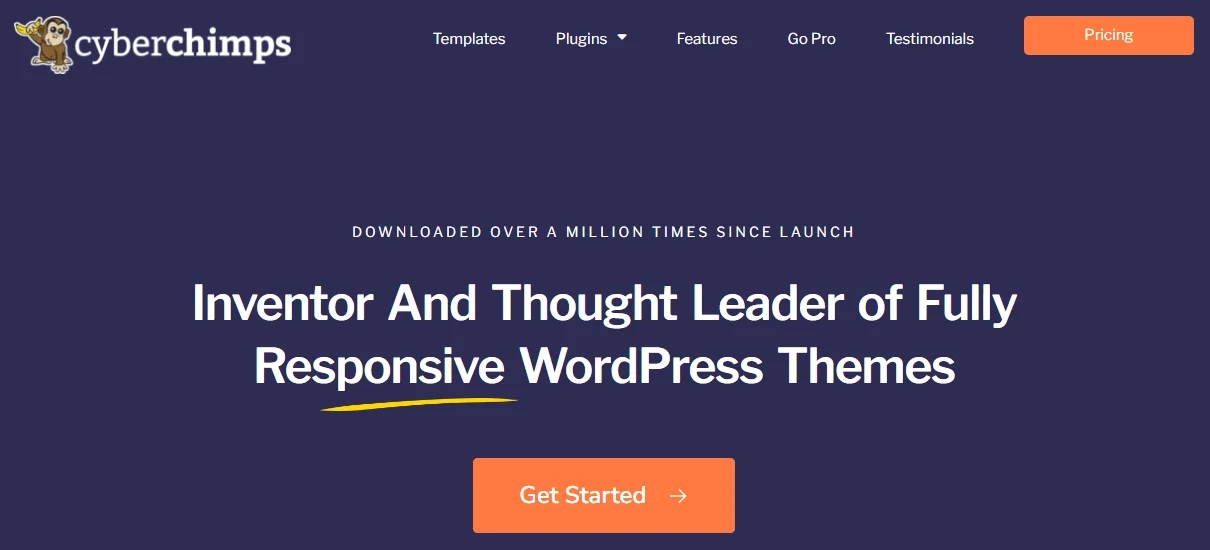
Responsive theme by Cyberchimps is a fast, lightweight WordPress theme that offers exclusive features that help you to make a stunning Halloween website without the hassle of coding or paying for professional developers.
You can now construct your website with just a single click by using some incredible and fun Halloween templates available on Responsive Starter Templates, which come bundled with Responsive theme.
With over 150+ free and premium templates, it’s one of the best template libraries for Elementor.
Here are some features of Responsive theme:
- Blazing Fast Speed: Responsive theme requires less than 100 KB to load completely with minified assets and optimized database queries.
- Fully Customizable Theme: The theme offers all the necessary customization settings to customize your layouts, typographies, colors, and images.
- 150+ Ready-Made Starter Templates: Responsive Starter Templates plugin offers a library of premium Elementor and block templates to launch your website quickly.
- Integration with Popular Plugins: The theme is 100% compatible with plugins like Contact Form 7, Mailchimp, Yoast, WooCommerce, WP Legal Pages Pro, and much more!
Responsive Starter Templates include two different Halloween templates, free and pro, for you to get started:
Halloween WordPress Starter Template
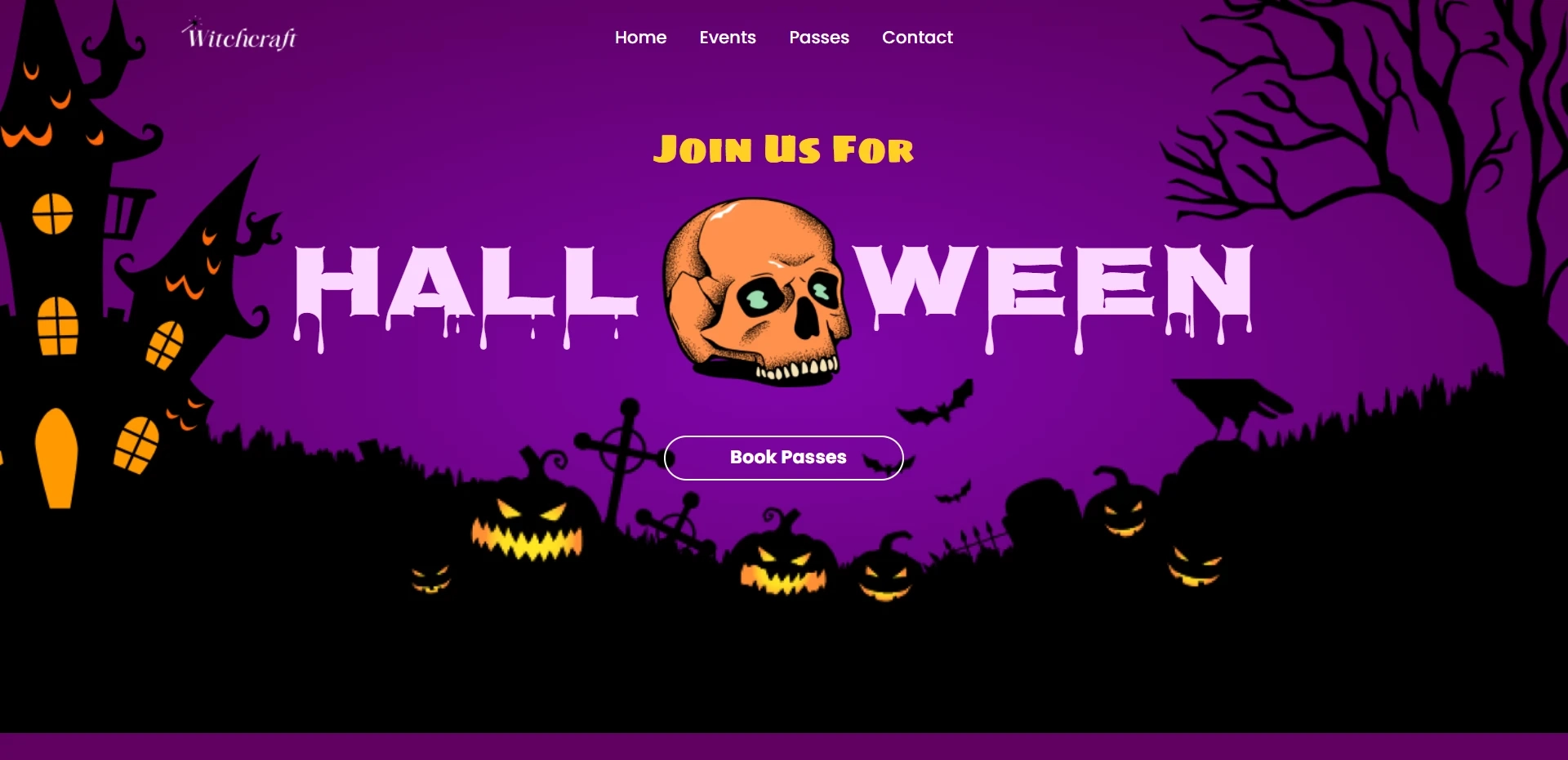
Halloween starter template is perfect to showcase your Halloween-themed business or event. Its spooky and eerie design will give your website a frightening look and feel.
The template has various features, including a customizable homepage, an events calendar, and a contact page. You can change the colors and images to match your Halloween brand.
Halloween Party WordPress Starter Template
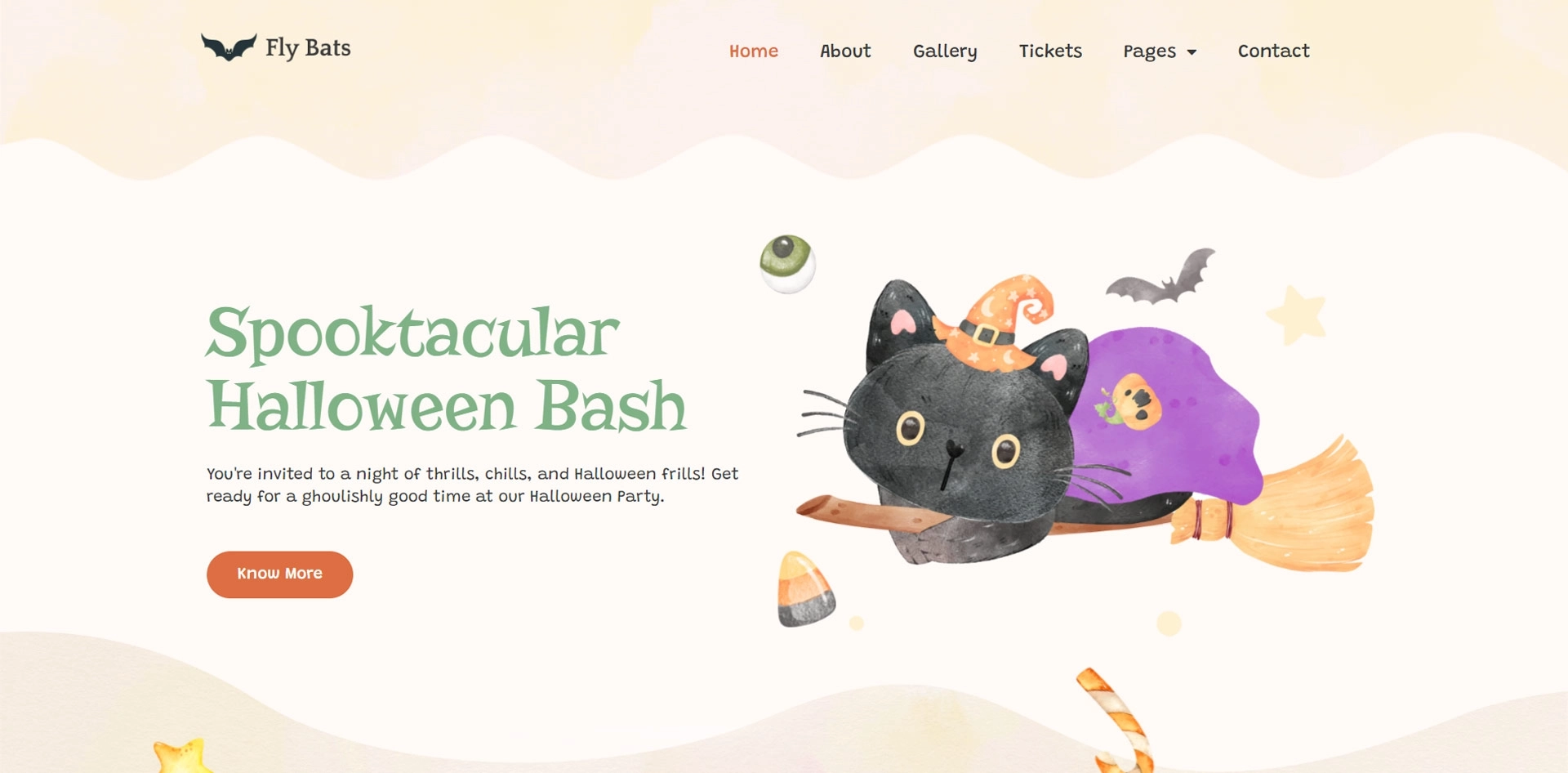
Halloween Party template is perfect for event organizers, party planners, and anyone looking to promote their Halloween festivities.
It combines the power of WordPress, the world’s leading website platform, with Halloween’s festive and fun spirit.
With its user-friendly design, ready-made Halloween-themed elements, and customizable features, the Halloween Party starter template simplifies creating a visually stunning Halloween-themed website.
Steps to Create a Halloween Website Using the Free Template
Creating a Halloween website with Responsive theme is easy and fun.
Here’s a brief introduction to WordPress for those who are new to it, but if you’re already familiar with it, then follow this step-by-step guide to create a Halloween-themed website:
Step 1: Install and Activate Responsive Theme
To install Responsive WordPress theme, head over to your WordPress dashboard.
Navigate to Appearance > Themes.
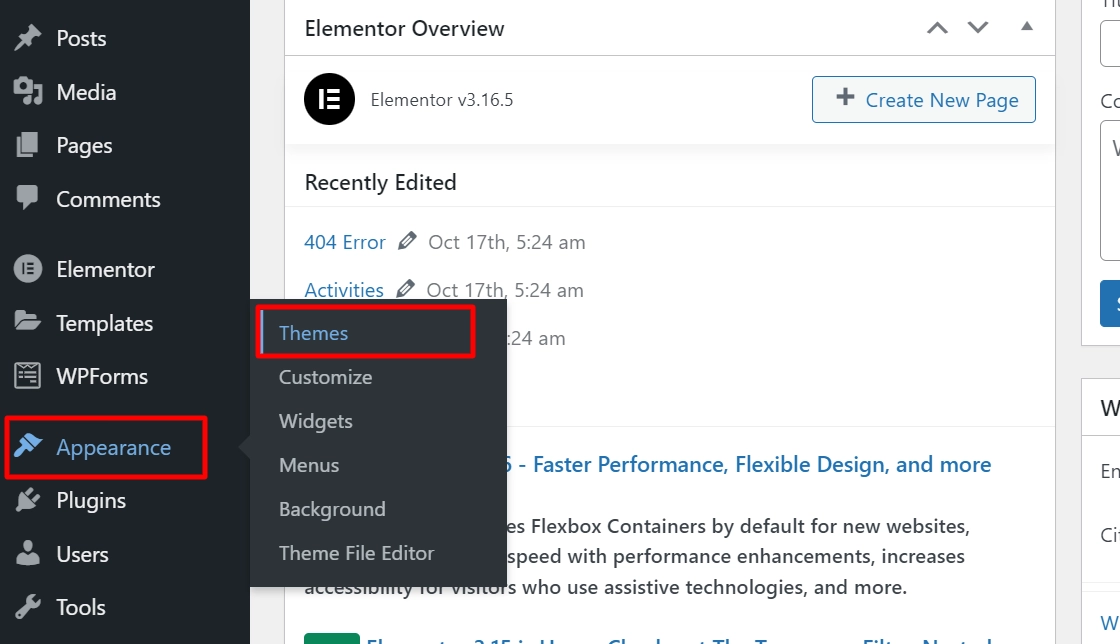
Click on the Add New button.
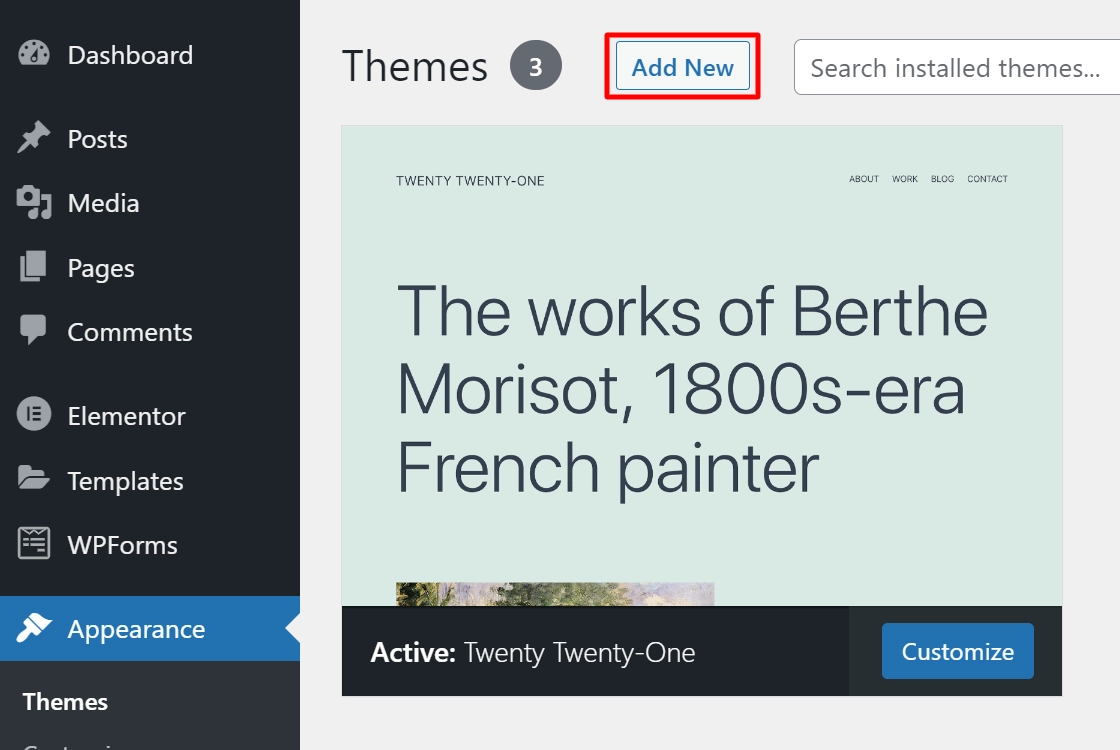
Search for Responsive and click on the Install button.
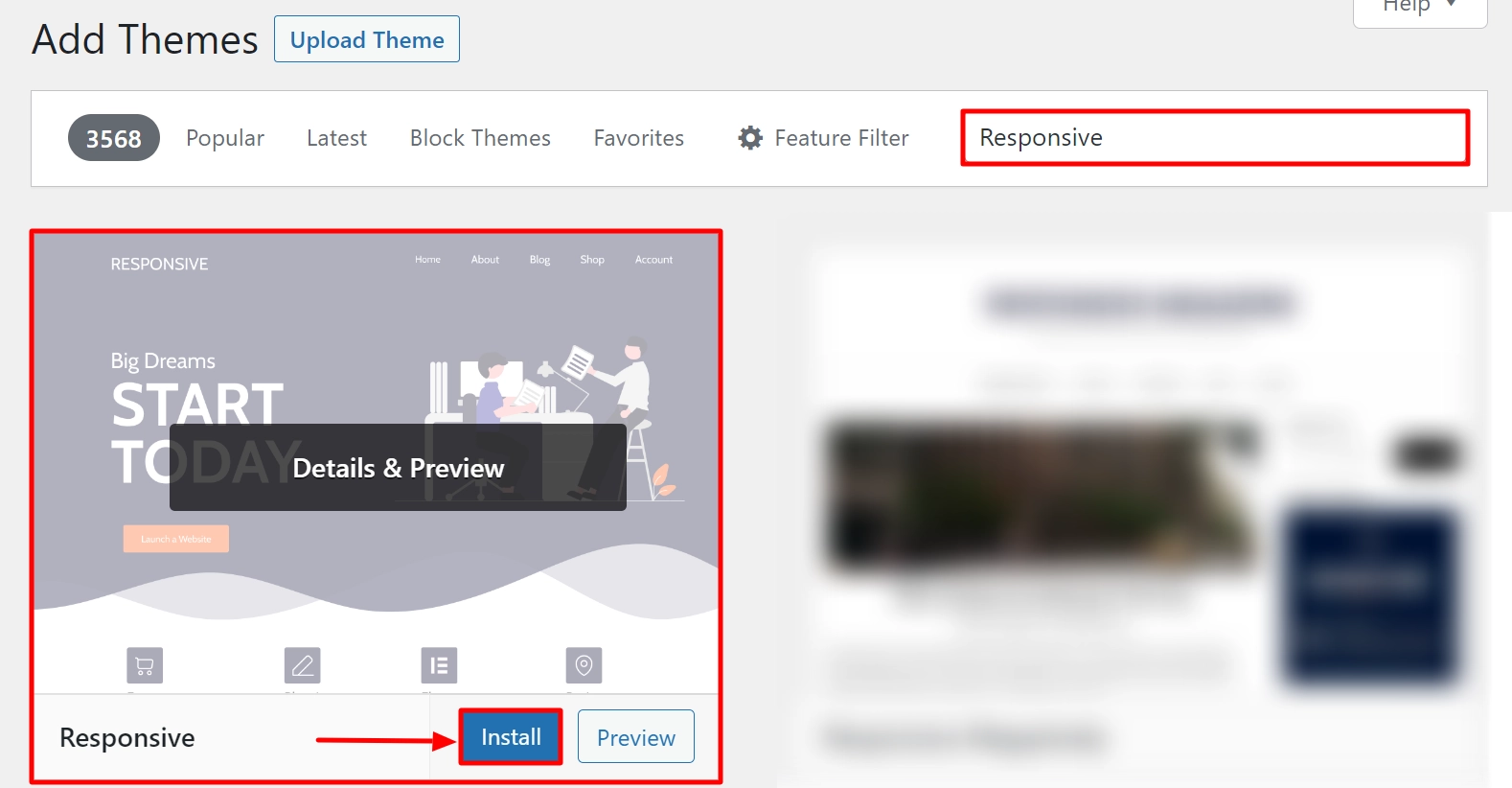
Then, activate the Responsive theme by clicking on the Activate button.
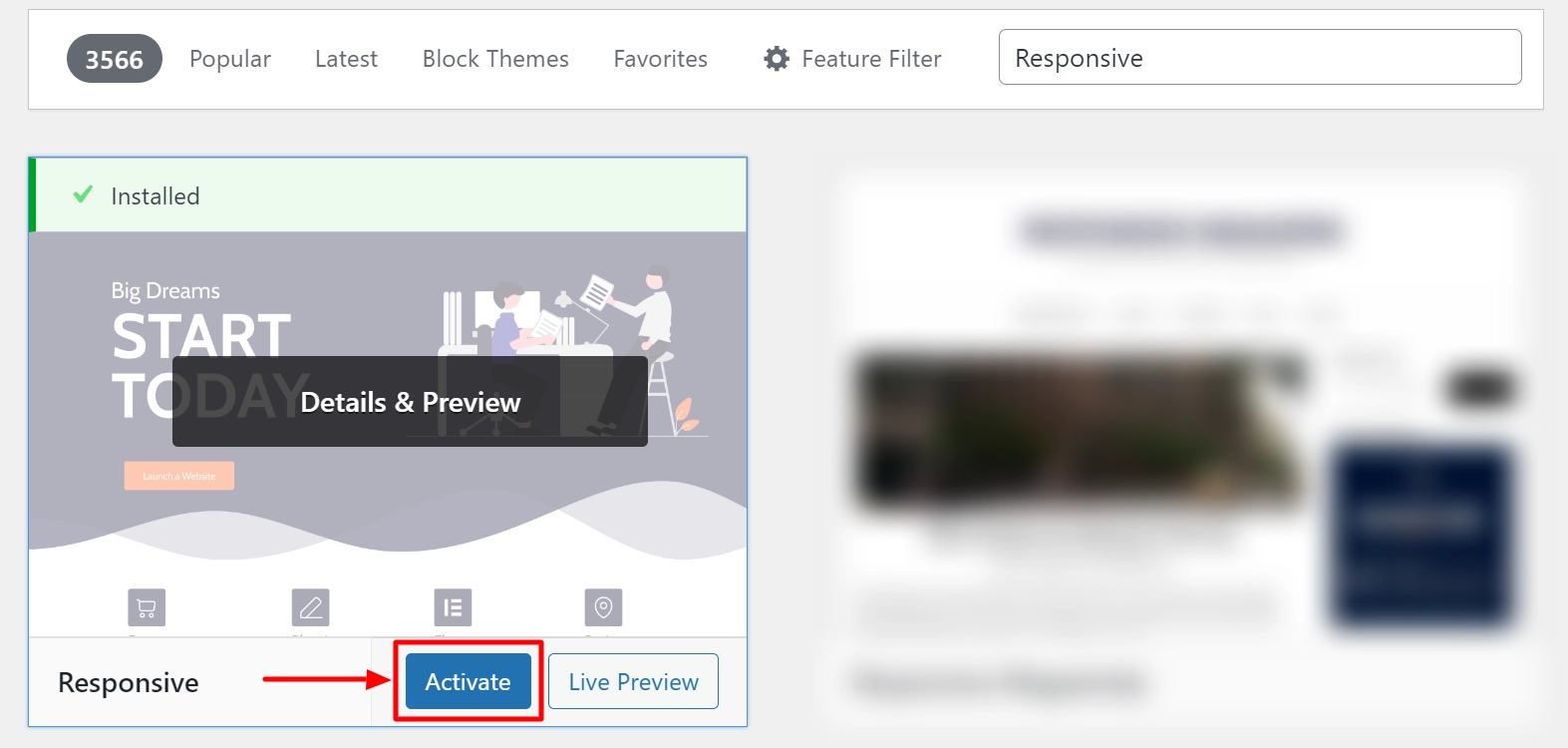
And you’ve successfully installed and activated the theme.
Step 2: Install the Responsive Starter Templates Plugin
From your WordPress dashboard, navigate to Plugins > Add New.
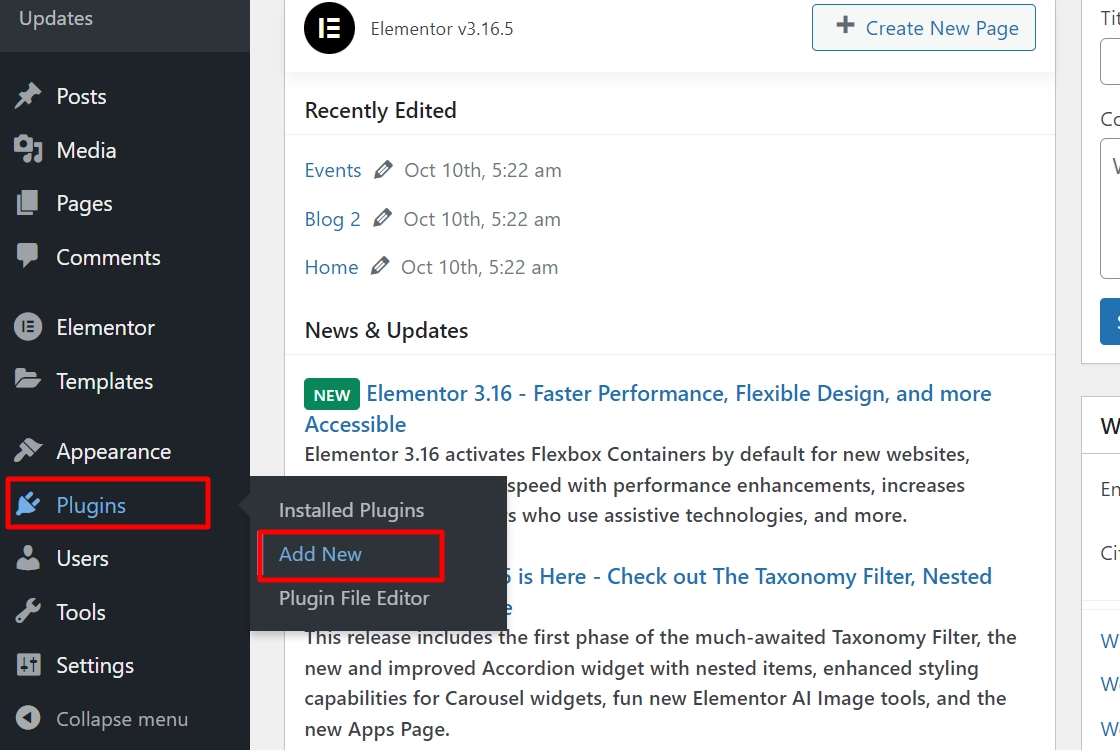
In the search bar option, search for Responsive Starter Template and click the Install Now button.
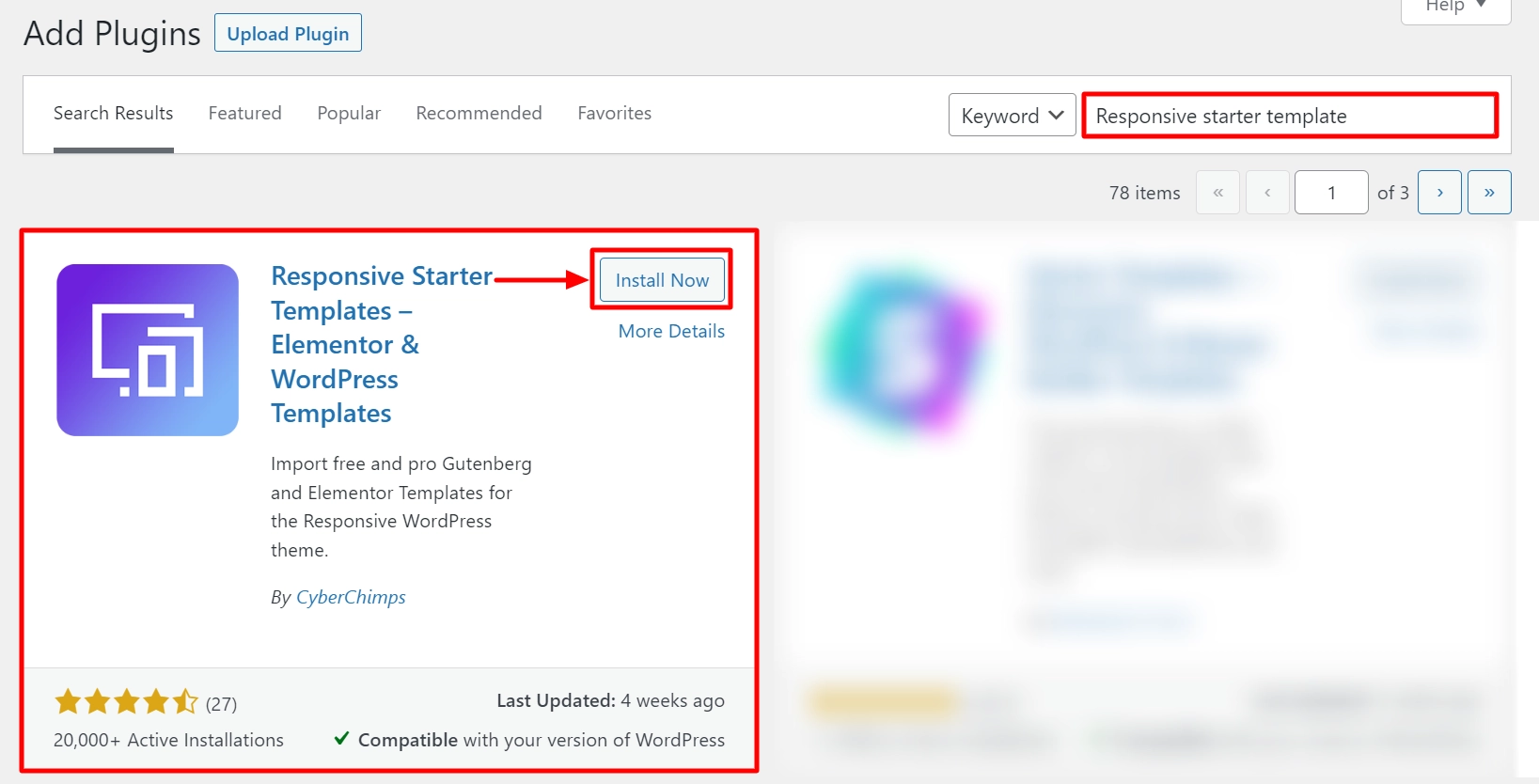
Once you have installed the plugin, click on the Activate button.
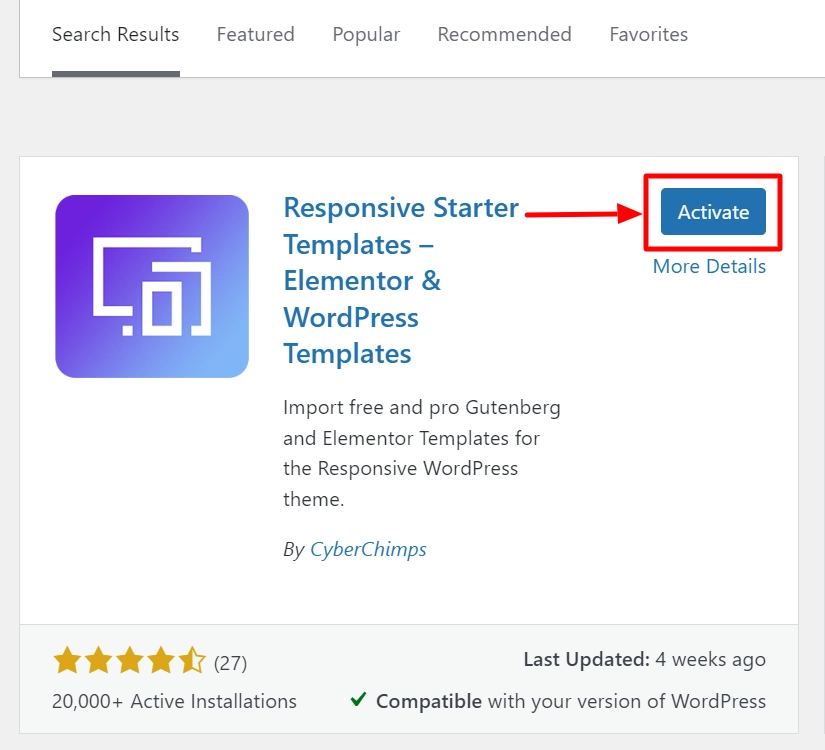
You can view all the templates by hovering over Responsive and clicking the Responsive Templates button.
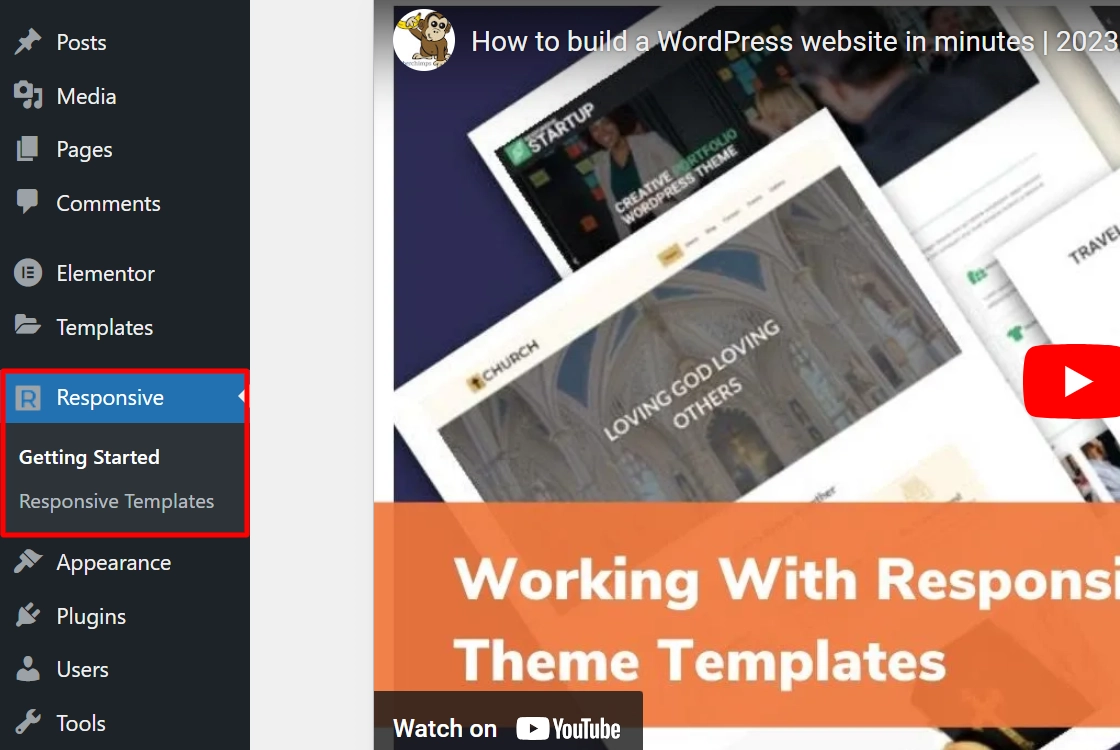
This will open a list of 150+ Responsive Starter Templates for every niche.
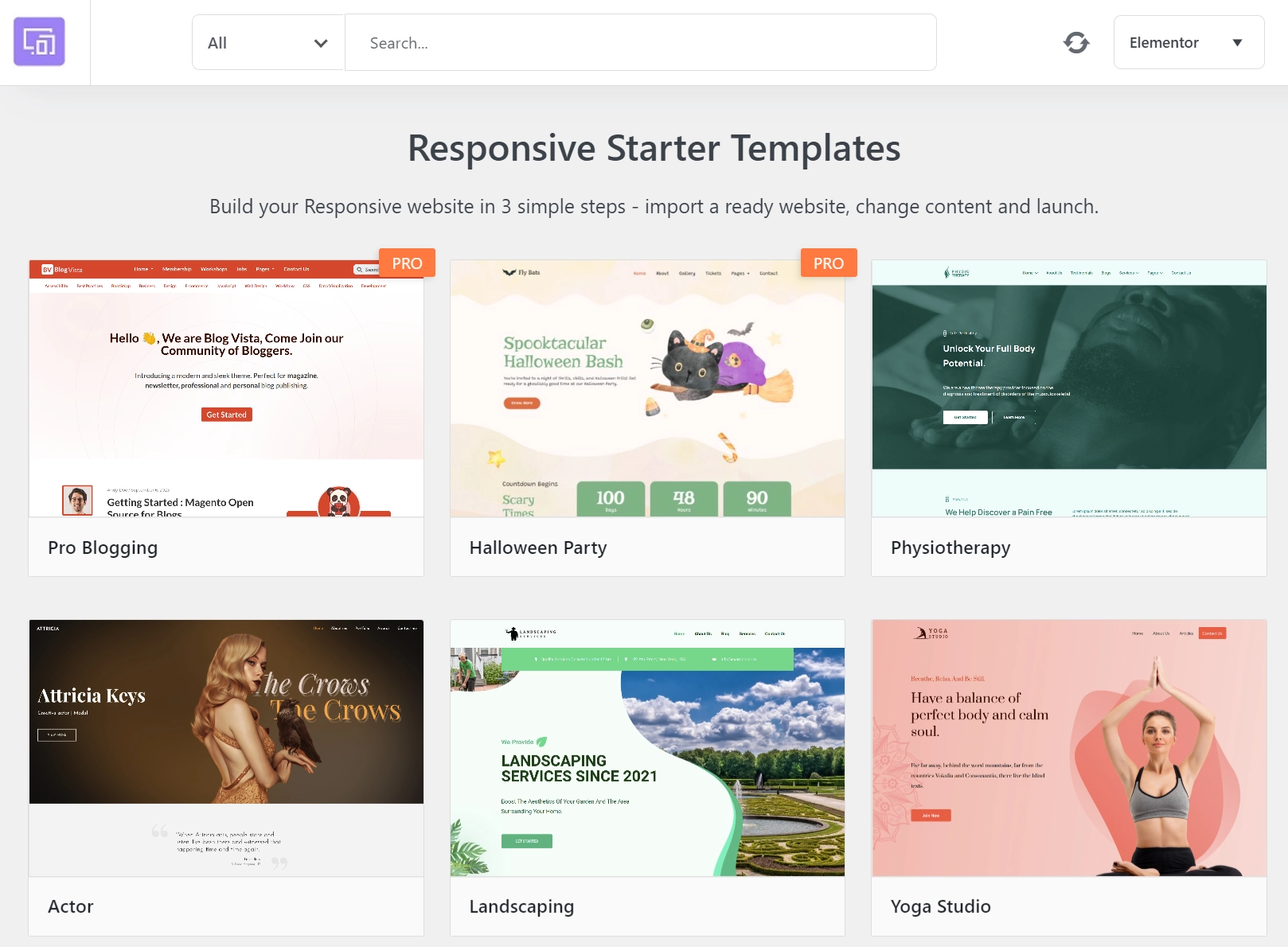
[Note] If you want to access the Pro templates, you will need to buy the Responsive Pro. You can easily purchase it from the Cyberchimps website.
Step 3: Importing the Free Halloween Template
Search for Halloween in the search bar provided above and select the free Halloween template.
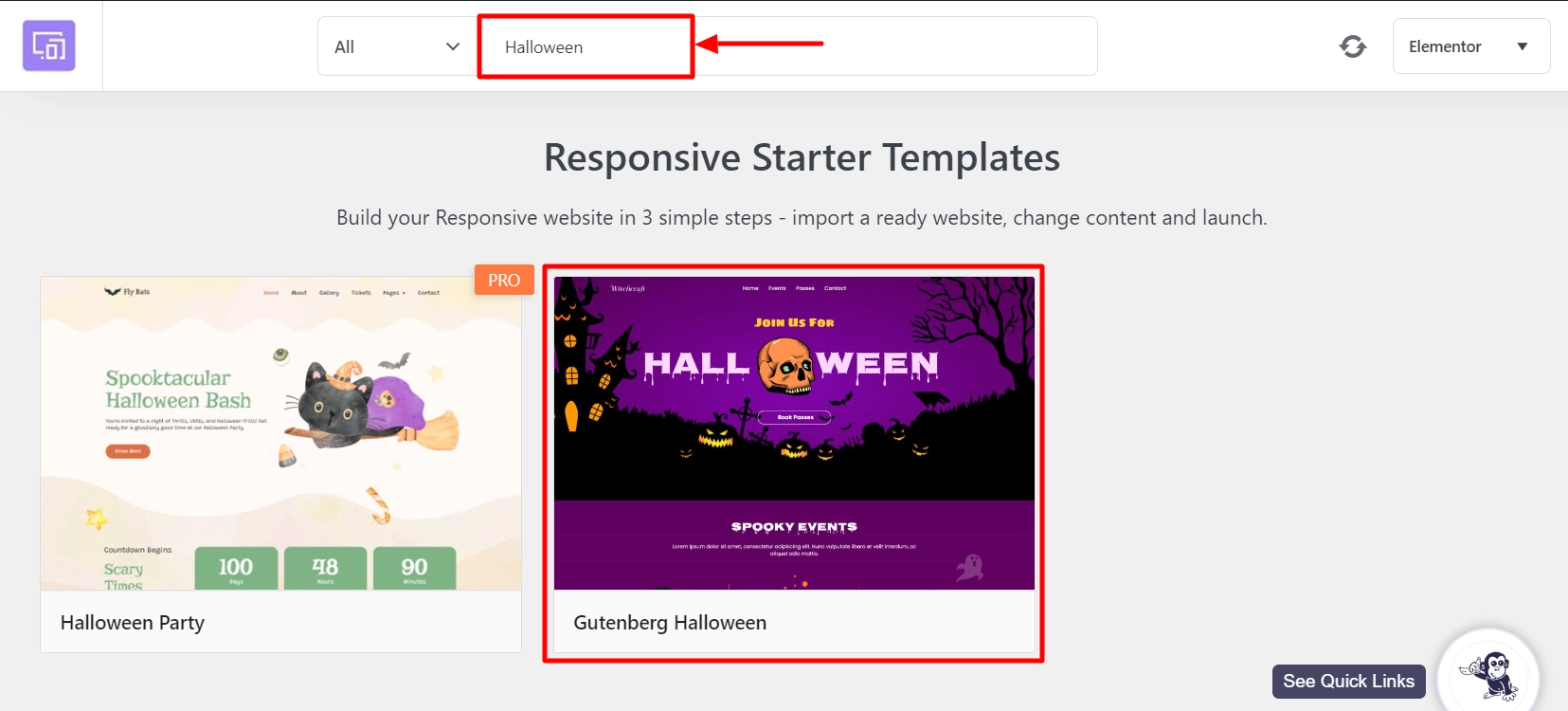
Then, click on Import Site.
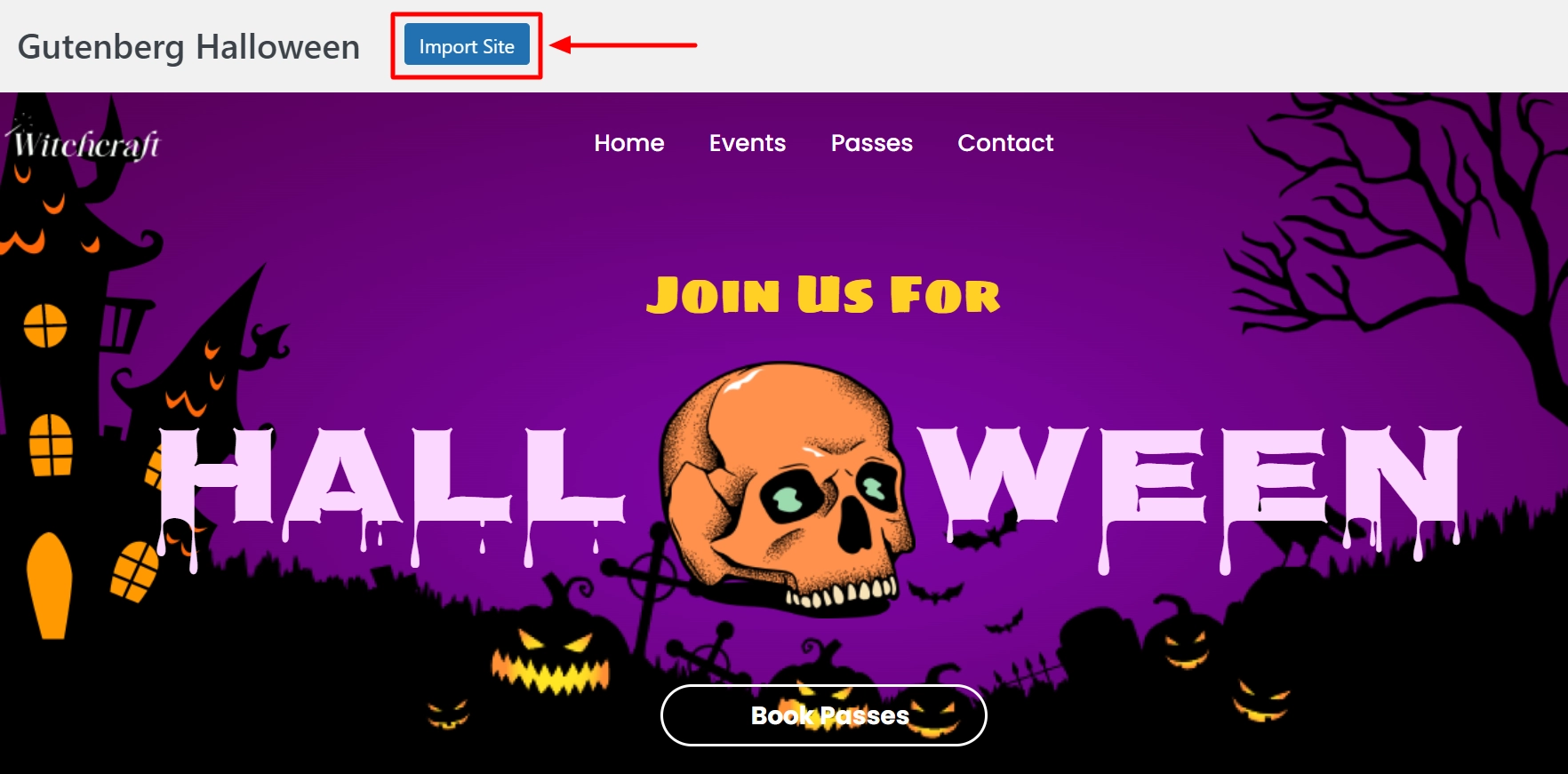
Next, click on Import Site again to start importing the template.
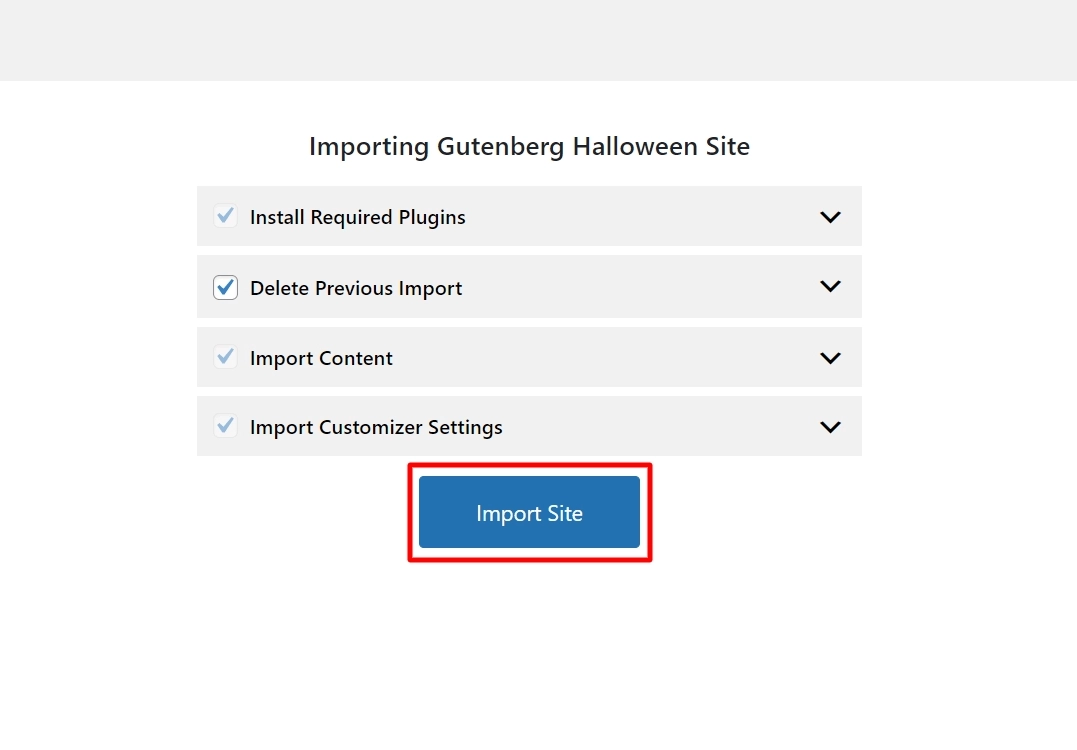
Once the import is complete, click on Launch Site.

And you can now see the Halloween template live on your website.
Steps to Create a Halloween Website Using the Pro Template
In this section, we’ll show you how you can import the pro-Halloween template using the Responsive Pro plugin.
Step 1: Installing the Responsive Pro plugin
Firstly, you need to visit the Cyberchimps pricing page.
Choose from Annual and Lifetime plans for different number of sites that fit your needs.
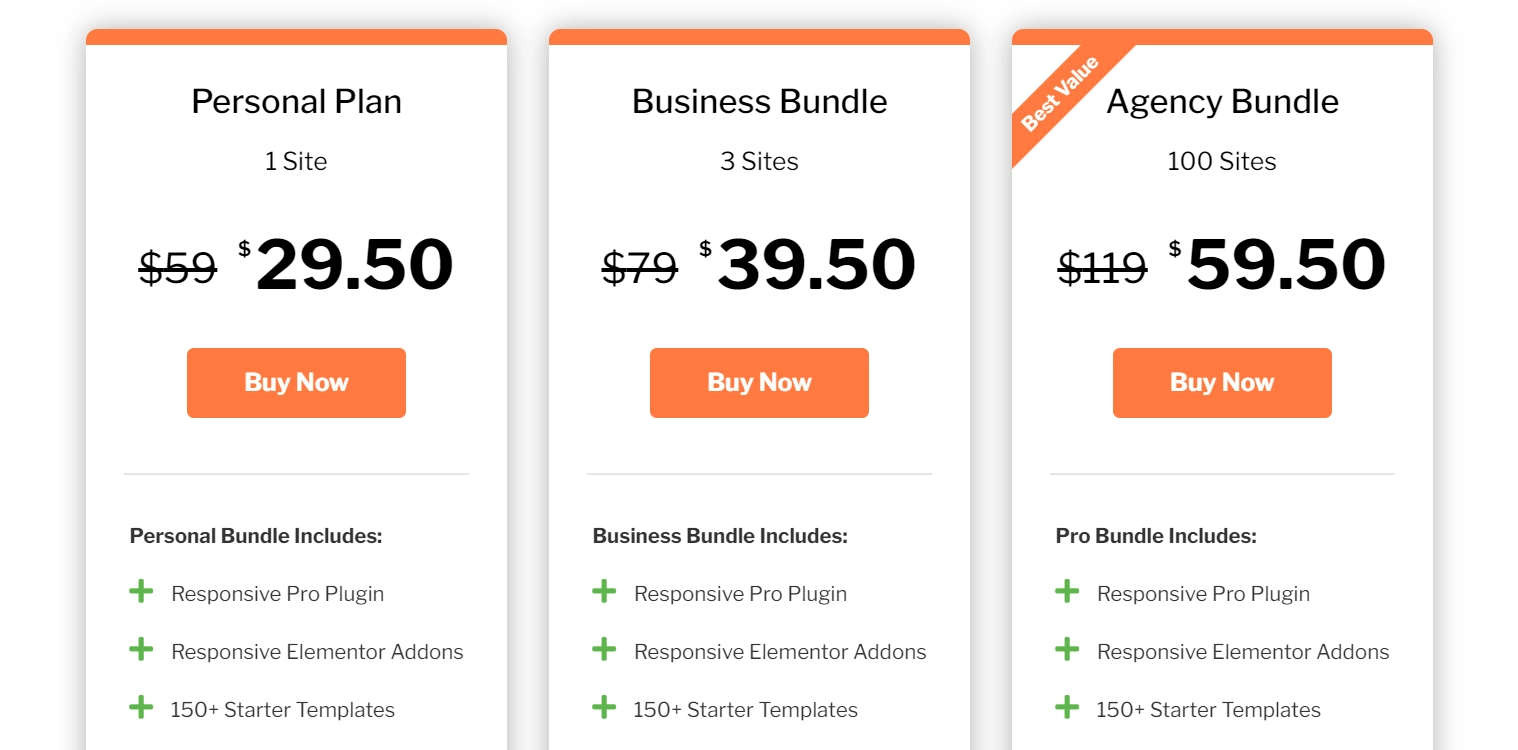
Once you’ve made up your mind, click on Buy Now. For this tutorial, we’re going ahead with the Business Bundle, which is worth $39.50.
Get a running discount of 20% on all plans by applying the coupon code EXTRA20. Then, fill out your personal details and proceed to checkout with the suitable payment method.
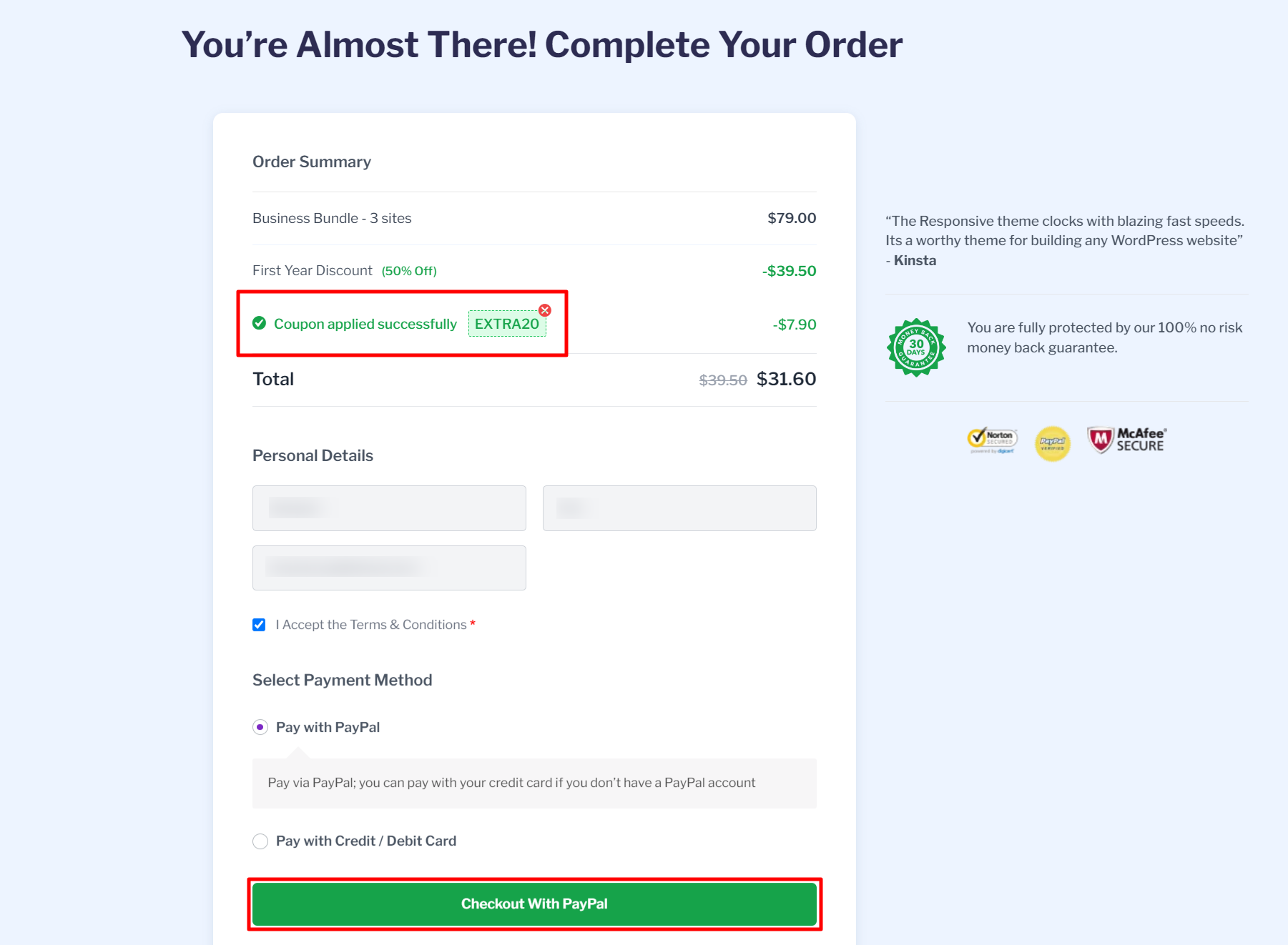
Once you’ve purchased the Responsive Pro, go to Cyberchimps My Account > Downloads and download the Responsive Pro zip.
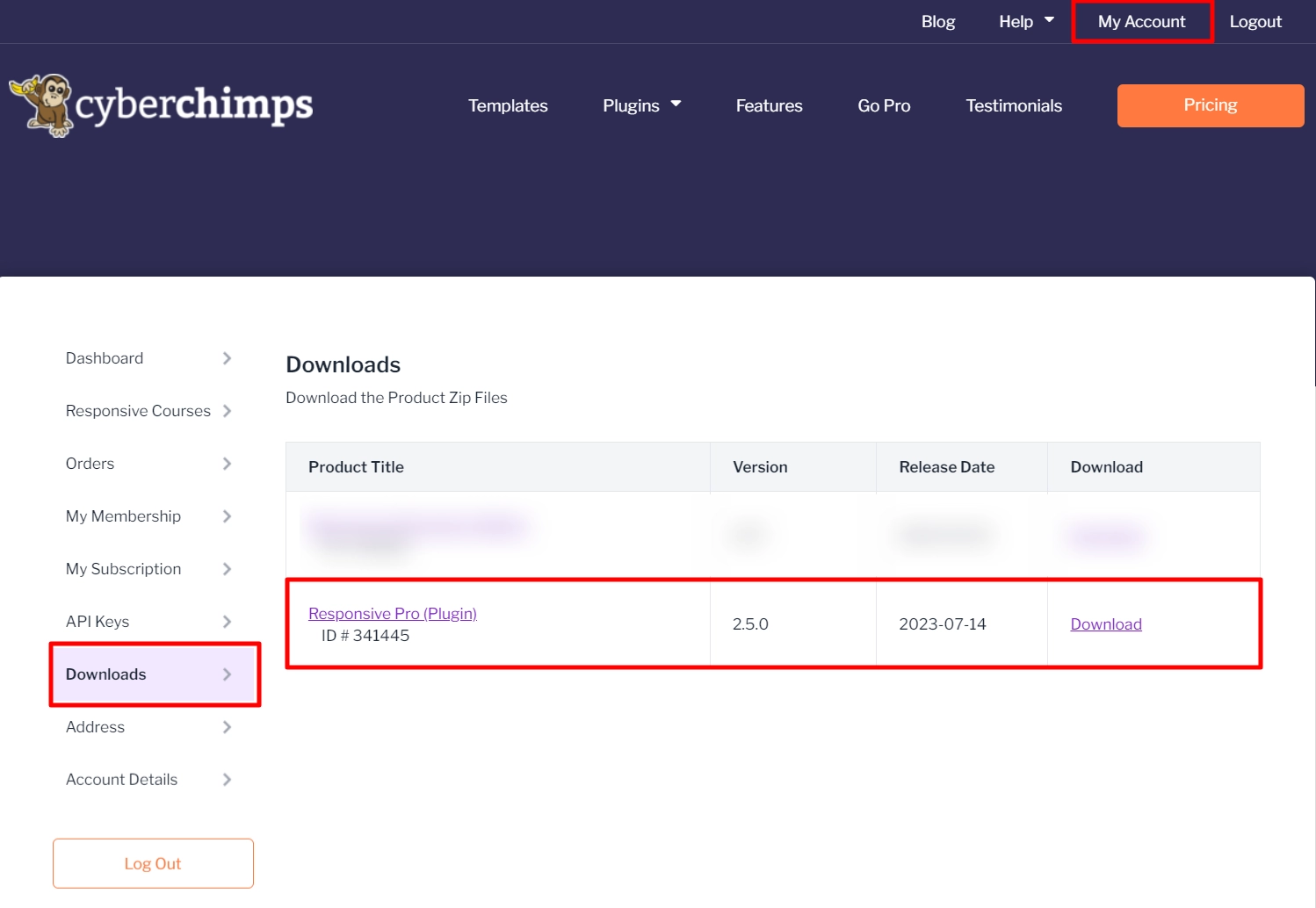
Next, navigate to Plugins > Add New from your WordPress admin dashboard.
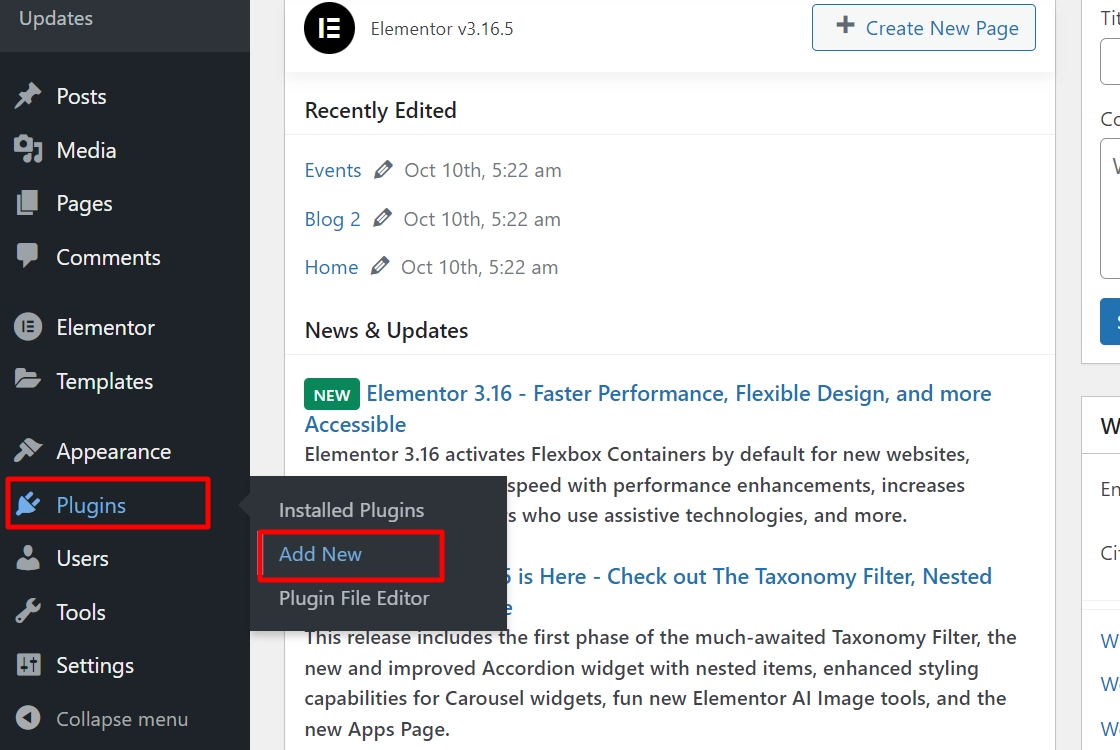
Click on Upload Plugin.

Drag and drop the zip file that you’ve downloaded from the My Account menu. Then, click on Install Now.
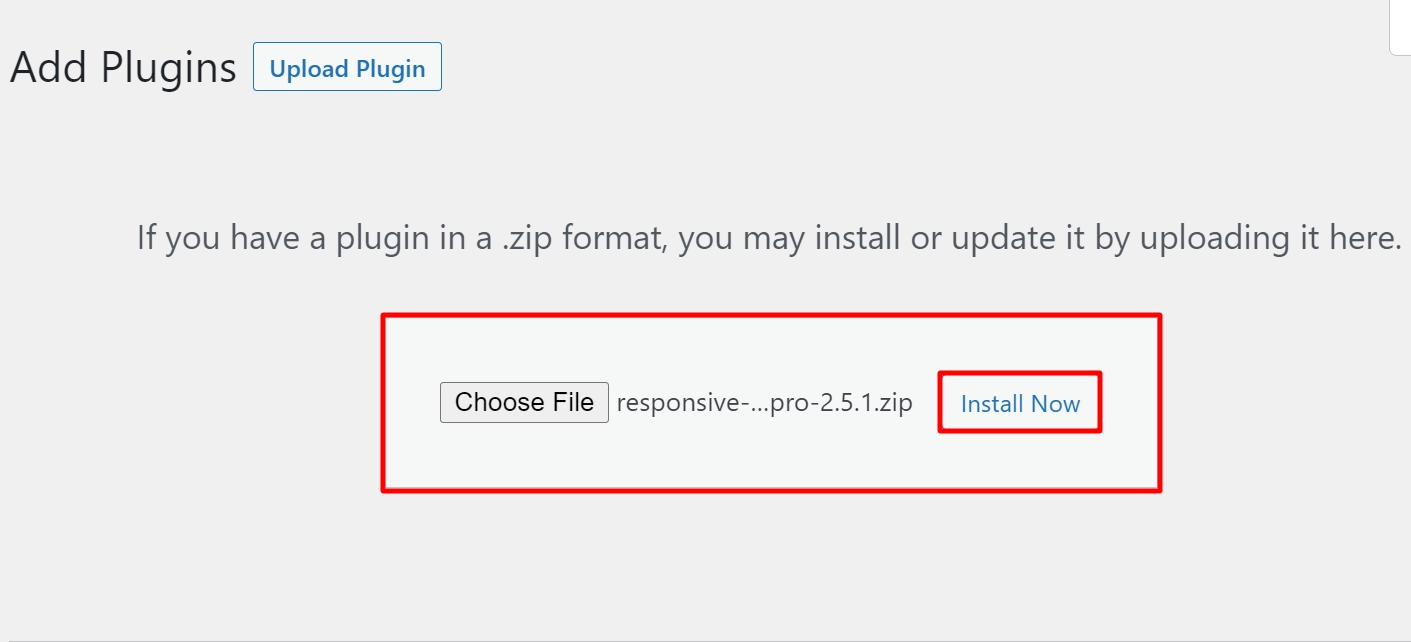
Click on Activate Plugin.
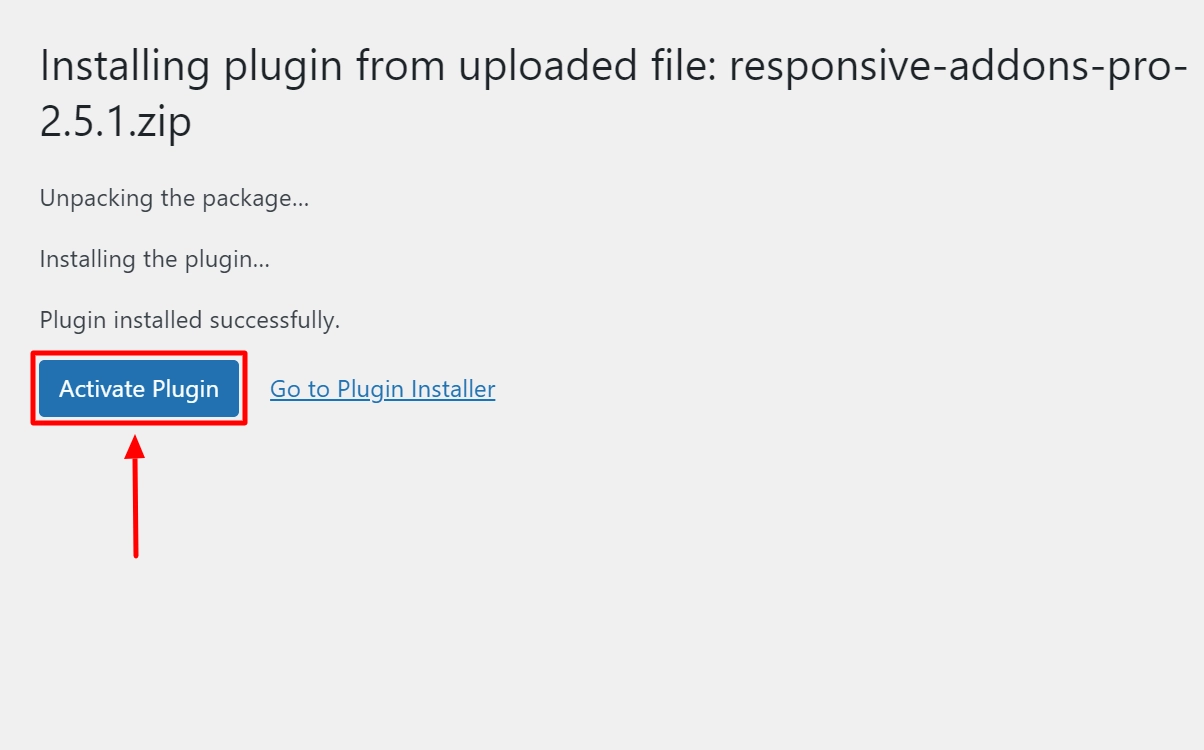
Upon activating the plugin, a pop-up will prompt you to enter the Responsive Pro API Key to start using it. To proceed, click the link Click here.
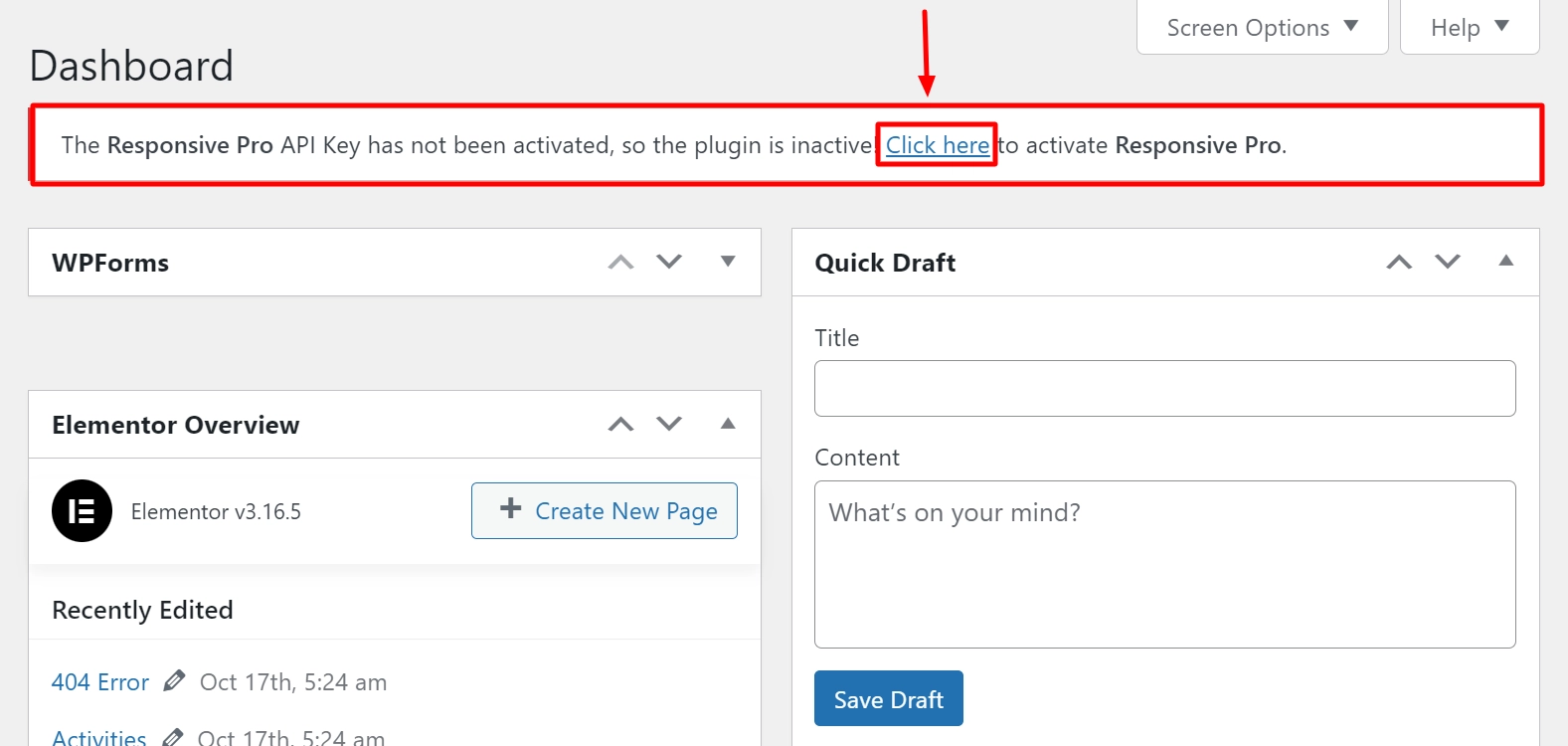
To activate the plugin, enter the API Key and Product ID. Once you’ve entered the information, click the Activate button.
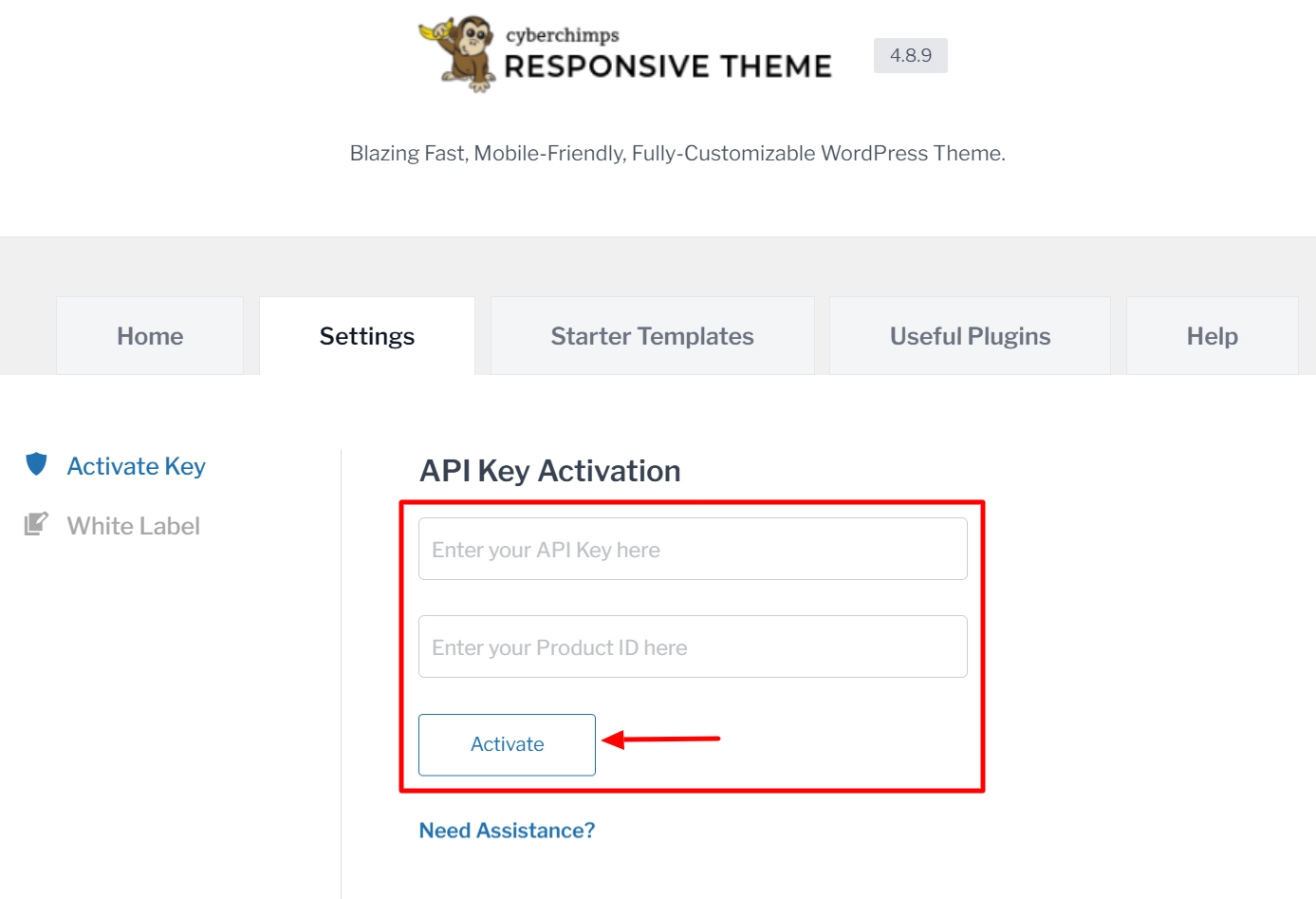
[Note] To find the API Key and Product ID, go to Cyberchimps and navigate to My Account > API Keys.
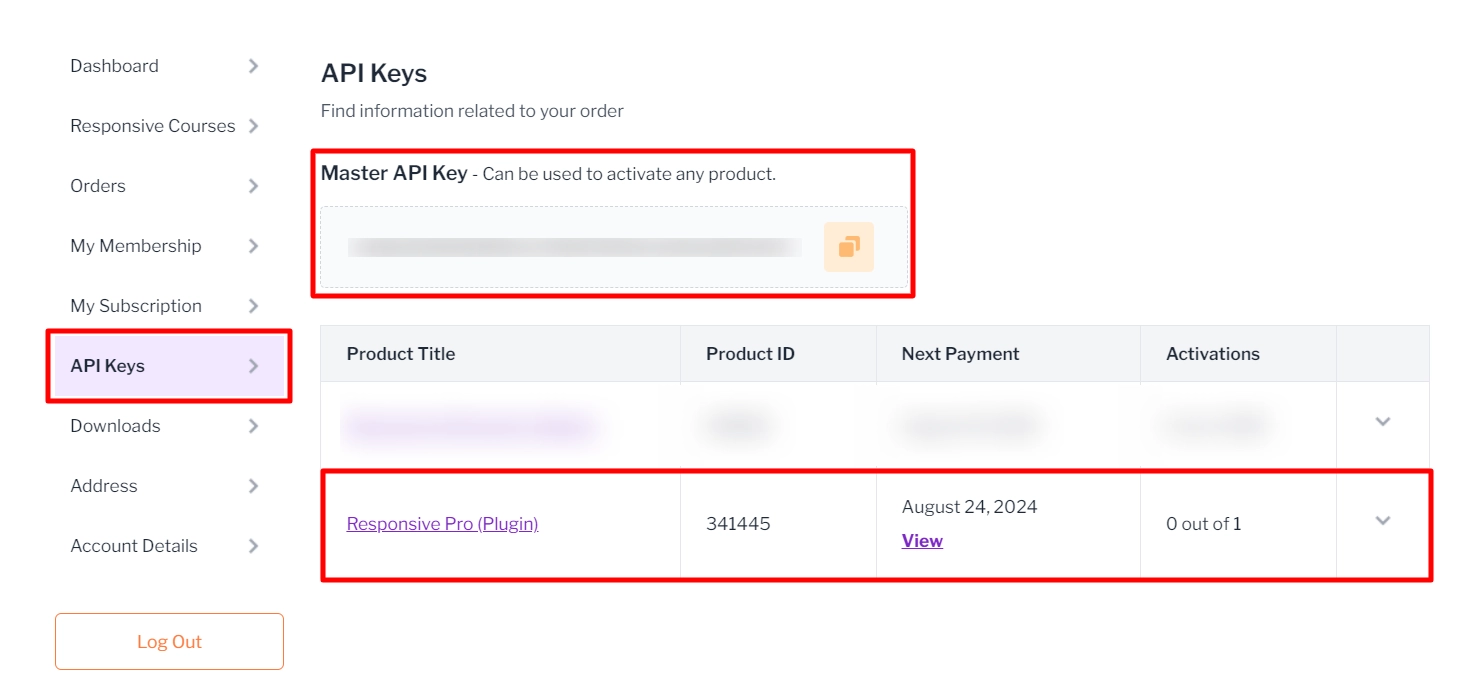
Step 2: Importing the Pro Halloween Template
Go to the WordPress dashboard and navigate to Responsive > Responsive Templates.
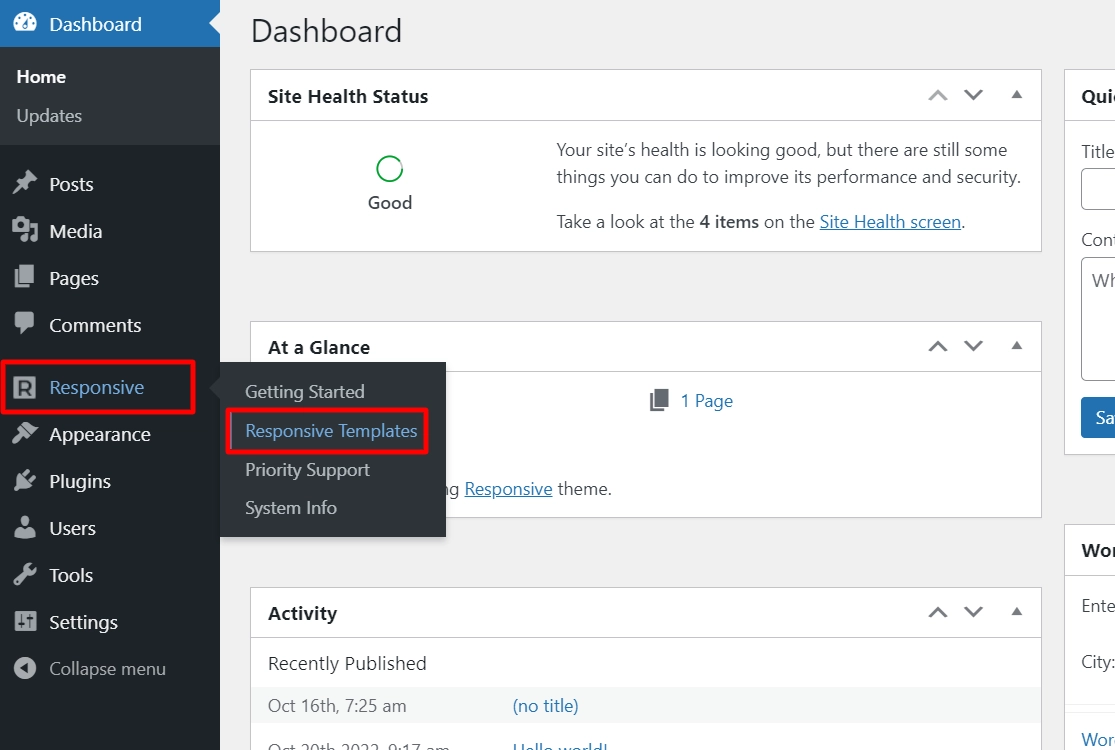
Search for Halloween and select the Pro Halloween Party template.

There are two options available: Import Site and Import Template. Import Site imports the entire website, while Import Template imports a single page of the template. We’ll look at them one by one.
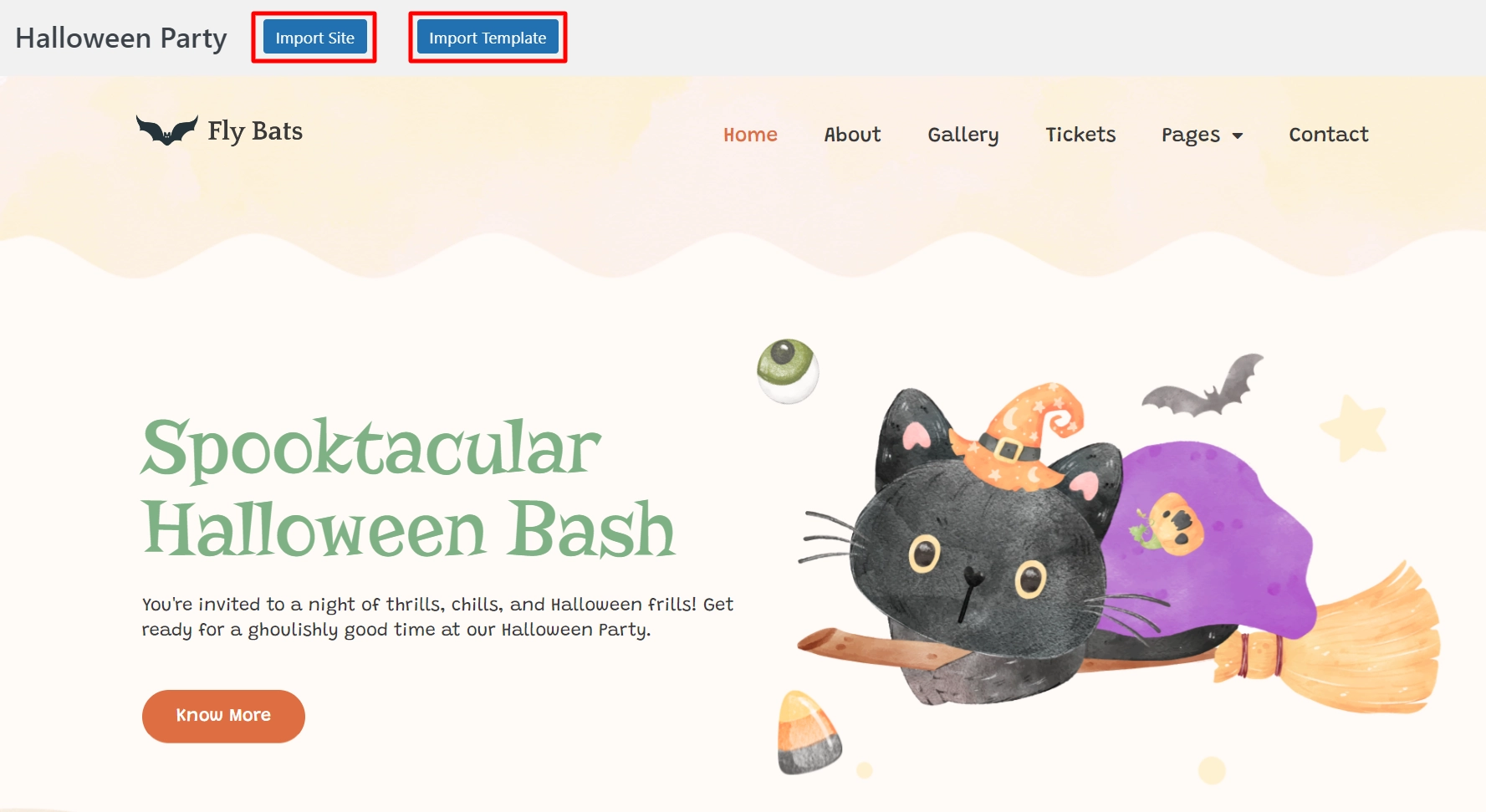
Click on Import Site.
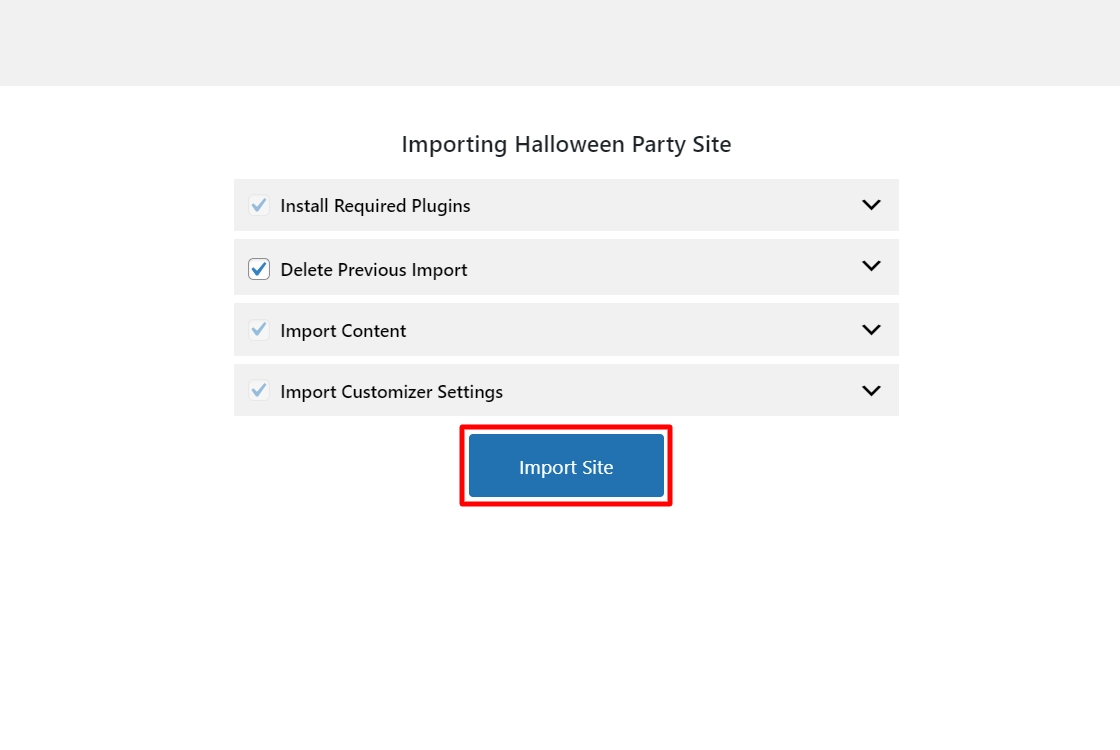
Now, click on the Launch Site button.
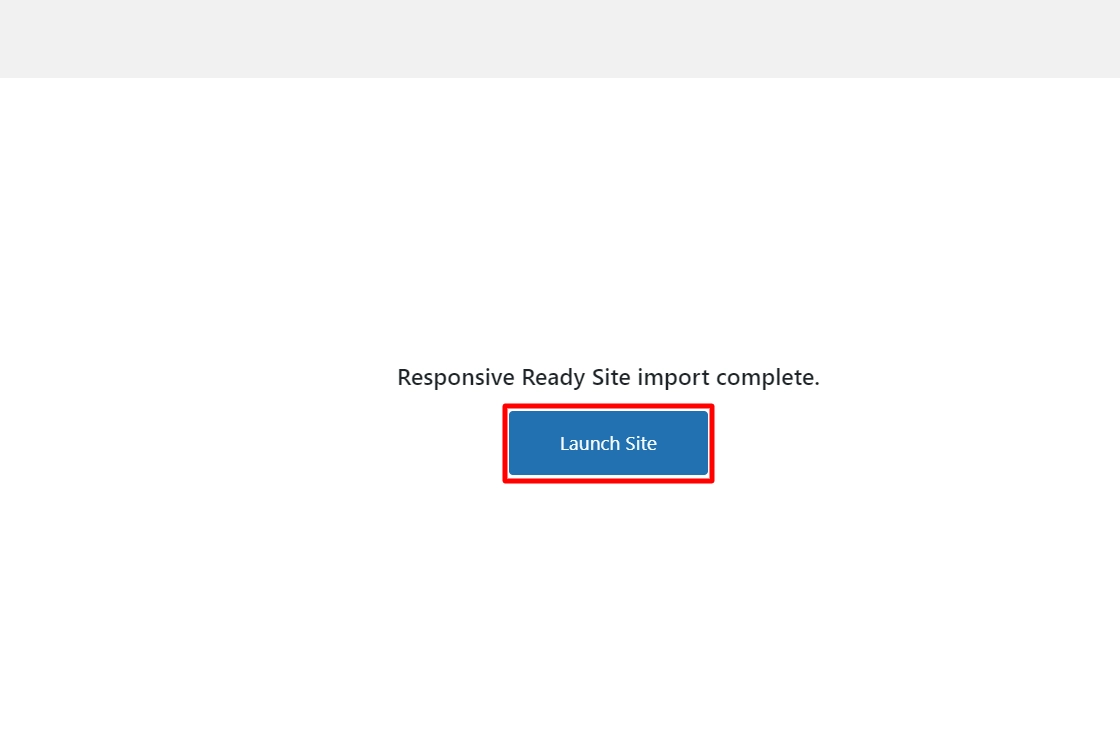
And you’re done!
Now, let’s see how you can import the single page of the template.
After clicking on the Import Template option, you will be directed to the following page:
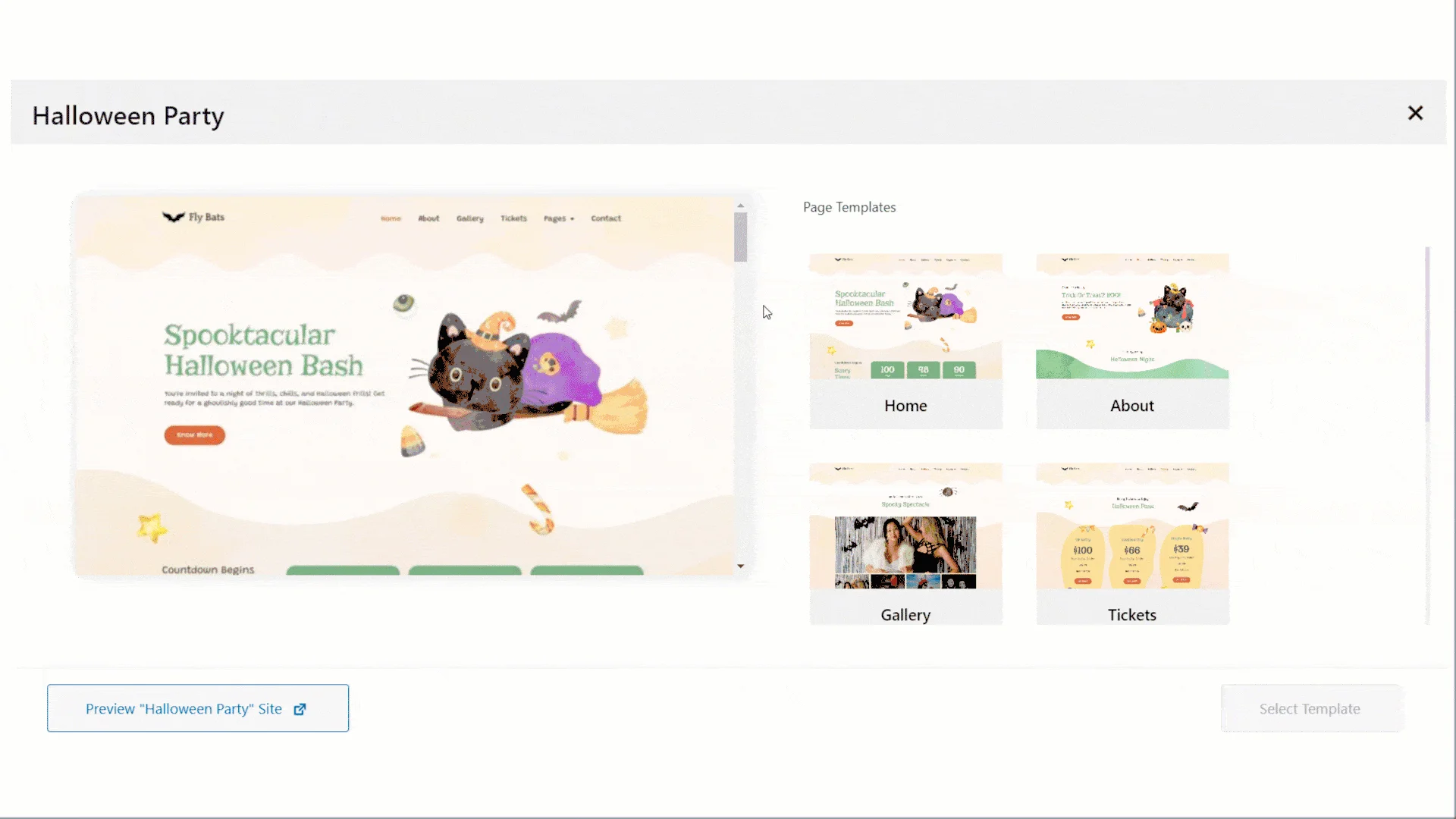
Here, you can choose which page of the template you want to import. Select the template and then click on the Import Template. For instance, we’re going to import the Contact page of the template.
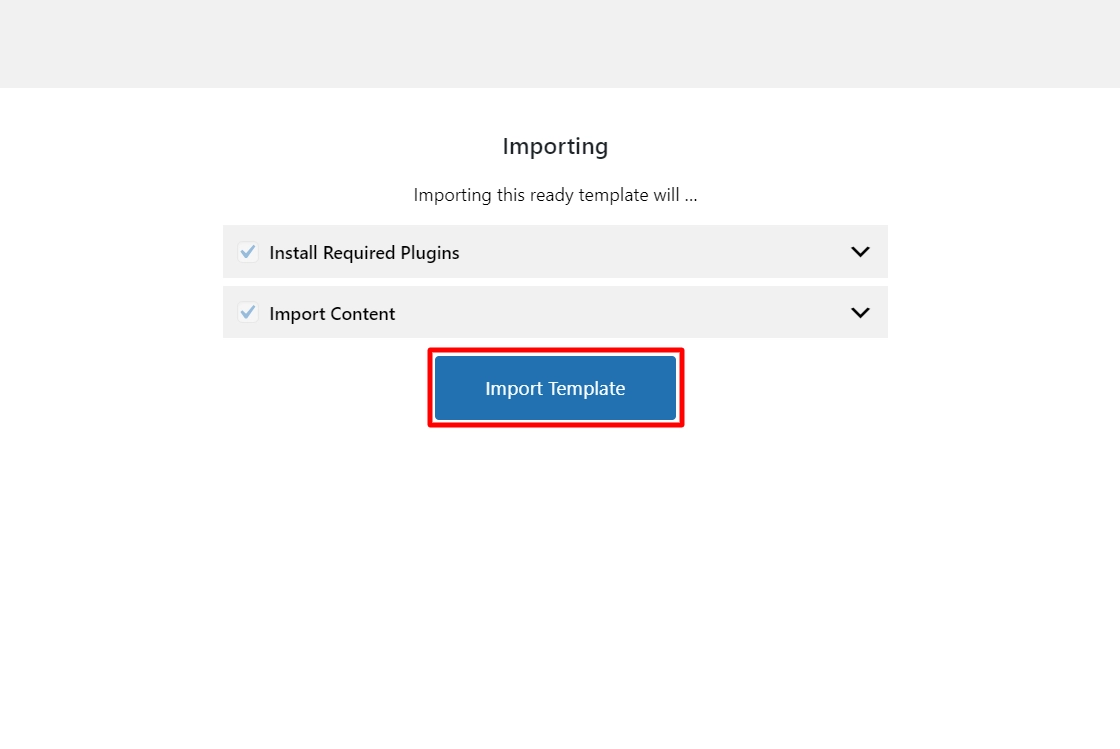
Click on View Template.
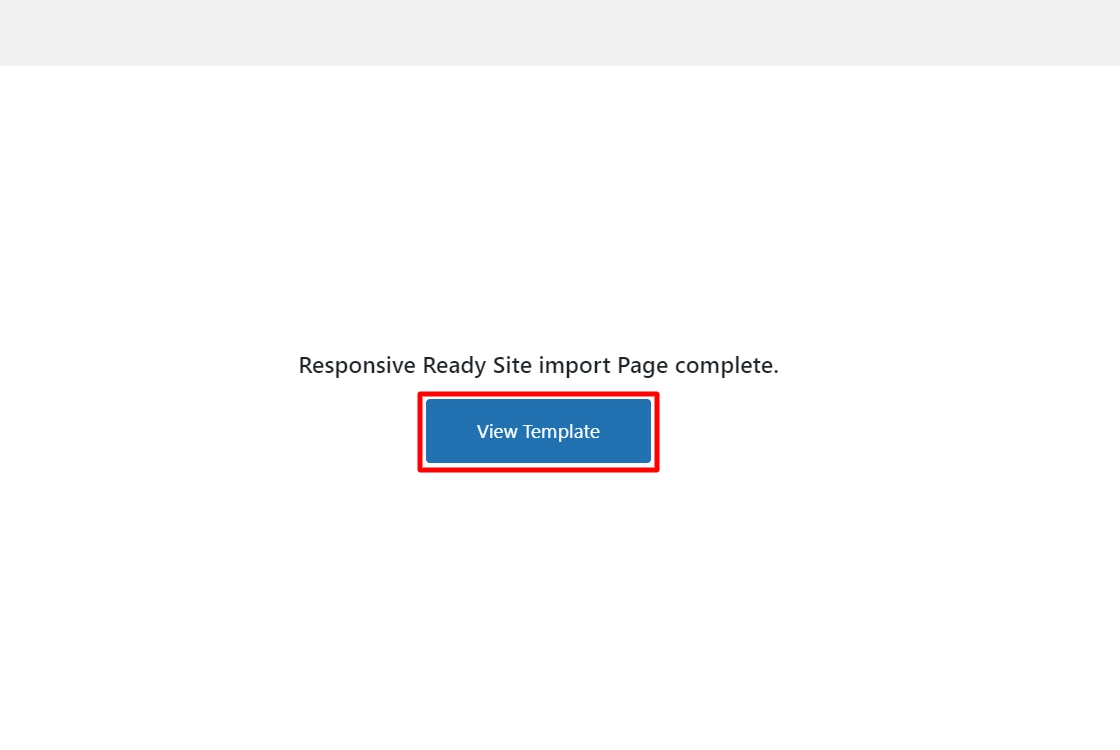
And you’ve successfully imported the Contact page.
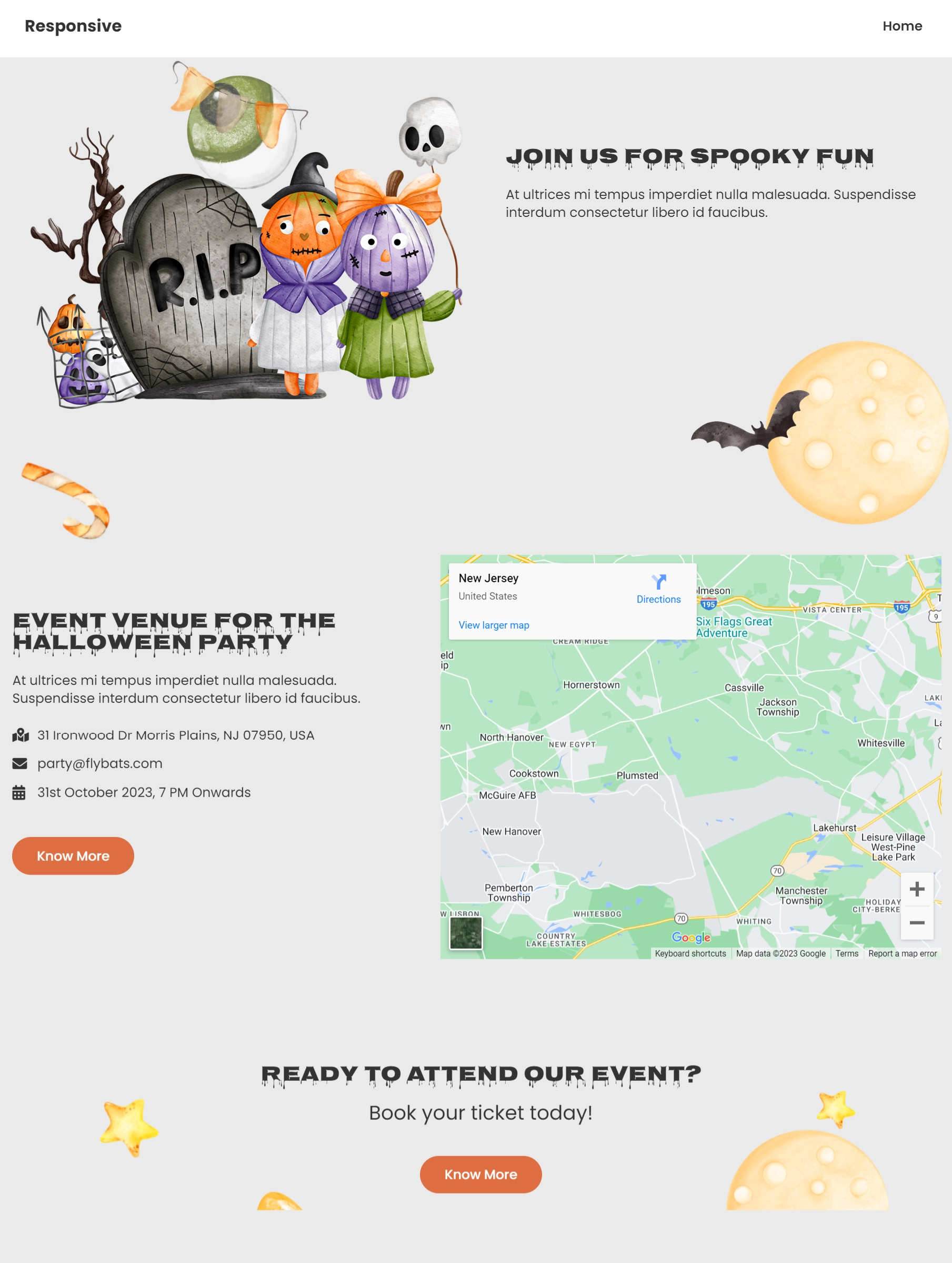
FAQ
Responsive Starter Templates is a plugin that provides a variety of designer-made Elementor and Block templates for the Responsive WordPress theme. You can access fully functional and professionally designed website templates ready-to-use and built for the Elementor page builder and WordPress block editor. You only need to import a website template, edit the content, and launch your website.
Yes, Responsive Starter templates offer both free and pro-Halloween templates.
Responsive Halloween Starter template can serve as a standalone landing page or be integrated into your existing WordPress website.
Yes, WordPress is a free & open-source content management platform for creating any website.
Conclusion
Now that you have a fair understanding of creating a Halloween website, it’s time to start creating a real-time one.
To create a successful Halloween website, choose a visually appealing theme that performs well and has great support.
Hope you enjoyed reading this article. If you did, don’t forget to check our other engaging articles:
- How To Create a Lawyer Website With WordPress?
- How To Create A Real Estate Website?
- How to Create an Interior Design WordPress Website?
Are you excited to create a Halloween website and boost your sales? Grab the Responsive theme now!

Leave a Reply