How to add a Question Answer Forum to your website with WP-Answers
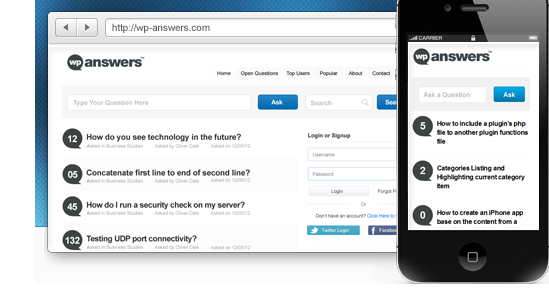
WP-Answers is a Question and Answer plugin for WordPress. You can add a Yahoo-like community to your site with WP-Answers.
Here’s a step-by-step guide for WP-Answers.
Installing WP-Answers Plugin
1. Download the wp-answers.zip file & unzip to plugins folder located at
/wordpress/wp-content/plugins
2. Go to WordPress Dashboard -> Plugins -> Installed Plugins
3. Activate WP-Answers.
4. Go to WordPress Dashboard -> WP-Answers
Managing WP-Answers
1. You need be a registered user on https://stackapps.com to register your application and generate a unique key for your apps.
Click here to register on stackapps.com if you are not a registered user yet.
Go to Stack Answers -> Login to Stack Exchange and “Register Your Application”. After successful login you are taken to register your application page.
Click Register Your Application, when you have finished providing the details to generate a unique key.
2. Copy & paste the key into the StackApps Consumer Key & save the changes.
Note : The same key can be used for multiple websites & campaigns.
3. Click Add new autoposting campaign.
Enter the details:
3.1 Campaign Name : Name of the campaign
3.2 Search Term : String or words to search
Note : For every new search term you have to create a new campaign.
3.3 Select Site : Select one from 250+ Stack Exchange sites.
3.4 Interval (days) : Set how often the campaign runs (in days).
3.5 Interval (hours) : Set how often the campaign runs (in hours).
3.6 Category : Select from a drop-down list. Could be None/General/Others
3.7 Post status : Set post status from a drop-down list.
Publish to publish the questions to site without approval.
Pending to wait for admin approval before publishing on site.
Draft to save as a draft.
3.8 Enabled : Select Yes to enable the campaign.
Click Save changes
4. To manage your campaign click on it. The Numbers refers to the number of questions to be posted per interval you specified. Check the Post box to publish on your site. Click Post Now.
Note : Number of questions to be added should be less than 100 for each interval you specify.
5. An acknowledgment is received on successful publish.
6. On your website you’ll see the Questions, Popular Questions & etc pages have been added. Go to the Questions pages.
7. In the Dashboard -> Questions menu you can manage the questions that have been published.
Integration Features
WP-Answers provides Facebook, Twitter integration for login.
1. Facebook Integration : You need to have a Facebook APP ID/API Key & Facebook APP Secret. In case you don’t have it click here & follow the instructions on screen.
Go to WP-Answers -> Facebook Settings. Copy & paste the Facebook APP ID/API Key & Facebook APP secret as shown below
Click Save changes to finish Facebook integration.
2. Twitter Integration : You need to have a Twitter Consumer Key, Consumer Secret, Access Token & Access Token Secret. In case you don’t have it click here & follow the instructions on screen.
Go to WP-Answers -> Twitter Settings. Copy & paste the Twitter Consumer Key, Consumer Secret, Access Token & Access Token Secret as shown below
Click Save changes to finish Twitter integration.
So that’s pretty much what you need to know in order to use WP-Answers effectively. If you know of any other tips that I may have missed, do let me know by leaving a comment here.
With plenty of WordPress question and answer plugins available in the market, WP-Answers can make even your new sites look busy that too with user-generated content.

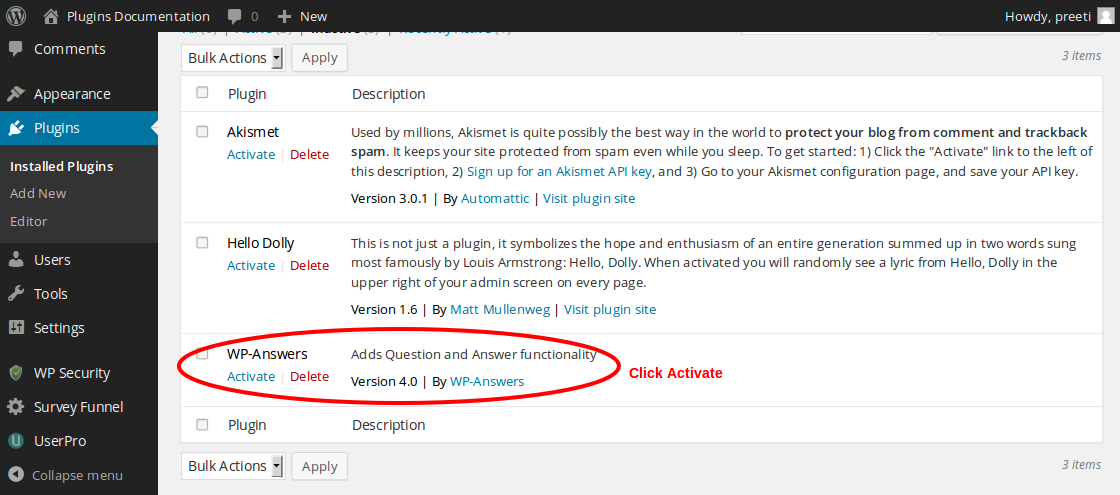
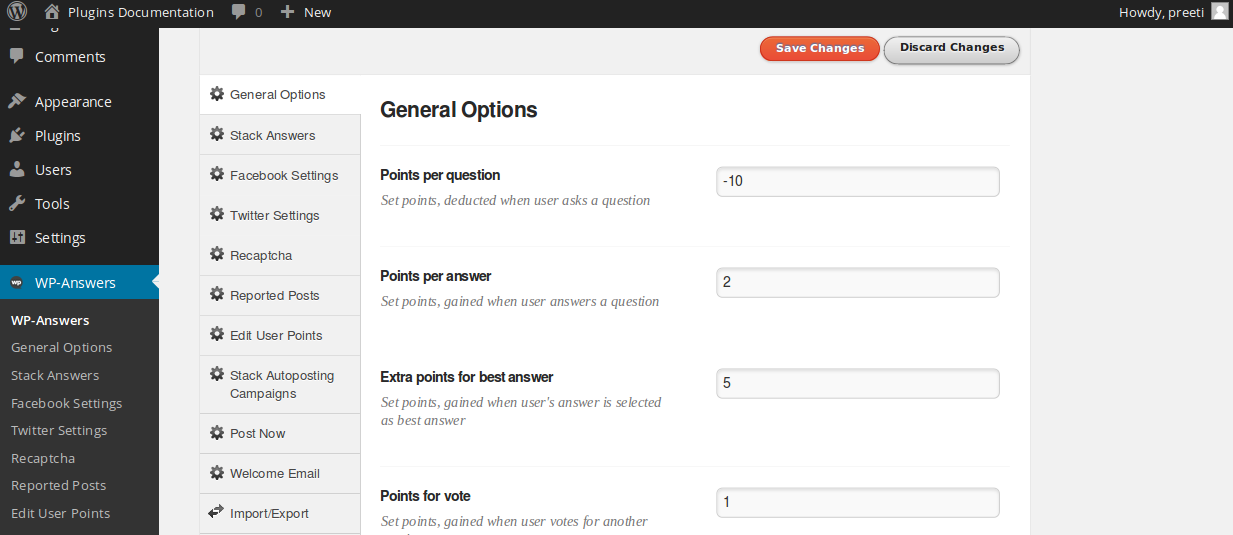
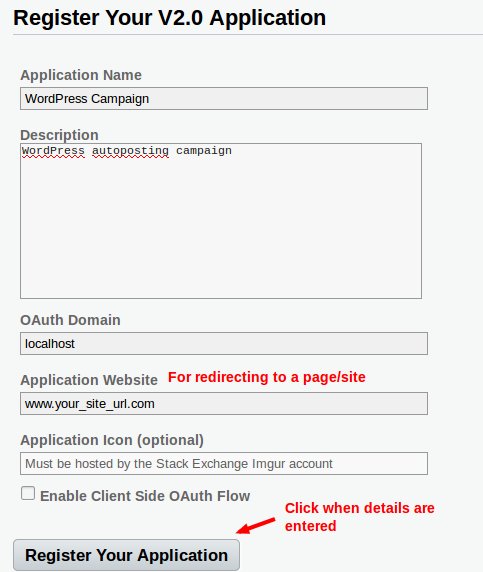
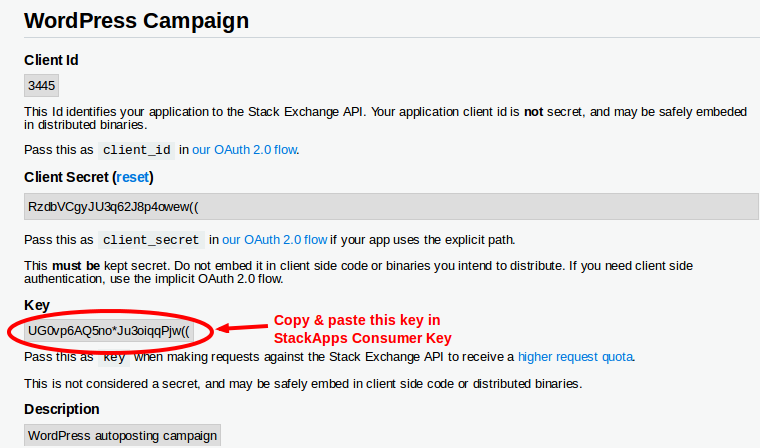
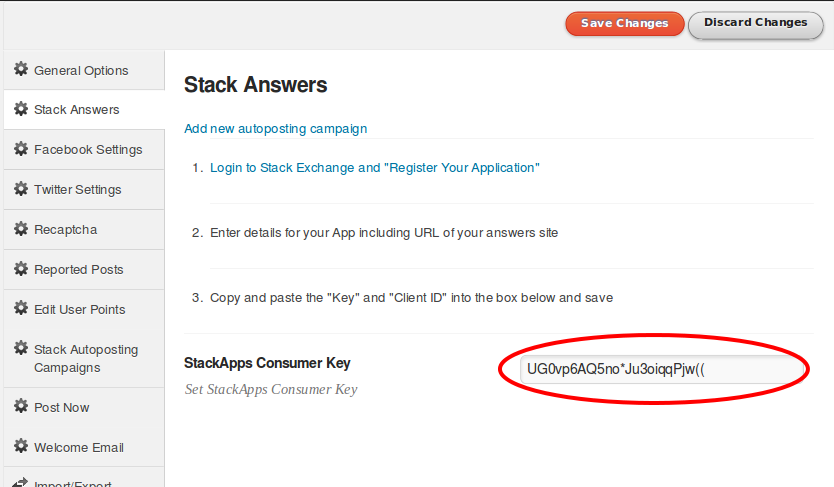
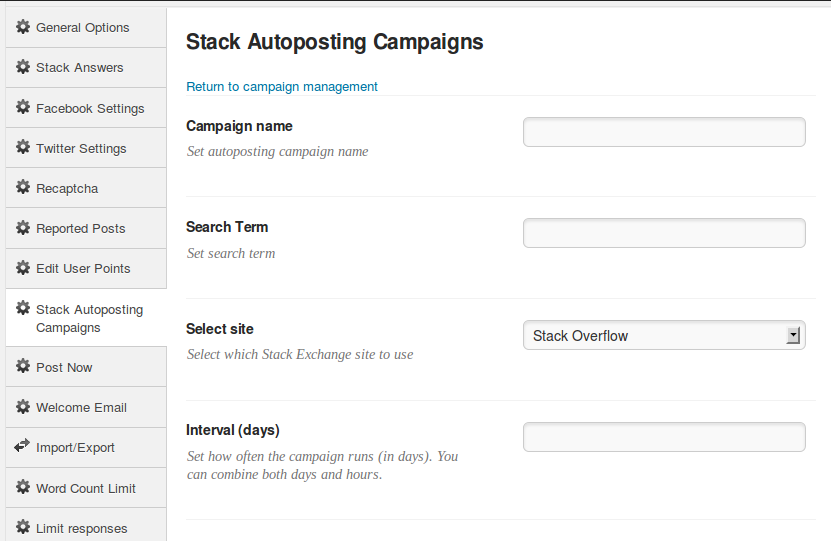
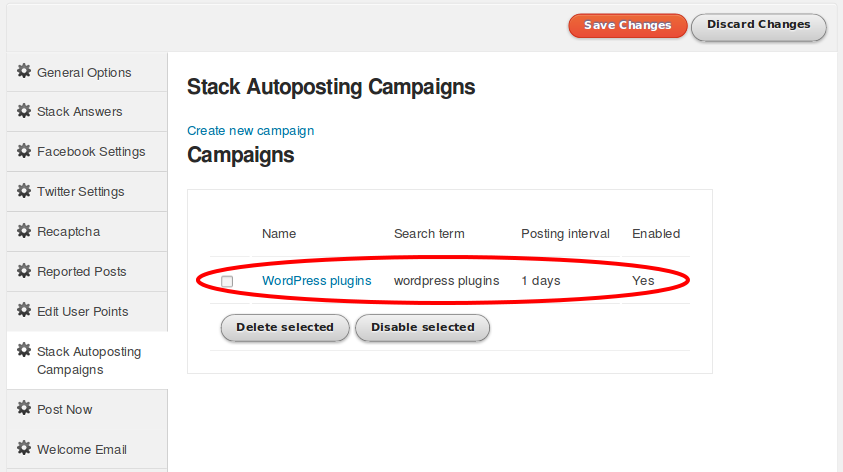
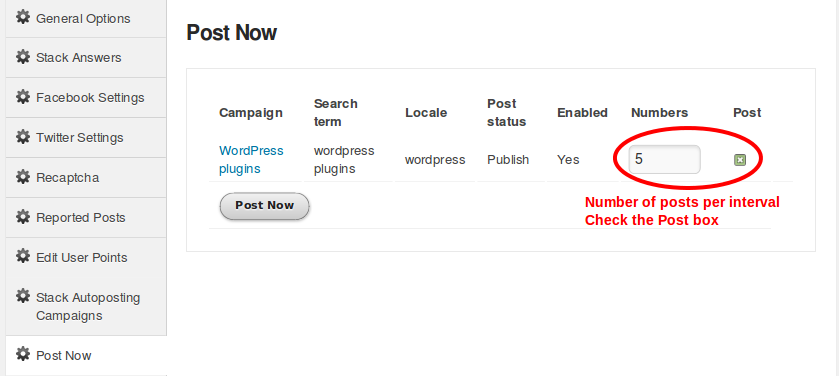
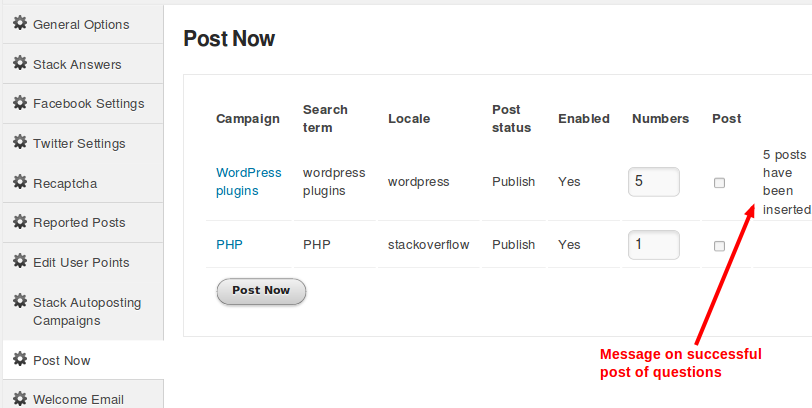
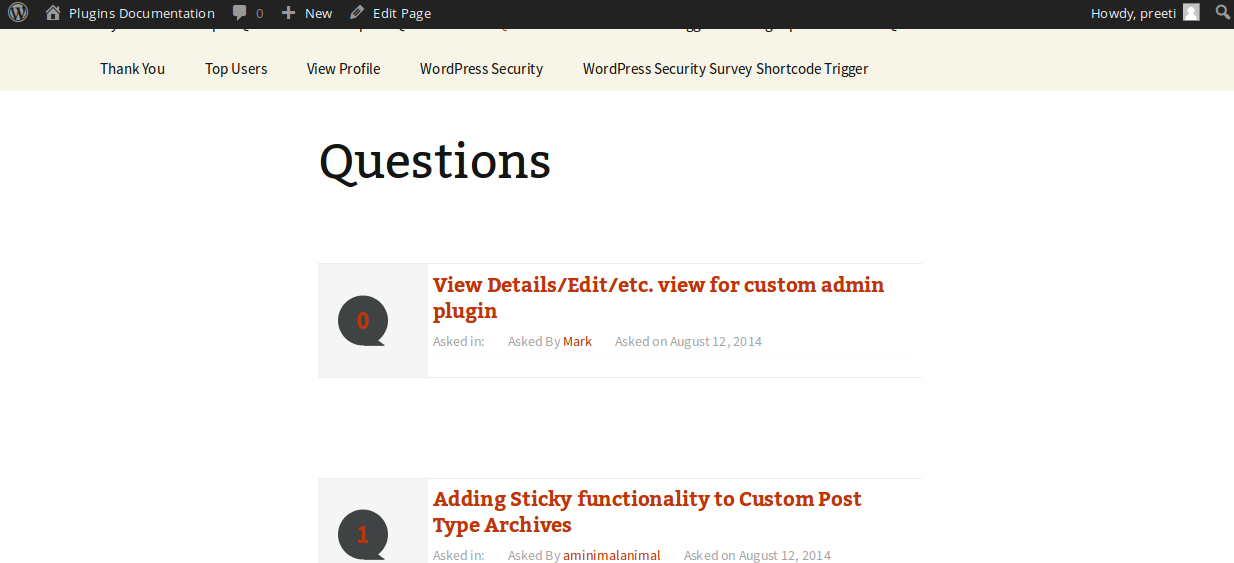
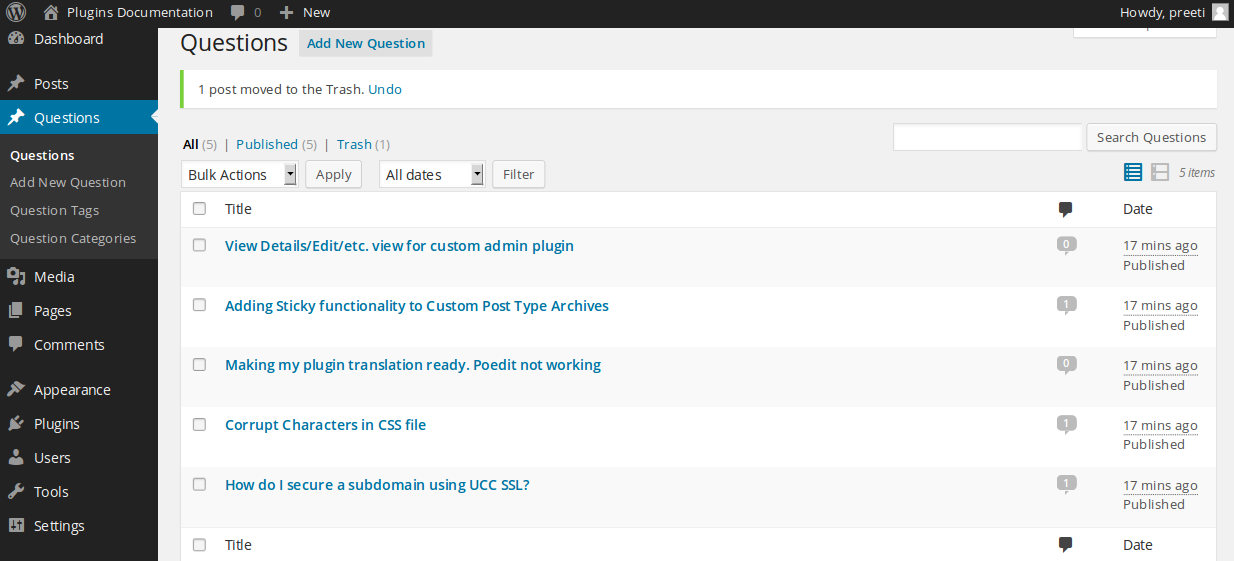
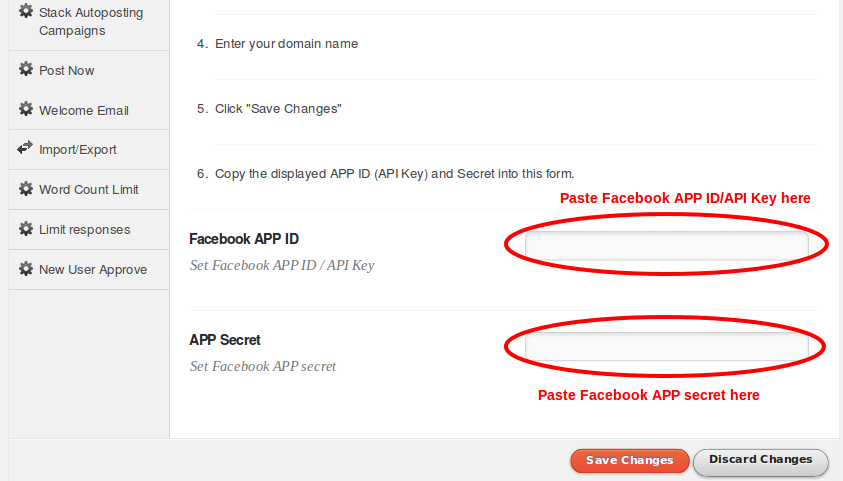
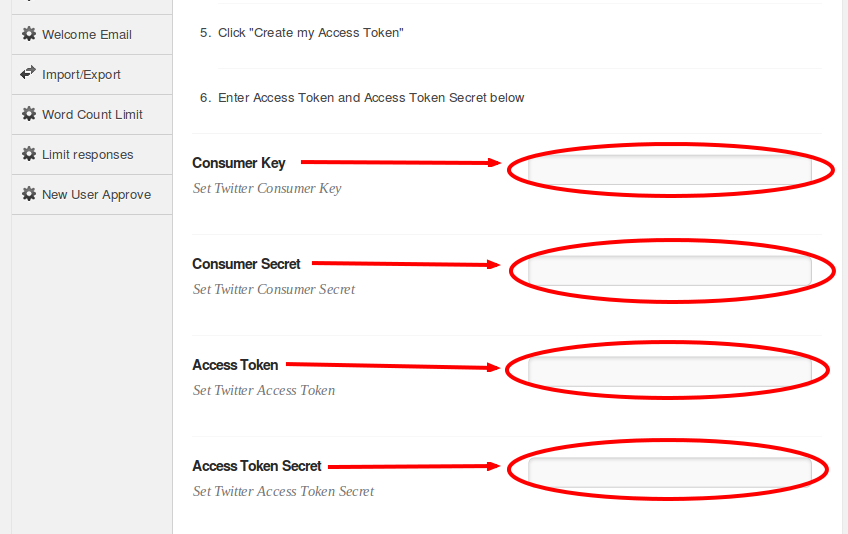
Thank you a bunch for sharing this with all folks you actually know what you’re
talking about! Bookmarked. Kindly also discuss with my website =).
We will have a hyperlink alternate arrangement between us