How To Use WP Easy Shopping
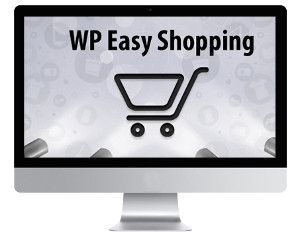
WP Easy Shopping lets you set up a shopping cart in a few simple steps. The plugin is very useful for e-commerce websites. Here’s a step-by-step guide for setting up & using WP Easy Shopping Wordpress e-commerce plugin.
Installing the plugin
1. Download the wp-easy-shopping.zip file & unzip to plugins folder located at
/wordpress/wp-content/plugins
2. Go to WordPress Dashboard -> Plugins -> Installed Plugins
3. Activate WP Easy Shopping
4. Go to WordPress Dashboard -> WP Easy Shopping
5. After activating the plugin, you need to add categories for Products.
Go to WordPress Dashboard -> Products -> Product Categories. Create categories as per your preference & save them. You have now added categories for your products.
6. Add new products to the categories & set featured image for each product.
7. Create a Products page and add the following shortcode to the page.
[code][EasyShopping][/code]
Click Publish. Here’s what your Products page should look like :
Note : Remember that the product categories will not show up unless & until you add products to the categories.
8. Create a Checkout page for the cart and add the following shortcode to the page.
[code][EasyShopping_checkout][/code]
Click Publish. Here’s what your Checkout page should look like :
9. Create a Thank you page & Cancel page for redirection. Click Publish.
Managing WP Easy Shopping
1. WP Easy Shopping Settings : Manage all your WP Easy Shopping settings.
WP Easy Shopping -> Settings
Payment Settings :
- Enable PayPal Sandbox : Enable / disable PayPal Sandbox
- PayPal Business Email : Specify your PayPal Business Email address
- Return Page URL : Specify the return page URL. (This could be the URL to the Thank you page)
- Cancel Page URL : Specify the cancel page URL. (This could be the URL to the Cancel page)
Currency Settings :
- Default Currency : Set the default currency
Shipping Settings :
- Shipping Cost : Set shipping cost for products
Click Save Changes when done.
2. Reports : View the order details & payment status of your products.
WP Easy Shopping -> Reports
So that’s pretty much what you need to know in order to use the plugin effectively. If you know of any other tips that I may have missed, do let me know by leaving a comment here.
WP Easy Shopping is up & running in few simple steps.

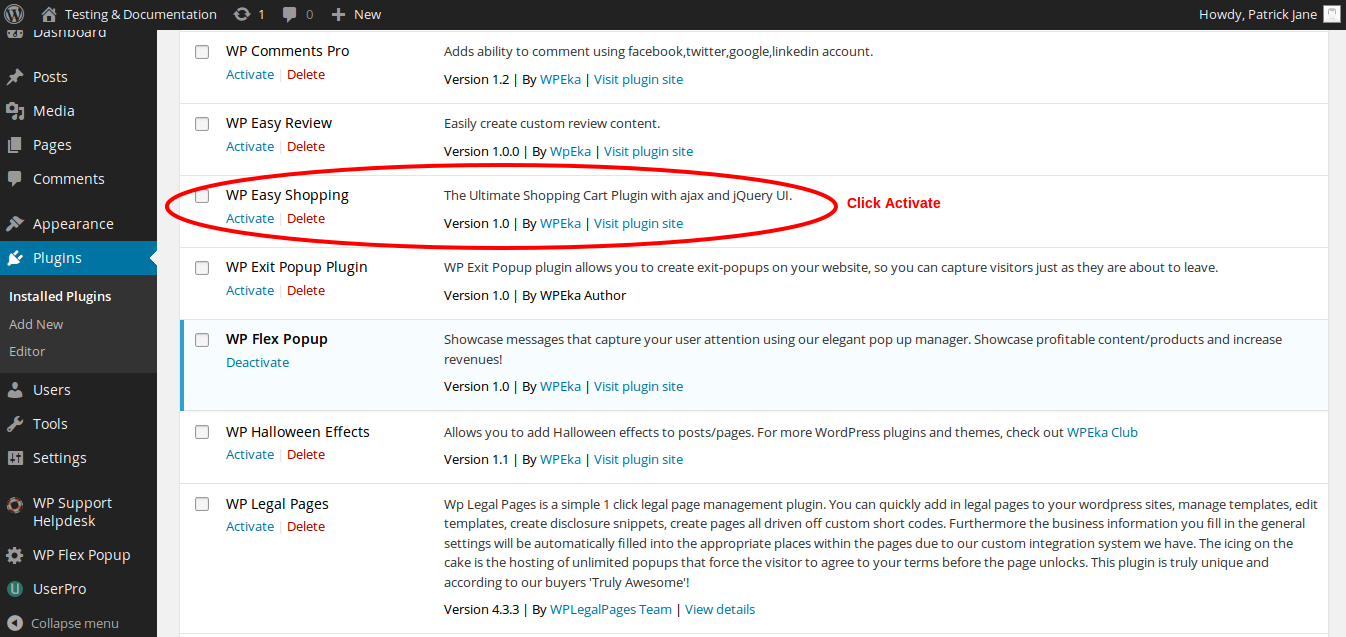
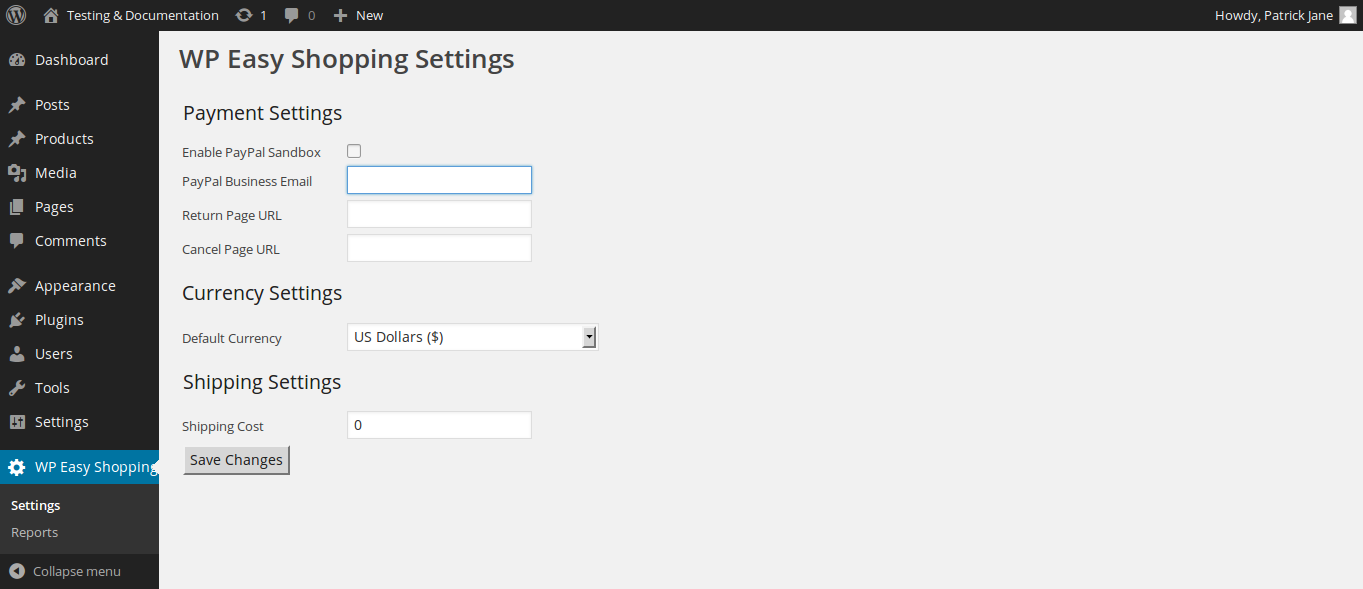
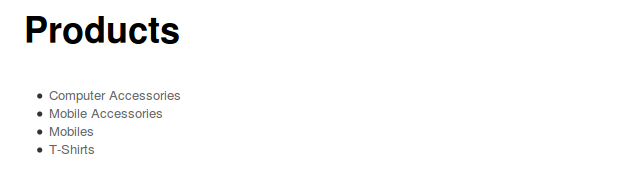
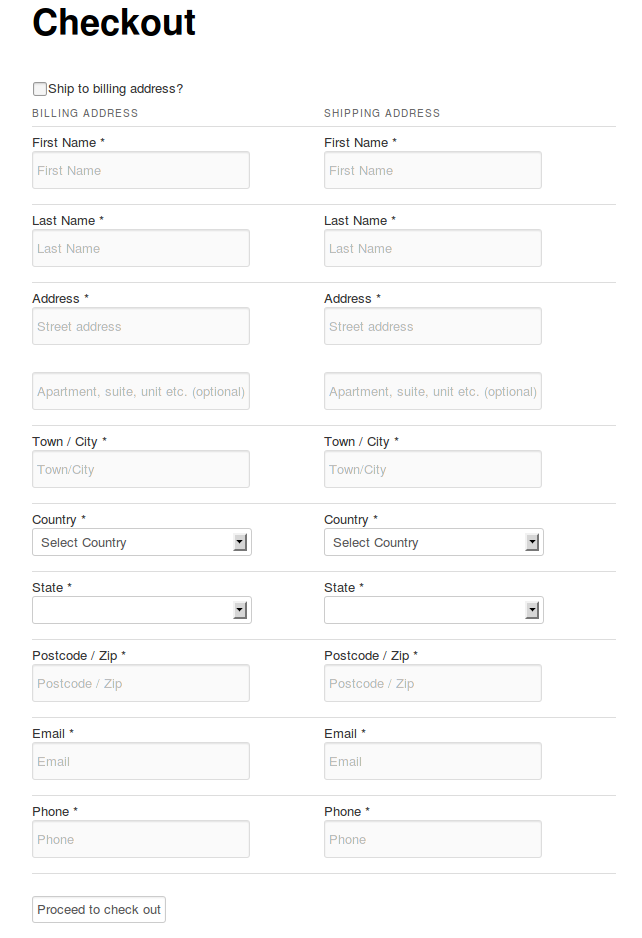
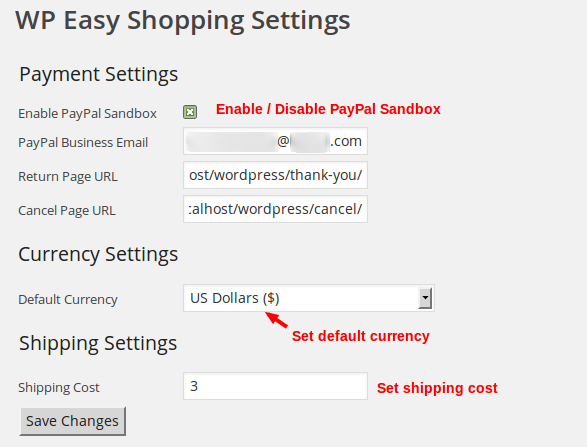
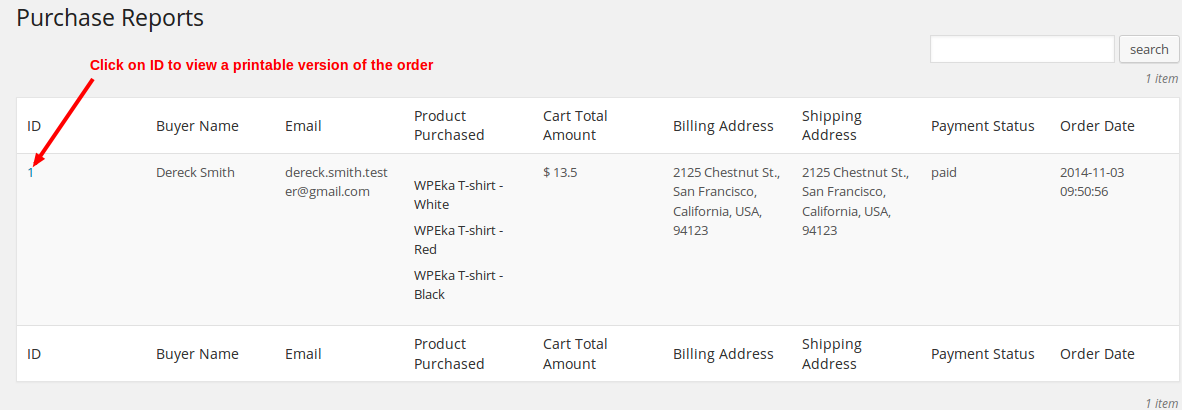
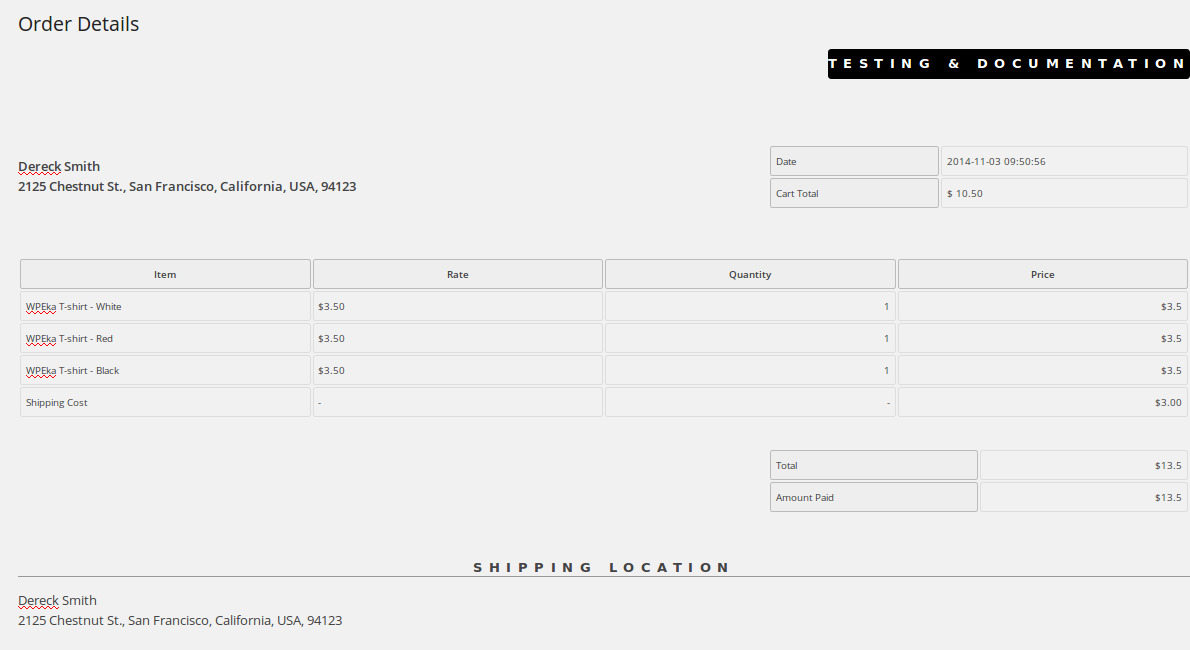
Leave a Reply