How to use WP RSS Feed Reader Plugin
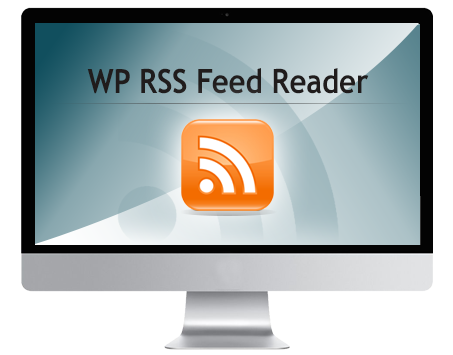
RSS Feed Reader is a wonderful WordPress plugin that can help you display your blog feeds in a fully customized manner on your website.
It is the easiest way to manage RSS Feeds on your WordPress website. It gives you the ultimate flexibility from selecting the perfect background color, picking an attractive template to creating a user-friendly interface. WP RSS Feed Reader Plugin also gives you an opportunity to filter feed items and exclude unwanted feeds.
Installing RSS Feed Reader
- Download the wp-rss-feed-reader.zip file & unzip it into the plugins folder which can be found at /wordpress/wp-content/plugins.
- Go to WordPress Dashboard -> Plugins -> Installed Plugins.
- Activate RSS Feed Reader.
- Go to Posts -> Add new and you will find WP RSS Feed Reader tab.
- Click on this WP RSS Feed Reader tab to find all the options available.
- Click on Basic Options to choose layout template and background color.
- Next option on the list is Fetch Options. It allows you to set which RSS feed to fetch, height of template, maximum number of items that will be displayed per RSS feed.
- Apart from this It has an option to set total number of items to be displayed from all feeds. It is a very useful option to have when you don’t want too many feeds to crowd in your website. For instance, you have 3 feeds and 7 items allowed per feed, but you have set the limit of Total items as 12 feeds then not more than 12 items will be displayed from All Feeds.
- Feed Timeout is another good feature which allows us to set the time in seconds ideally 30 sec, post which plugin stop contacting problematic RSS feeds.
- Exclude option gives us the freedom to filter the RSS feeds and remove unwanted feeds from the list.
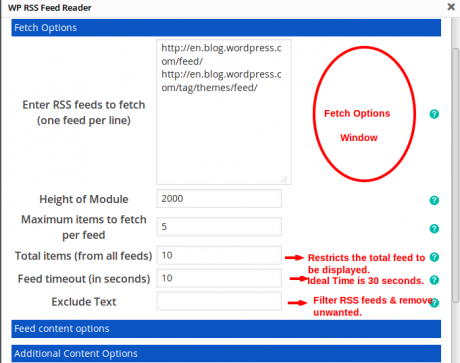
- Further ahead we have Feed Content Options, which gives us variant like Show/Hide the Feed – title, date & time, source site, description, favicon and even the buttons having links.
- Additional Content Options permits to add description at the Top/Bottom of the feeds block which is optional. It also gives instant access to fill in the social links (Twitter, Facebook, etc) and share.
- Last but not the least is the Advance Option. It helps to add Cache feed contents for the plugin by selecting Use Global from drop-down list. Else we need to select No caching. We can also give cache time for feed content and images both. It is the time before the actual data is reached.
So that’s pretty much what you need to know in order to use WP RSS Feed Reader effectively. If you want to manage RSS feeds as per your wish and in an effective way WP RSS Feed Reader is the perfect solution.

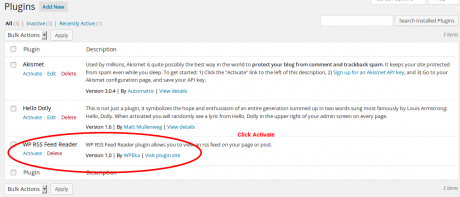

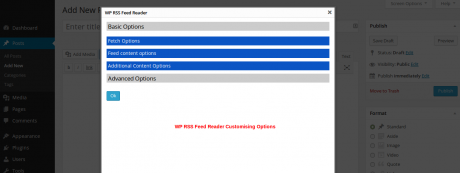
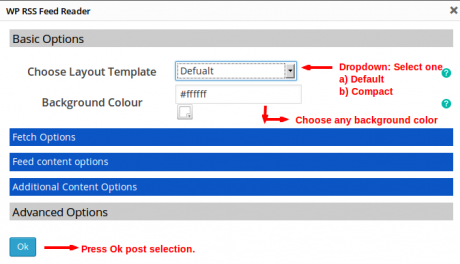
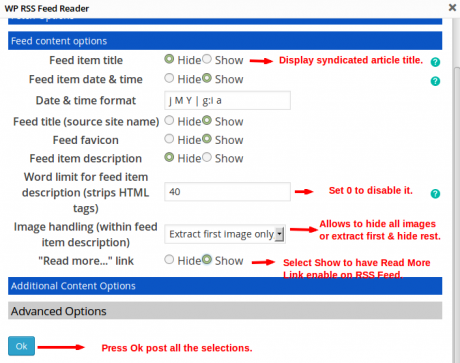
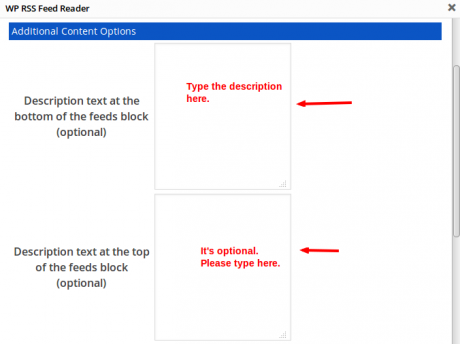
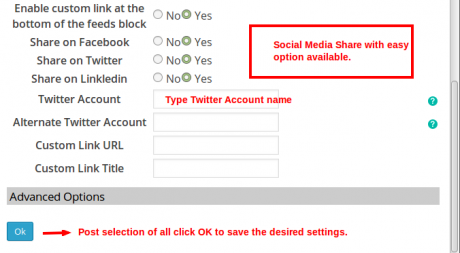
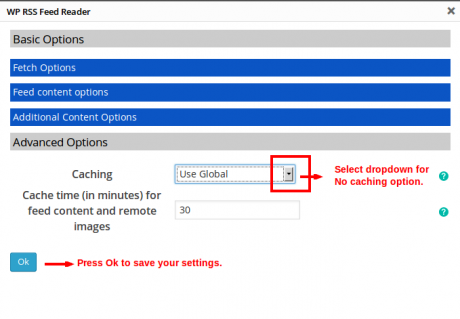
Leave a Reply