Migrating from Tumblr to WordPress: Step-by-Step Guide
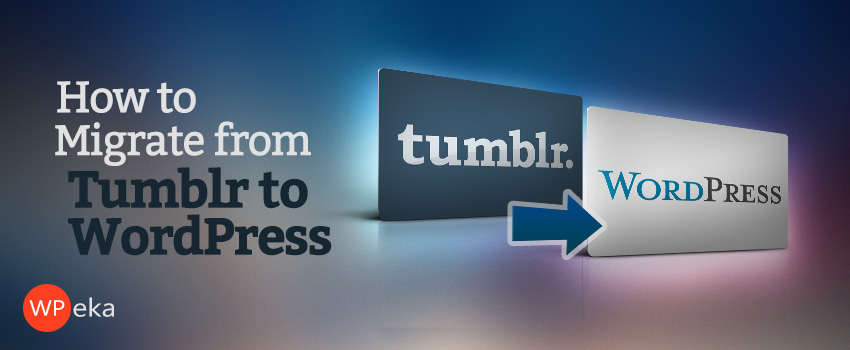
Tumblr is a very popular platform, and for good reason! It is a great way to get started with a personal or business blog.
After awhile, however, many people find that they want more control over their blog, business site, or personal site than is currently available through Tumblr.
In terms of layout and design, Tumblr offers some unique skins, but the options are limited in terms of developing a totally unique look and feel around your content.
Migrating from Tumblr to WordPress can be a great solution for those who want more control over the visual aspects of their sites, as well as additional functionality.
Unlike Tumblr, WordPress is completely open-source, meaning users have essentially unlimited options in terms of expanding and customizing their blogs. Thousands of unique WordPress themes and plugins exist, giving users virtually unlimited options for the look, feel, and function of their sites.
For many people, a WordPress website is a logical next step when they have outgrown their Tumblr blog. Of course, most people don’t want to start over from scratch when building their new website. They want to bring their existing content over from Tumblr and continue to build on what they have already created!
Tumblr’s documentation provide some good information on migrating from other platforms over to Tumblr, but it isn’t particularly helpful when it comes to migrating out of Tumblr. Fortunately, moving your content from Tumblr over to WordPress is a pretty straightforward process! Here’s how to do it, step-by-step.
Migrating from Tumblr to WordPress Step-by-Step
Installing the Tumblr Importer Plugin
Once you have your WordPress site set up, you can easily migrate your content from Tumblr into your new site using the free Tumblr Importer plugin. This plugin should work on any WordPress website.
- From within your WordPress Admin Dashboard, select Tools -> Import from the menu on the left.
- Choose Tumblr from the list of different platforms
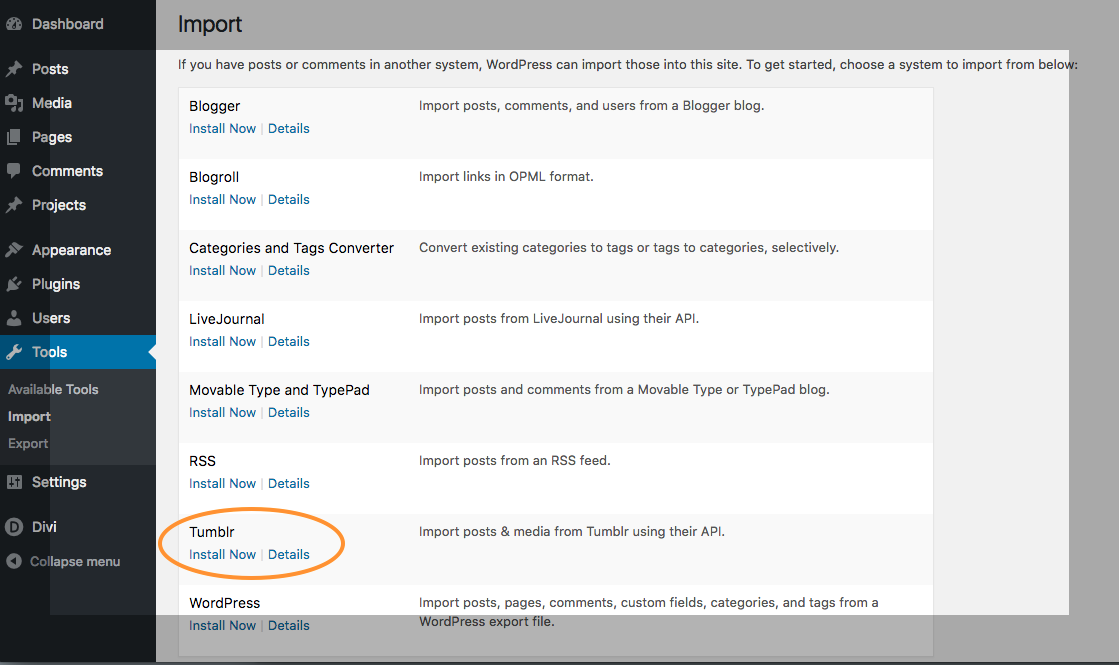
- Click “Install Now” beneath “Tumblr.” This will install the Tumblr Importer Plugin and allow you to bring posts and media over from Tumblr.
- Once the plugin is installed, select “Run Importer.” This will begin the process, but there is still some stuff you’ll have to do to make the migration work.

Creating an OAuth App
Once you’ve arrived at the “Import Tumblr” screen, you’ll be presented with a few steps you’ll need to follow. In order to proceed with the migration process, the Tumblr Importer plugin will need to access information and content from your Tumblr account. You will need to create an OAuth App in Tumblr to make this happen.
OAuth Apps are, very basically, protocols that support authorization between different applications, like Tumblr and WordPress. They give a specific user (you) permission to do something. If you’ve worked with OAuth apps in Twitter before, this will be a familiar process. If not, don’t worry, just follow the steps below!
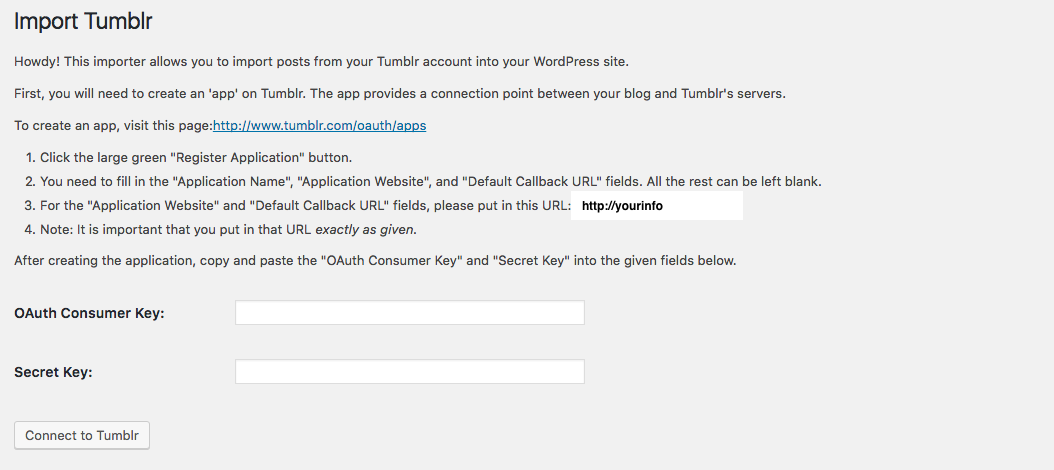
- Keep the “Import Tumblr” tab open to refer back to, and open a new tab in your web browser.
- In the new tab, go to http://www.tumblr.com/oauth/apps
- Click the big, green “Register Application” button.
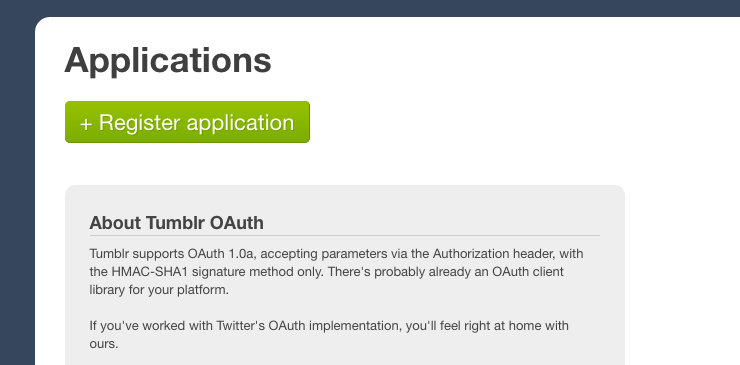
- You’ll need to fill in some information on the next screen. “Application Name” and “Application Description” are both required fields, but these can be essentially anything and it doesn’t really matter what information you enter.
- For both “Application Website” and “Default Callback URL” you’ll want to use the exact URL of your WordPress website.
Be sure to check the URL info provided in your version of the Tumblr Importer plugin (on the Import screen) and enter your URL exactly as it is shown there in step 3. This is very important!
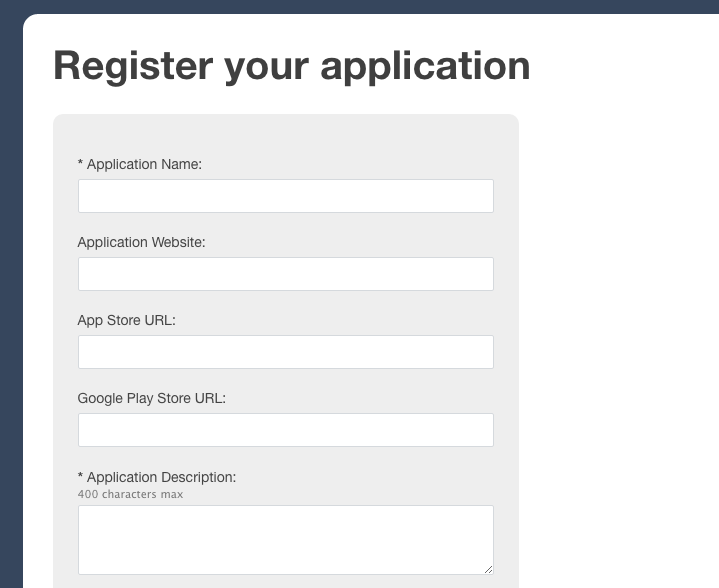
- Once you’ve entered all of the required information correctly, scroll down to the bottom, verify that you’re not a robot, and click “Register.”
- After you’ve registered your Tumblr App, you’ll receive two keys: an OAuth Consumer Key and a Secret Key.
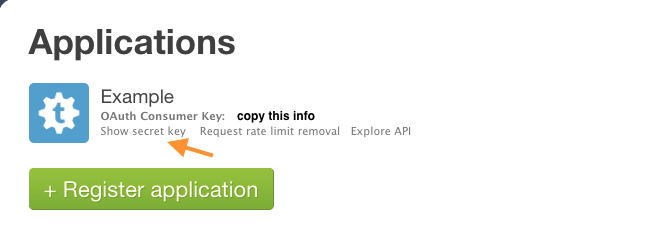
- You’ll want to copy and paste both of these into the designated fields on the Import Tumblr screen within WordPress. (You will have to select “Show secret key” to access the Secret Key).
Connecting to Tumblr
- Once you’ve copied and pasted both of the keys from the OAuth App into the appropriate fields in the Import page, select “Connect to Tumblr.”
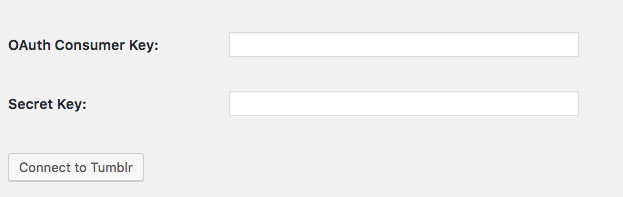
- If you’ve entered everything correctly, you should see a link on the next screen to “Authorize the Application.” Click that link. This will tell Tumblr to let this plugin access your content.

- Tumblr will then want to verify that it is OK for the Tumblr Importer plugin to access your information. Choose “Allow.”
- You should now see a list of all of your posts from Tumblr showing up in WordPress.
- If there are multiple authors on your WordPress site, you will have the option to choose an author by selecting a name from the “Author” dropdown. This will be the author who the posts are attributed to on the WordPress site.
- When you’re ready to proceed, click “Import this Blog.”
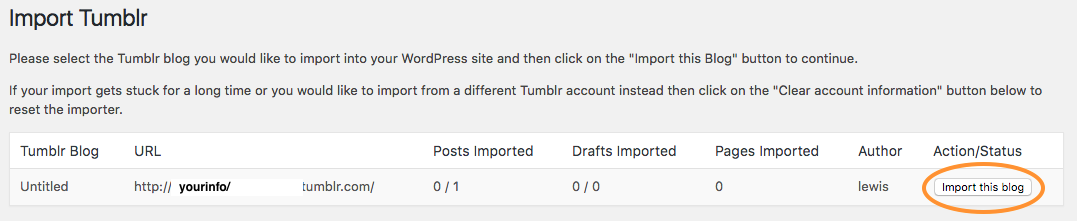
- The migration process can take awhile on some hosts, especially if you are importing a lot of content.
- Once the migration is complete, you will see all of your Tumblr posts show up in the “Posts” section of your WordPress site.

- The migration is complete! Your content from Tumblr should now be fully moved over to WordPress and available to edit from the Posts page.
Potential Issues in migrating from Tumblr to WordPress
The Tumblr Importer plugin can save you a lot of time, but it is not always 100% perfect, particularly when it comes to images and various media post types. You may end up having to manually adjust your media settings and elements within WordPress after the import.
Because the posts are published live immediately after the migration is completed, many people opt to do a “test run” before committing to importing a bunch of posts from Tumblr. This can be a good idea because it will give you a sense of how the posts will appear in whatever WordPress theme you are using.
If you don’t want your posts from Tumblr to be published live on your WordPress site, you can always use the Bulk Editor to change their status within WordPress following the migration. Saving your Posts as “Drafts” will remove them from the front-end of your site and give you time to make any adjustments. To do this, simply:
- Select all of the posts you wish to edit from the Posts page
- Choose “Edit from the “Bulk Actions” dropdown
- Select “Draft” from the Status dropdown
- Click Update
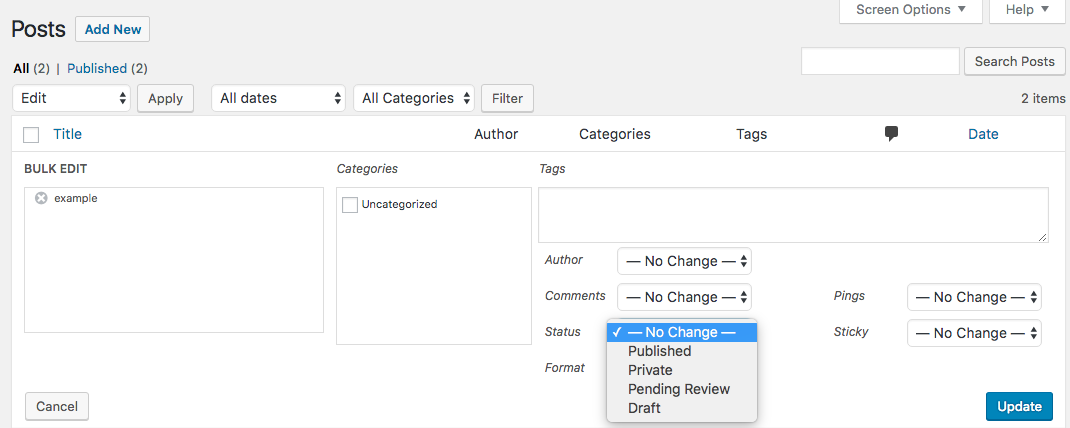
This can be a handy trick if you run into issues with your media files, such as images, following the migration.
Different themes handle media files, in particular, in different ways, and you may have to do some troubleshooting to get your posts to display the appropriate “Featured Image” and “Gallery Images” within WordPress.
The good news is that at least the media files will already be migrated into your WordPress media library and you will not have to upload them all manually. So, even if you do have to do some adjusting, the Tumblr Importer Plugin should still save you a lot of time.

Leave a Reply