26 Most Common WordPress Errors and How to Fix Them
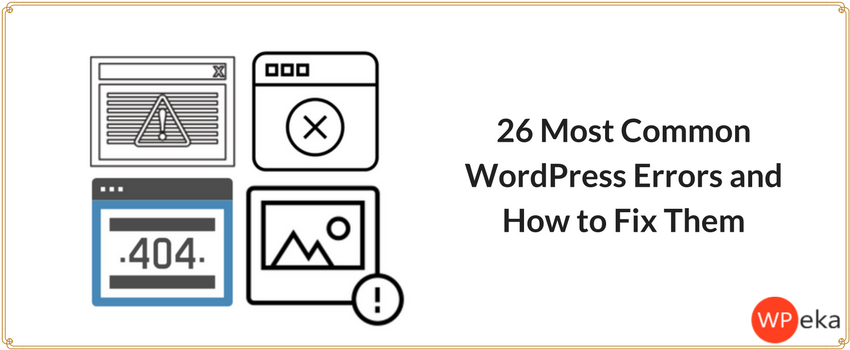
WordPress is a fairly easy CMS to build websites. You can build a website from scratch with no coding knowledge at all. But your WordPress journey might not always be smooth; you’ll surely come across some bumps. Don’t worry though; these bumps are almost every time easy to solve.
In this article, you’ll learn about some of the most common WordPress errors and how to fix them.
Before we move ahead, make sure that you backup your WordPress website to avoid loss of data. You can use BackupBreeze to do so.
If you’re not able to solve the issues by the steps mentioned in this article, then you’ll have to contact your WordPress hosting company.
For easy navigation, we have made a table of contents below.
Table of contents
1. How to Fix the Missed Schedule Post Error in WordPress
2. How to Fix pluggable.php File Errors in WordPress
3. How to Fix Image Upload Issue in WordPress
4. How to Fix the 403 Forbidden Error in WordPress
5. How to fix error: Call to undefined function is_network_admin() in WordPress
6. How to fix “Are You Sure You Want to Do This” Error in WordPress
7. How to Fix the WordPress White Screen of Death
8. How to Fix Error Establishing a Database Connection in WordPress
9. How to fix Parse error: syntax error in WordPress
10. How to fix WordPress PHP memory limit error
11. How to Fix White Text and Missing Buttons in WordPress Visual Editor
12. How to Fix the Sidebar Below Content Error in WordPress
13. How to Fix Posts Returning 404 Error in WordPress
14. How to fix internal server error in WordPress
15. How to Fix WordPress RSS Feed Errors
16. How to fix Upload: to write file to disk error in WordPress
17. How to Fix Fatal Error: Maximum Execution Time Exceeded in WordPress
18. How to Fix Facebook Incorrect Thumbnail Issue in WordPress
19. How to Fix WordPress Keeps Logging Out Problem
20. How to Fix Briefly Unavailable for Scheduled Maintenance Error in WordPress
21. How to Fix WordPress Login Page Refreshing and Redirecting Issue
22. How to Fix Too Many Redirects Error in WordPress
23. What to do when WordPress Auto-Update Fails
24. What to do when you are Locked Out of WordPress Dashboard?
25. How to fix “This site ahead contains harmful programs” error in WordPress
26. How to deactivate WordPress plugins without accessing WP-Admin
Let’s go through these WordPress errors individually and see how to fix them.
1. How to Fix the Missed Schedule Post Error in WordPress

Schedule posts is an amazing feature of WordPress. It allows the posts to be automatically published at a specified time. It is a perfect feature for people who want to publish a post when they are traveling.
Sometimes your entire publishing schedule might get messed up. None of the posts that you scheduled would ever get posted. This can be very frustrating. You’ll have to implement a trick to prevent this scheduled post error. [Fix missed schedule post error in WordPress]
2. How to Fix pluggable.php File Errors in WordPress
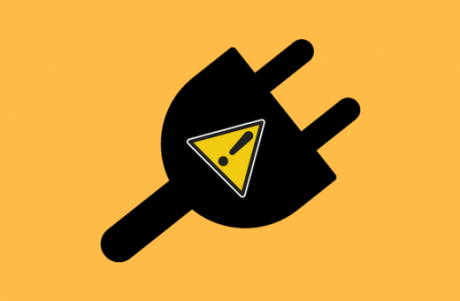
Another annoying error that you might come across on WordPress is the pluggable.php error. This error occurs when you add a code snippet on your site or activate a new plugin.
If a WordPress custom code snippet or plugin fails to correctly handle one of these functions, then a pluggable.php error occurs. [How to fix pluggable.php error in WordPress]
3. How to Fix Image Upload Issue in WordPress
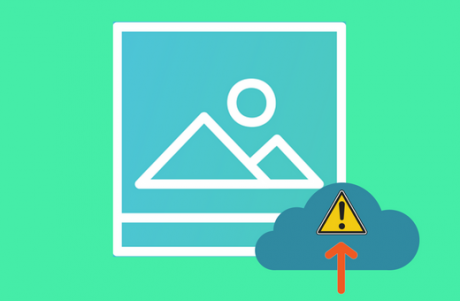
Image upload issue in WordPress occurs most commonly due to wrong file permissions. If your upload directory does not have correct file permissions then WordPress will not be able to store your files in it. Sometimes it may not even display files from the upload directory.
To solve the image upload issue…[How to fix image upload issue in WordPress]
4. How to Fix the 403 Forbidden Error in WordPress
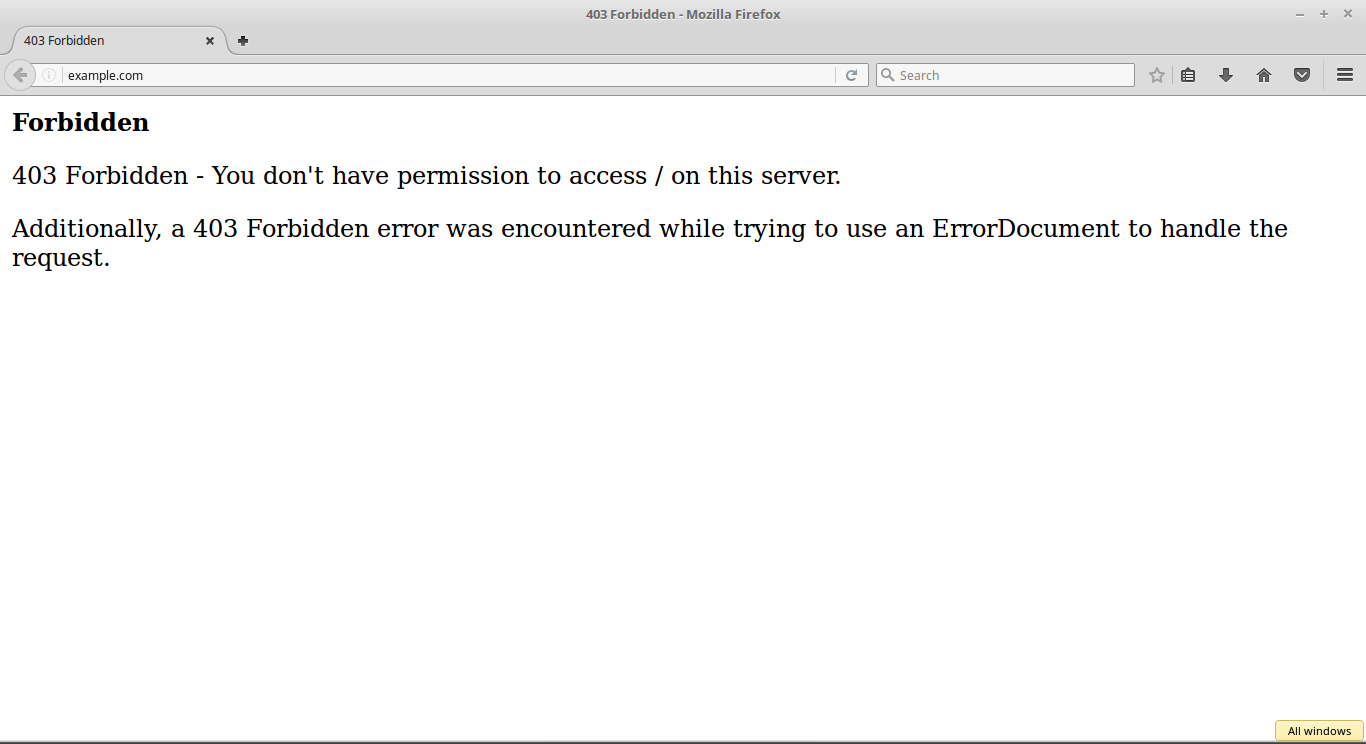
403 Forbidden is an annoying error. This error is mostly encountered by users who are new to WordPress. 403 Forbidden error in WordPress is shown when your permissions don’t allow access to a specific page. [How to fix the 403 forbidden error in WordPress]
5. How to fix error: Call to undefined function is_network_admin() in WordPress

A failed WordPress update causes this error to occur. Sometimes the WordPress Auto Update fails because of a corrupt update. [How to fix error: Call to undefined function is network admin() in WordPress]
6. How to fix “Are You Sure You Want to Do This” Error in WordPress

Errors are like speed breakers on a smooth road. You just hate them. Who wouldn’t love a smooth journey? Similarly, in WordPress, you often experience speed breakers (Errors).
Not all errors are the same. Some errors are helpful (funny right?), as they tell you what exactly the problem is. PHP limit (memory exhausted) error and Error Establishing a Database Connection are some of those helpful errors.
But, what if you get an unhelpful error such as “Are You Sure You Want to Do This.” This might be the vaguest possible error. [How to fix “Are You Sure You Want to Do This” Error in WordPress]
7. How to Fix the WordPress White Screen of Death

Having a white screen appear where your website is supposed to be is actually a pretty common problem. The WordPress blank screen of death usually strikes after:
- running updates
- migrating a website
- changing your theme, or
- activating certain plugins
This can be an extremely frustrating problem and potentially even hurt your business, but in most cases, it is something you’ll be able to fix in under an hour. [How to fix WordPress white screen of death]
8. How to Fix Error Establishing a Database Connection in WordPress
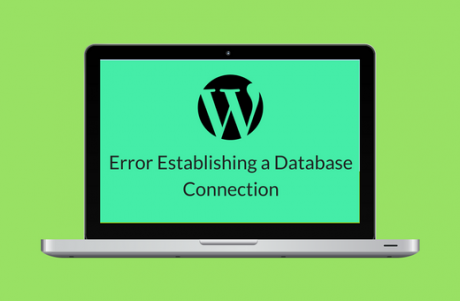
You must’ve come across the ‘Error Establishing a Database Connection’ few times. This error can be caused due to many reasons. It is a frustrating error, especially for WordPress beginners.
In this article, you’ll learn to fix the Error Establishing a Database Connection issue by going through a compilation of solutions provided by us. Make sure to have sufficient backups before you make changes to the database. [How to fix error establishing a database connection]
9. How to fix Parse error: syntax error in WordPress
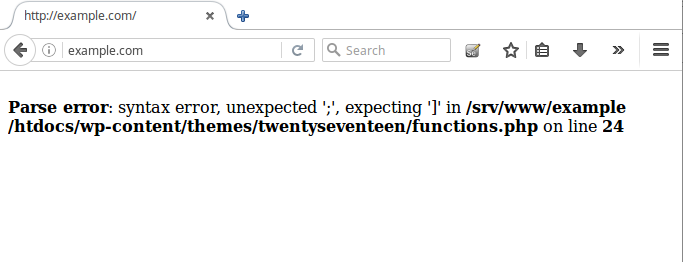
Isn’t it scary when you’ve just started making your WordPress website, and you use some code snippet from the web to add new features to your site, and your site breaks down? It sure is! This can happen because of an improper syntax. It is critical to use proper syntax to avoid breaking your site.
It is because of a syntax error. [How to fix Parse error: syntax error in WordPress]
10. How to fix WordPress PHP memory limit error

Sometimes, you get an allowed memory size exhausted error in WordPress. This is one of those common WordPress errors which can be fixed easily. It is also called as WordPress PHP memory limit error. [How to fix WordPress PHP memory limit]
11. How to Fix White Text and Missing Buttons in WordPress Visual Editor
Sometimes, when you install WordPress and try to add a new post, you see that the visual editor buttons are missing! Moreover, if you type anything, you cannot see the text because its color has changed to white. [How to Fix White Text and Missing Buttons in WordPress Visual Editor]
12. How to Fix the Sidebar Below Content Error in WordPress
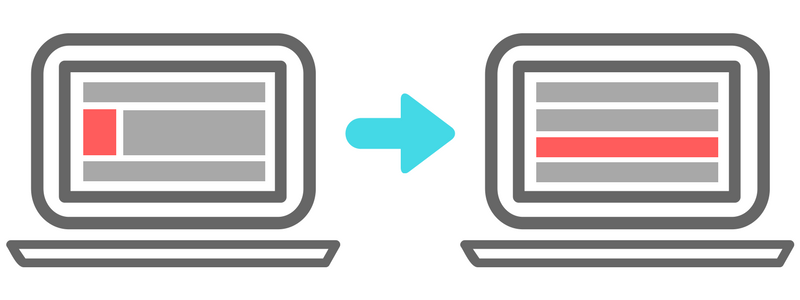
Sometimes while working on your WordPress website, the sidebar which is supposed to be on either left or right side, shifts below the content of your page.
What do you do then?
Well, you don’t need to panic, it is entirely reversible. [Solve the sidebar below content error in WordPress]
13. How to Fix Posts Returning 404 Error in WordPress

404 error is a common problem faced by most of the WordPress users. It usually affects a single blog post. This means that the user can access their blog’s main page and WordPress admin area. The affected post does not lose its content, and it’s completely safe, so there’s no need to worry. [How to fix posts returning 404 error in WordPress]
14. How to fix internal server error in WordPress
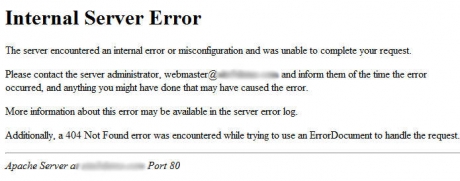
When you get an internal server error, it means that there is an issue with the site’s programming or page. It is almost certain that the problem is on your end.
Internal server error is not WordPress specific. If can occur due to anything that is running on your server. Theme and plugin functions cause internal server errors in WordPress. Corrupt .htaccess file or running out of PHP memory limit can also cause internal server error in WordPress. They can be admin area specific as well (rest of the website works absolutely fine). [How to fix internal server error]
15. How to Fix WordPress RSS Feed Errors
Sometimes you might encounter an RSS feed error in your WordPress website. There are different types of RSS feed errors. They are mainly caused due to changes made to your theme or plugins.
So, what is the cause of WordPress RSS feed errors? Most of these errors are caused due to poor formatting.
XML is a strict markup language, used by RSS feeds. Sometimes, a line is missing, or there is an extra tab that can break your RSS feed. [How to find and fix various types of RSS feed errors]
16. How to fix Upload: to write file to disk error in WordPress
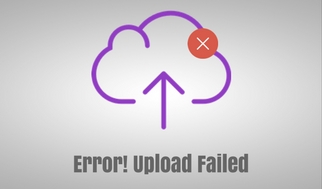
There are many reasons due to which this error can occur. Incorrect folder permissions are one of the most common reasons for this error.
The file and folders of your website have a set of permissions. Based on these permissions, your web server controls access to the files. If there is an incorrect permission to a folder, the ability to write files on the server can be taken away. Which means, your web server cannot create or add new files to that particular folder. [How to fix it the Upload: Failed to write file to disk error in WordPress]
17. How to Fix Fatal Error: Maximum Execution Time Exceeded in WordPress
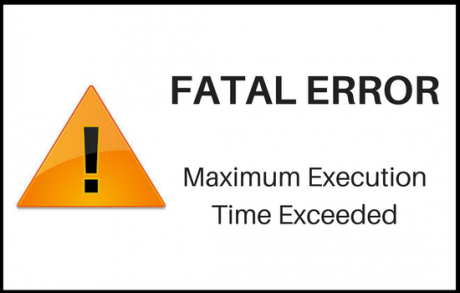
Fatal Error: Maximum Execution Time Exceeded in WordPress is another frustrating error that a WordPress user might encounter.
WordPress, being coded in PHP programming language has a time limit set for how long a PHP script can run. This is to protect web servers from abuse. The value of time limit varies with the WordPress hosting providers. When the PHP script reaches the maximum execution time limit, a maximum execution time exceeded error is displayed. [Fix Fatal Error: Maximum Execution Time Exceeded in WordPress]
18. How to Fix Facebook Incorrect Thumbnail Issue in WordPress
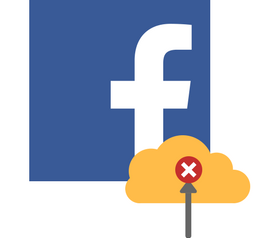
Sometimes while sharing your articles on Facebook, you might have noticed incorrect post thumbnail showing up. This happens with many WordPress users. There can be many reasons so as to why Facebook isn’t correctly guessing the right thumbnail image. [Fix Facebook incorrect thumbnail issue in WordPress]
19. How to Fix WordPress Keeps Logging Out Problem
Sometimes when you’re using WordPress, it keeps logging you out. This mostly happens when you’re making/saving changes. It can be very frustrating. This issue is also called as WordPress session timeout issue.
There can be many reasons so as to why you’re being logged out of WordPress. [How to fix WordPress keeps logging out problem]
20. How to Fix Briefly Unavailable for Scheduled Maintenance Error in WordPress
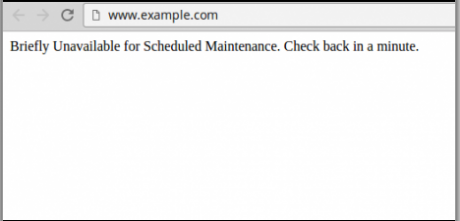
Well, first of all, let me clarify, it’s technically not an error. It is more of a notification page. During the update process, WordPress downloads necessary update files to your server and extracts them. After that, it installs the new files. WordPress puts your site in maintenance mode displays the “Briefly unavailable for scheduled maintenance” notice during the process. [How to fix “Briefly unavailable for scheduled maintenance” error in WordPress]
21. How to Fix WordPress Login Page Refreshing and Redirecting Issue
Occasionally you might be getting mail from your user that they’re unable to login yo their WordPress admin area.
Login issues can be caused due to various errors such as:
Apart from these, there is another type of error wherein your login page keeps refreshing and redirecting it back to the login screen. [How to fix WordPress Login Page Refreshing and Redirecting Issue]
22. How to Fix Too Many Redirects Error in WordPress
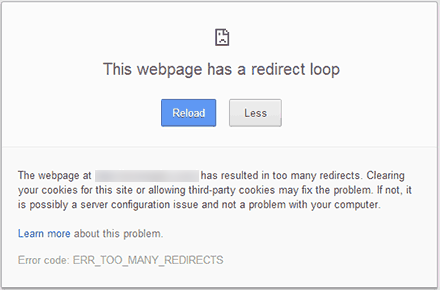
Sometimes the web pages of your WordPress site might result in too many redirects. Which causes the redirects error as shown above. Misconfiguration of site URL and WordPress address URL is the most common reason for this error. [How to fix too many redirects issue error WordPress]
23. What to do when WordPress Auto-Update Fails
The automatic update feature of WordPress core, themes, and plugins is amazing. But once in a while, things can go wrong, and WordPress Auto-Update Fails. There can be several reasons due to which WordPress auto-update is not working such as the file permissions have changed; the safe mode might be a reason, server script timeout, PHP memory limit exhaustion, etc. [What to do when your WordPress auto-update]
24. What to do when you are Locked Out of WordPress Dashboard?
Your experience with WordPress is not going to be always merry. Every now and then you’ll be facing issues with WordPress, which is good as you get to learn new things while solving the problem.
One such issue is, getting locked out of WordPress dashboard. Getting locked out of your WordPress admin area can be quite irritating.
There can be a few reasons for this. [What to do when you are Locked Out of WordPress Dashboard?]
25. How to fix “This site ahead contains harmful programs” error in WordPress
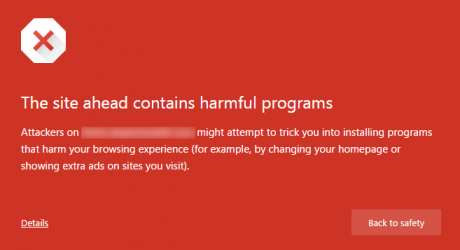
‘’This site ahead contains harmful programs,” is one error that you don’t want to see on your WordPress website. What does this error mean?
It usually means that your WordPress website is hacked, because of which, Google has marked it insecure.
Fixing this error might not always vanish the error, it might still show up. [How to fix “This site ahead contains harmful programs” error in WordPress]
26. How to deactivate WordPress plugins without accessing WP-Admin
You might be thinking, why did I add this to the list of the most common WordPress errors. Well, that’s because sometimes an error locks you out of the WP-Admin area. You cannot simply access your website. In such situation, knowing how to deactivate a plugin from outside will be really helpful. [How to deactivate WordPress plugins without accessing WP-Admin]
We hope that we’ve been able to cover most of the common WordPress errors and their fixes. Please share your thoughts with is in the comment section.

Leave a Reply