Think Before You Install That WordPress Plugin

WordPress is a simple content management system that can be used to develop blogs and websites. What sets WordPress apart from many competitors is the vast number of plugins that are available. This allows WordPress users to extend the core and use WordPress for almost anything.
In their simplest form, plugins are simply a collection of files that contain PHP functions. These functions add new features to your website and/or modify the way that WordPress works.
An alternative way of adding new functionality to your website is to modify the core WordPress files. This is not a practical solution as it means updating dozens of files manually every time you need to update WordPress. You can also add functionality to your website directly by adding functions to your current WordPress theme. The downside to this is that the functionality cannot be enabled and disabled. Functionality would also be lost if you changed themes.
The sheer volume of plugins that are available is astounding. There are around 30,000 plugins in the WordPress.org plugin directory alone; and thousands are available from premium plugin stores.
Unfortunately, one of the biggest mistakes that WordPress users make is to install plugins they do not need. I have come across WordPress websites that had over forty plugins installed.
The idea that installing a certain amount of plugins can do damage to your website is a little misleading. It is possible for a website that has thirty plugins installed to run more efficiently than one than runs five. The problem is that there are inherent risks when you install any plugin; therefore the likelihood of plugins affecting your website performance increases as you install more plugins.
Plugins Slow Down Your Website
Excluding some maintenance plugins, the vast majority of WordPress plugins will slow down your website. This is due to a number of reasons such as poor coding, calls to external servers, excessive writes to your own database and more. A slow website can drive away visitors and hurt your search engine rankings. It is therefore not an issue you should take lightly.
Even a basic social media plugin that adds official social media sharing buttons can add as much as half a second to your total page loading time. Other plugins may only slow down your website by 0.05 or 0.10 seconds. Individually, this is not usually a big problem, but collectively it can be affect your website’s performance.
A good way to test the load of your plugins is install Godaddy’s performance plugin P3 (Plugin Performance Profiler). The plugin will show you the exact load that each plugin adds to your website. This will help you deduce which plugins are slowing down your website (note: you should uninstall the plugin after using it).
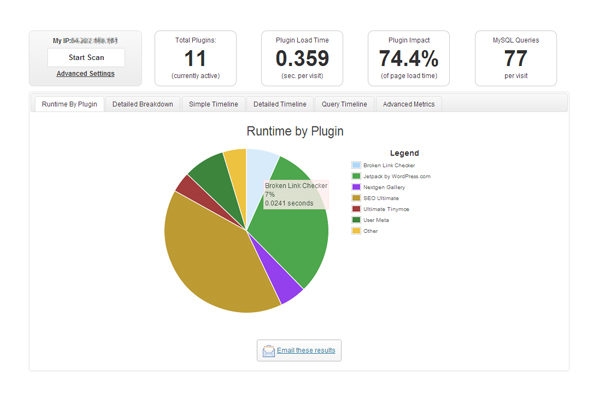
Another thing you should is test the total speed of your website using a performance tester such as GTmetrix. That will let you know how long it takes to load a page on your website.
To get an idea of how much weight plugins are adding to your pages, test the speed of your page with all plugins deactivated and then re-test the page with all plugins activated. The difference in time is the load that your plugins are adding to your page load time. Try and aim for a page load time of around one second and under.
Also read: 7 Common WordPress Issues and How to Fix Them
Increase the Size of Your Database
Plugins store their data in your website’s database. Basic functionality plugins do not use more storage as they tend to only store information about your settings. Other types of plugins can use up a huge amount of storage. Analytical programs, in particular, are notorious for this.
Another problem is that many plugins do not remove this data when you uninstall the plugin. Over time this can cause your database to store lots of data that it does not need or use.
A large database will slow down your website as it takes longer for data to be retrieved. You therefore need to be conscious of how much room each of your plugins is taking up in your database. Plugins can also slow down your website by making excessive calls to your server.
It is not uncommon for websites to go offline completely due to the server CPU being throttled by requests. Website owners who host their websites on shared hosting plans are especially at risk of having their account disabled since it can affect the performance of all websites on the server. Therefore, it is important to monitor your CPU and RAM usage regularly.
Higher Risk of Being Hacked
Whenever you install a plugin on your website, you are adding code from an unknown source to your website. Unfortunately, the WordPress community relies on users to check this code as it is impractical to check the code of each new plugin submission (be it a new plugin or an update).
This means that there are a lot of plugins available online that have poor coding. These can slow down your website and cause errors due to clashes with WordPress and other plugins.
Poorly coded plugins can also increase the risk of your website being hacked since important security measures are not being followed. That is why it is essential to only use plugins that are actively updated and actively supported.
WordPress are aware of this issue; which is why all plugins that have not been updated in two years are not shown in the search results of the plugin directory. Old plugins also have a warning that advises that there may be compatibility issues when using the plugin.

Think Before You Install That WordPress Plugin
I strongly encourage you to take a step back and think about whether the plugins you are using are necessary or not. I recommend that you:
- Only use WordPress plugins that are frequently updated
- Only use WordPress plugins you need
- Read the comments and criticisms of the plugin from other WordPress users
- Be vigilant about plugins that use too much of your server’s CPU or RAM
- Uninstall any plugins that you are not using (e.g. unused widgets, stat plugins you are not checking actively etc.)
- Uninstall any plugins that put stress on your server
If you are ever in doubt about the quality of a plugin, try the plugin on a test website to see if it is safe. You can then install it on a live website.
The key is to pay attention to any plugin you install your website. Therefore, before you click the install button for a plugin, think about whether the plugin is absolutely necessary. If it is not, do not install it.
Good luck,
Kevin

Leave a Reply