Turn your WooCommerce site into a marketplace like eBay (Updated 2024)
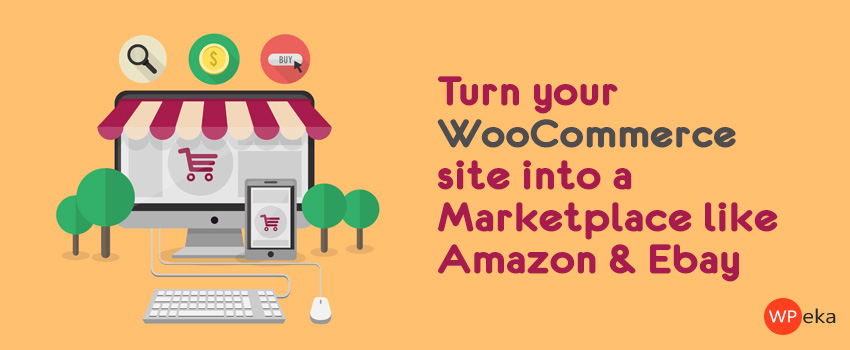
Do you want to build an eBay style WordPress auction site? You can bid on various products in order to purchase them, with an auction website. A WordPress auction plugin is the easiest way to do that. It will allow you to set up an auction store on your site without any technical skills.
In this article, we will show you how to easily build an auction site like eBay using WordPress without any technical skills.
Why an auction site with WordPress?
To create an auction website is the best option to give a platform for an online auction to the people who like to buy or sell a product in an auction environment. Users get the easy option to connect to like-minded people through community building. On the other hand, you have the opportunity to sell your products to the highest bidder directly. No need to have a middleman between you and the buyer.
An auction site is an easy way of making money as well. You can put a charge for the product listing and earn a commission after a product is sold.
What do you need to build an auction site?
You need the following things to build a WordPress auction site –
- Domain name: The domain name is the name that your URL contains. It is your identification in the web world. People will know you by this name.
- Web hosting account: A web hosting account is the secured space where you store all your site files.
- SSL certificates: SSL certificates are small data files that enable a secure connection from a web server to a browser. It allows you to accept online payment.
- eCommerce plugin: An eCommerce plugin will allow you to embed a CTA button on your site. It will also allow you to support different payment gateways, have item search options, product reviews, etc.
- Auction addon: An auction addon will allow you to add auction items to your site.
Steps to build an auction site
This video will give you a head start as to how to add Woo auction widgets to your online auction websites.
Here are the steps you need to follow to build a WordPress auction site –
Step 1: Choose the right platform
Choosing the right platform is the first step when you plan to build an auction site. WordPress is an ideal platform. This open-source content management system is used by 62.7% of websites. But the question is whether to go for WordPress.com or WordPress.org?
WordPress.com is a free platform. It is hosted and comes with a few selected themes and plugins. It is beginner-friendly and well documented. It is managed by automatic, with an account on WordPress.com, you may build your own site. But you have to pay for the premium features like domain name, backup, and anti-spam software. You can not customize your site as per your wish or go for third party services. Monetizing sites is difficult. You can not build an online store.
On the other hand, WordPress.org is not a hosted platform. You have to download WordPress software from there and then choose your own hosting service. It is not very beginner-friendly. But, with this, you can install WordPress on your local device. You may customize your site and modify the codes the way you want. You may have an unlimited number of addons. No restriction for third party services. With a plugin, you may create an online shop on your site with no difficulty. So, WordPress.org is your option.
Step 2: Choose the right plugin & theme
After you have chosen the platform, the next step is to go for a WordPress auction plugin. We would recommend WooAuction Software.
WooAuction Software is an advanced plugin to set up your auction store on WordPress. It works well with a multi-vendor setup. This allows you to have an eBay style auction. You can also have multiple auction types: Forward, Reverse, and Penny.
The Woo Auction Software WordPress plugin comes with the following features for forwarding auctions:
- Customize every auction item by setting a start price and bid increments.
- Schedule auctions to run from a fixed start and end date.
- Prevent auctions from ending prematurely by setting a custom reserve price.
- Set a buy-it-now price for buyers who want to purchase an auction item without bidding on it.
With Woo Auction- WordPress Auction Theme you can easily hold auctions on your WordPress website with the ready to use templates.
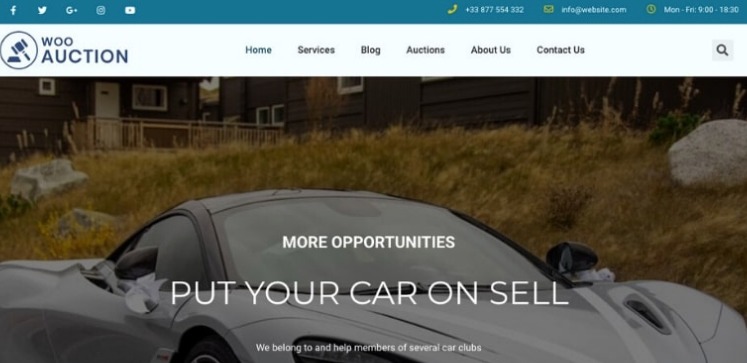
It has features like:
- Auction Customization
- Ajax Bidding
- 1-Click Import
- SEO Friendly
- WPML Compatibility
Step 3: How to add an auction item
Adding auction product is similar to adding products with the WooCommerce plugin. You need to provide extra parameters required for setting up an auction.
- Go to your WordPress dashboard
- Go to Products -> Add new
- Select product type as “Simple Auction” from the dropdown
- Enter product descriptions in the respective tabs
- Click on the Publish button
You can provide product information in the following tabs-
Auction Settings Tab
Auction Settings tab consists of the following options:
- Product Type – (Dropdown) select from simple auction, penny auction, or reverse auction.
- Virtual – (Checkbox) Check if the product is virtual.
- Downloadable – (Checkbox) Check if the product is Downloadable. If the product is downloadable provide the file to download and other download options in the general tab.
- Item Condition – New / Used
- Start Price – It is the price with which auction starts. When the bid is being placed for the first time, the bid amount will be equal or more than the start price.
- Bid Increment – It denotes at what rate bid price should increase. For example, If the current bid is 34 and bid increment is 2, then the next bid will be minimum 36. If Bid Increment is not provided default value will be used from range. Default value range can be updated from WooCommerce > Settings > Auctions tab.
- Date From – Select date and time from which auction will start.
- Date To – Select date and time up to which auction will continue.
- Reserve Price – This is the minimum price that should be met during an auction to purchase the product. If this price is not met before ending auction no winner be declared.
- Buy It Now Price – Users can directly buy the product with this price when the auction is running. ‘Buy It Now Price’ should be equal to or more than ‘Reserve Price’. If the bidding price crosses the ‘Buy It Now Price’ users will not see ‘Buy It Now Price’ and will not be able to purchase products at ‘Buy It Now Price’.
- (For Penny Auction Product only) Time To Increase After Bid Placed (Seconds) – In Penny auction product end time will be increased by provided seconds after every bid.
Step 5: Manage the auction items
Auction Relist Settings tab consists of the following options:
- Relist Auction – (checkbox) If checked auction will be relisted if any of the following conditions met.
- Relist If Fail (hours) – Provide a number of hours to relist auction if the auction fails (No winner is declared).
- Relist If Not Paid (hours) – Provide a number of hours in which auction winner should purchase the product. If the auction winner does not make a purchase of the product in provided hours that auction will be relisted.
- Relist Duration (hours) – If the auction is ended, irrespective of the above 2 settings (Relist If Fail & Relist If Not Paid) auction will relist after provided hours. To make auction work properly, it is suggested to put value in this field greater than the above 2 settings (Relist If Fail & Relist If Not Paid).
On the website frontend, the product will look like this. You can also see the auction history on website frontend and admin too.
Step 5: Allow other users to add auction items
If you want to allow other users to list auction item on your site, you need to install a free WordPress plugin WC Vendor
After Activating the plugin got to settings > Vendors and change the settings to allow users to become vendors.
Unlike the site owner, vendors can not publish their products directly. They have to submit it for review. After reviewing the product site owners decide whether to publish the product or not. If they find the product suitable, they publish it.
Final Thoughts..
We have tried here to explain how to build an eBay stylee website for auction with some easy steps. I hope we could give you some relief. Just install and activate the plugin WP Auction software and you will be able to create your auction store within a few minutes on your own.
You can find us on Twitter and Facebook. Also, subscribe to our YouTube channel for more tutorials. Leave your feedback in the comment section. We would love to hear from you.

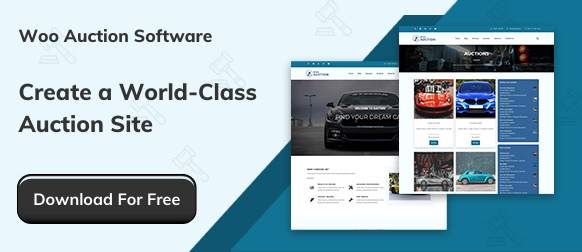
how can we make woocommerce marketplace for virtual only like sell services only, no shipping, no products and buyer can also message to seller