How to create a dribbble slider in WordPress

Do you own a Dribbble account? And do you wish to show your work directly to your WordPress website? Showcasing you Dribbble has never been so easy.
So how do you do it?
Well, SlideDeck is the tool you need.
What’s SlideDeck?
SlideDeck is a WordPress plugin. Huh, what’s so special about it? Well, it’s no ordinary plugin. It is a responsive WordPress slider plugin. You can use it to create beautiful, eye-catchy sliders in minutes.
Getting back to creating Dribbble slider. Let’s see the step-by-step process of how to create a Dribbble slider in WordPress.
Step ONE: – Install and Activate the SlideDeck Plugin
You can download SlideDeck for free. After that, install and activate the plugin.
Facing a problem in the first step?
Here’s a quick guide on how to install SlideDeck.
Step TWO: – Create Your First SlideDeck
To create your first SlideDeck, navigate to Manage and click on ‘Create SlideDeck’ under New Slide.
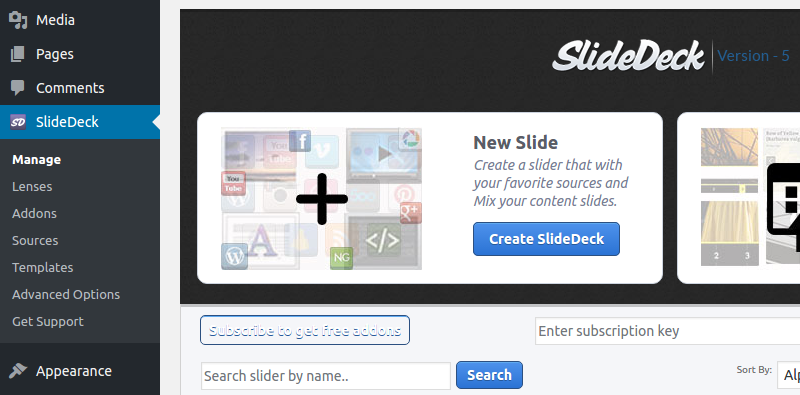
Now, click on ‘Create SlideDeck’ in the Dynamic Source box.

Step THREE: – Configure Your Dribbble Source
To configure your Dribbble source, click on the Dribble icon.
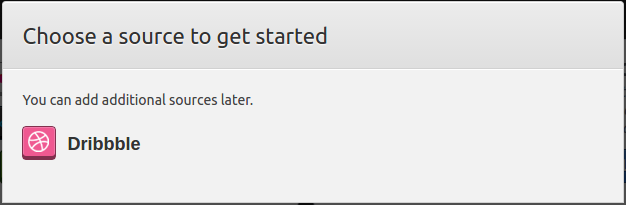
After that, click on the small arrow beside Dribbble logo.
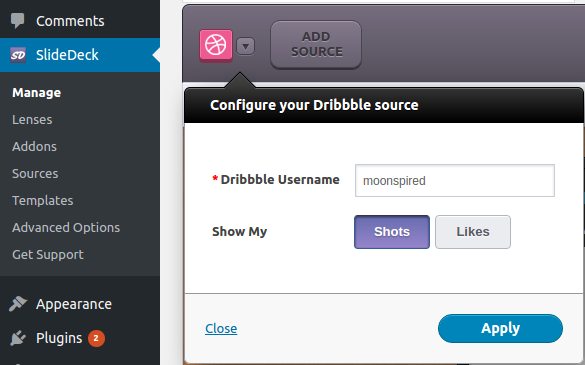
Step FOUR: – Get Dribbble Access Token Key
To configure your Dribbble source, you’ll need its access token key. Insert the access token key in SlideDeck>Advanced Options>Last used Dribbble OAuth Key

To get the OAuth key (access token key), log into your Dribbble account and go to ‘edit account settings’ by clicking on the small gear icon.
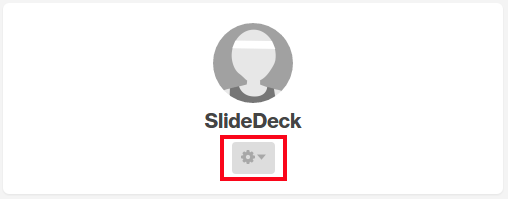
After that, click on your account name.
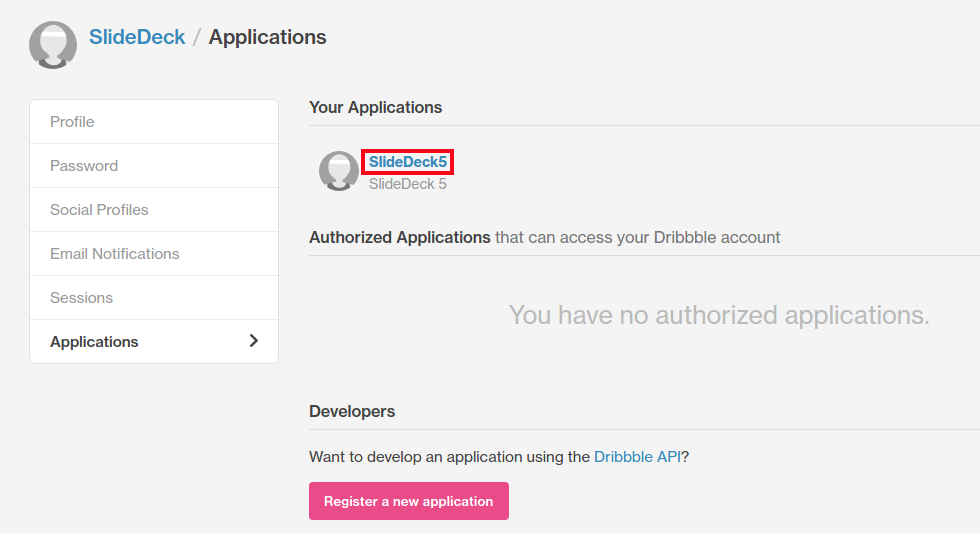
A new window will open wherein if you scroll down, you’ll see the Client Access Token. Copy it and paste in Last used Dribbble OAuth Key as discussed in step 4.

After pasting the OAuth Key, click on update options and go back to Dribbble source as discussed in step 3. Insert Dribbble name and click on ‘Apply.’
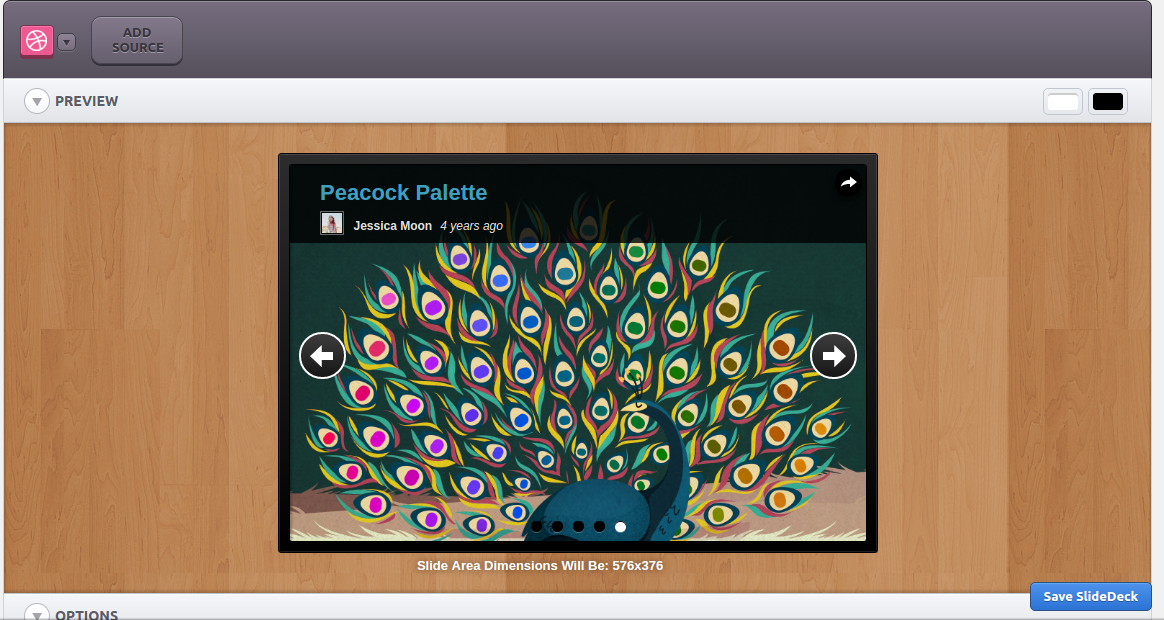
You have successfully created a Dribbble slider! Now click on Save SlideDeck. You’ll be provided with three options to publish your SlideDeck.
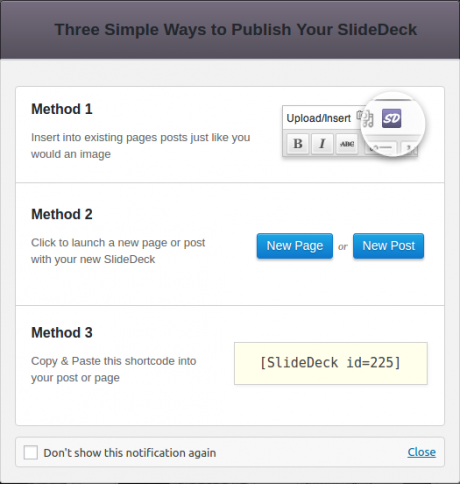
This how you can create and publish a Dribble slider in WordPress. The whole process takes just a few minutes. The slider we’ve created is a basic one. You can create beautiful sliders with the various templates, Lenses and design options that SlideDeck has to offer.

Leave a Reply