How To Use The WordPress Team Showcase Plugin

WordPress Team Showcase lets you showcase the members of your team within a cool slider along with their social profile links.
WordPress Team Showcase plugin
Installation:
1. Download the wp-team-showcase.zip file & unzip to plugins folder located at /wordpress/wp-content/plugins
2. Go to WordPress Dashboard -> Plugins -> Installed Plugins
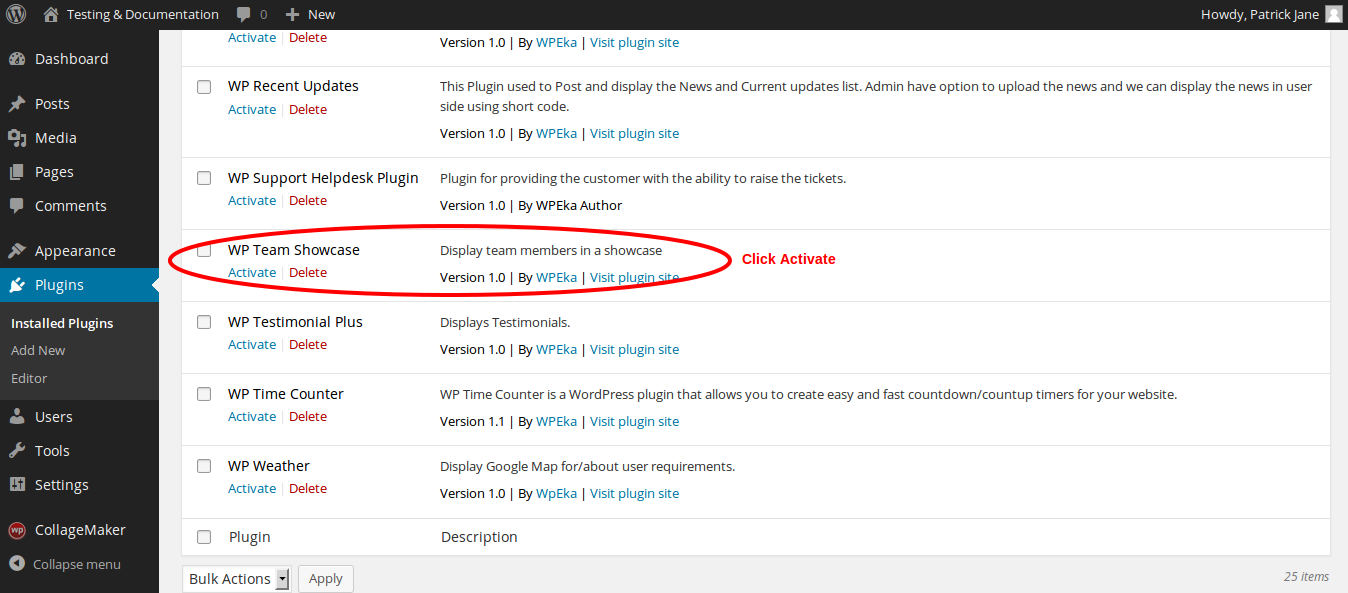
3. Activate WordPress Team Showcase.
4. Add a new page / post to add a WordPress Team Showcase layout to your site. Click on New Team Layout button.
Managing WordPress Team Showcase
Team Showcase : Showcase team members with the Team Showcase layout.
- Member Name : Name of the team member.
- Designation : Designation of the member.
- Description : Description of the member.
- Facebook Link : Facebook profile link of the member.
- Google Plus Link : Google+ profile link of the member.
- Twitter Link : Twitter profile link of the member.
- Pinterest Link : Pinterest profile link of the link.
- Vimeo Link Vimeo profile link of the member.
- Profile Image : Profile image of the member.
- Width (in px) : Width of the image.
- Range (in px) : Range of the image.
Click Ok to generate the shortcode. Paste this shortcode in any post / page to embed the WP Team Showcase layout.
So that’s pretty much what you need to know in order to use WP Team Showcase plugin effectively. If you know of any other tips that I may have missed, do let me know by leaving a comment here.
Showcase the members of your team on your WordPress site within an cool slider along with numerous social profile links using WP Team Showcase.

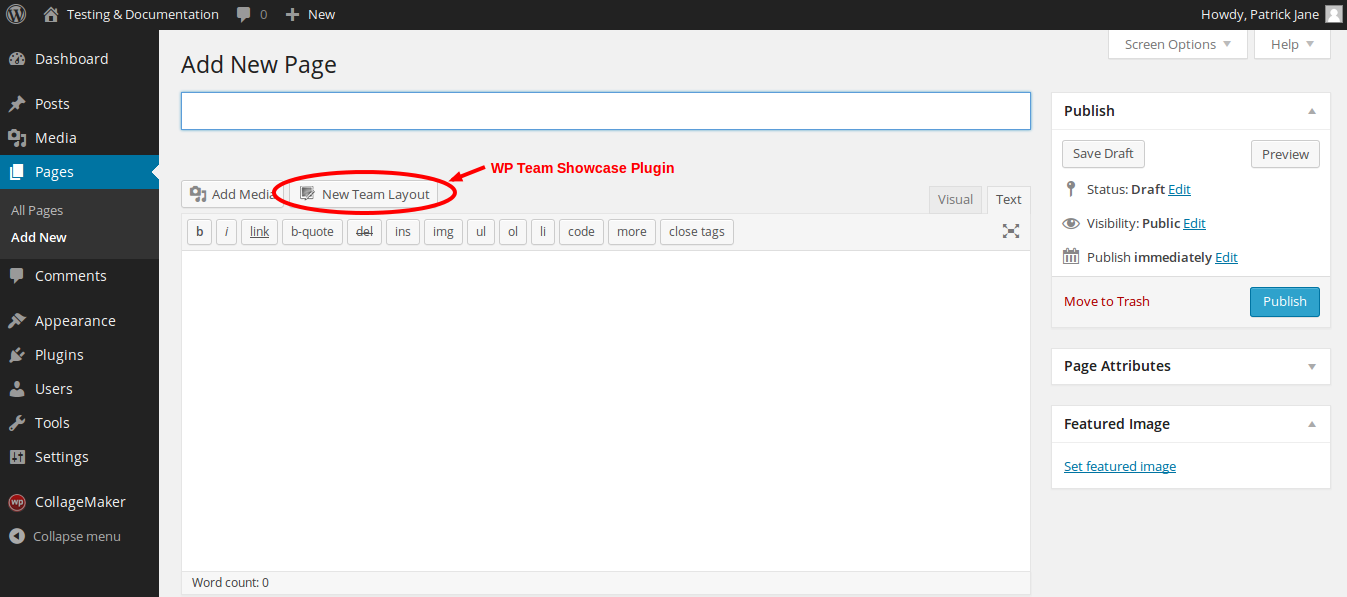
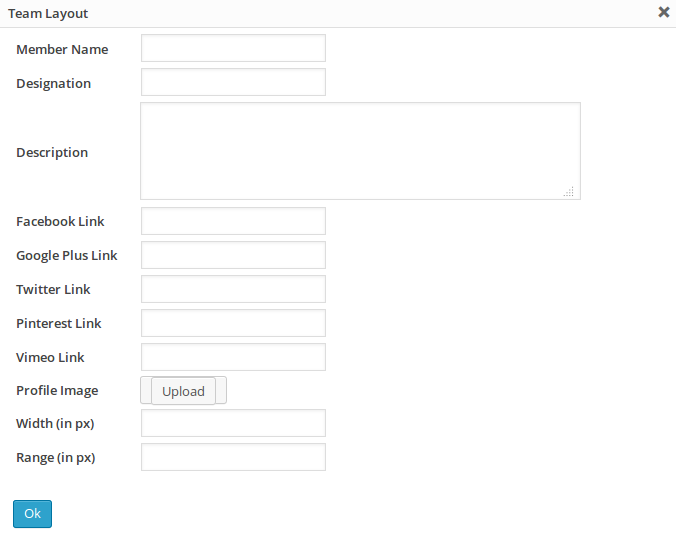
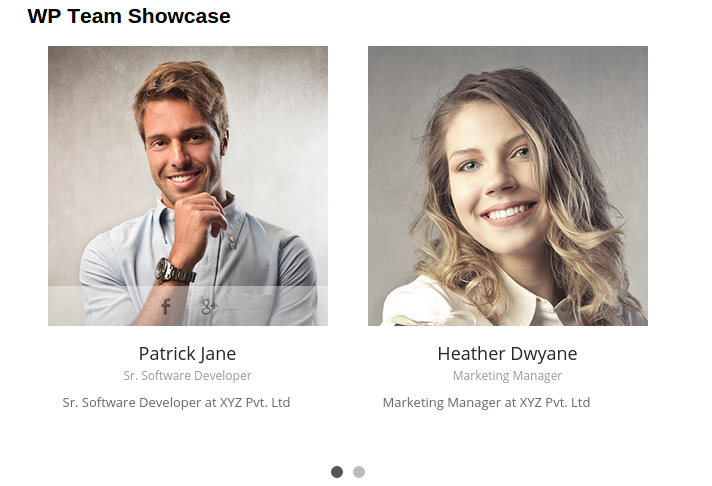
Leave a Reply