How to setup WordPress multisite – The ultimate guide
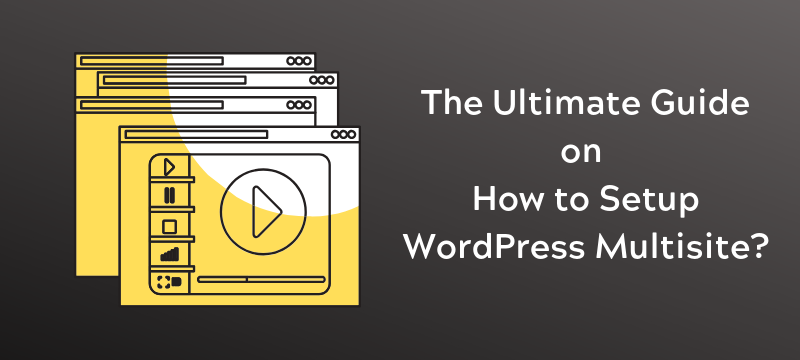
Undeniably, WordPress is one such platform that doesn’t come with any secrets. With this content management system, what you see is what you get. Having said that, if you didn’t know of the fact that WordPress provides a multisite feature, well, voila, now you know it. However, the question that arises is how you can create a multisite network in your WordPress? Anyway, what exactly is a WordPress multisite?
Basically, it’s one feature that enables users to handle multiple WordPress sites from a single installation. However, this isn’t something that can be done by installing a plugin or activating a theme; nor you can do so by using some default settings of WordPress.
The multisite is a real feature inbuilt into the WordPress CMS that can be flipped if you wish to use it. But, the only thing to keep in mind is that you must be thoroughly aware of this feature as the simple on/off button cannot be found on the dashboard. Not just that, but it’s also essential to understand who would benefit from this feature as it doesn’t have universal applications and might not be the best one for everybody.
In this guide to WordPress multisite, you can know more about what exactly is this feature and how you can set up your WordPress multisite on your own. Read on and gain more knowledge about it.
What is WordPress Multisite Definition?
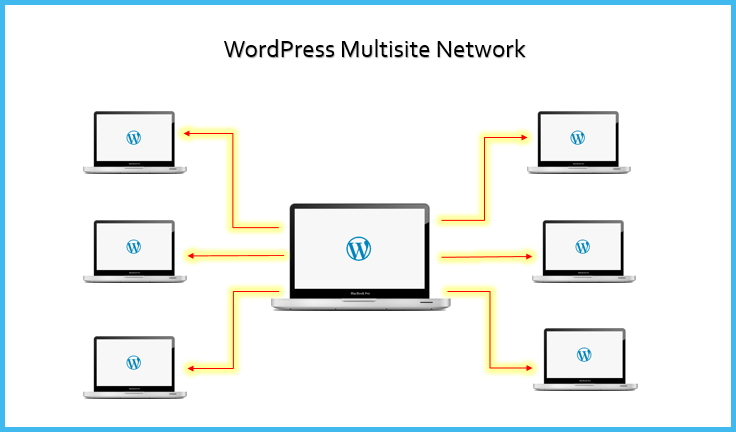
Image source: cheapsslsecurity.com
Back in June 2010, WordPress integrated a considerable feature into the CMS, known as WordPress MU. And, it was gradually expanded into something more significant with the release of its 3.0 version. The WordPress multisite procured MU’s idea of generating a network of blogs and developing it to let users create a network of websites within the single installation.
So, if you’ve been wondering whether there exists a more natural way to manage all of the WordPress websites or not, WordPress multisite could be your one-stop solution, created specifically for this purpose.
Out of all the advantages, one of the most attractive factors about multisite is that this feature turns out to be a natural part of the interface, once enabled. Thus, if you’ve already got a hold of WordPress functionality, using multisite wouldn’t be a tough task for you.
Despite that, there are certain factors that are different when WordPress multisite is compared with the basic WordPress management system, such as:
- You’d have to learn how to update files like .htaccess and wp-config.php so as to activate this feature.
- A multisite can have only one super admin who’ll control sites that can be added to the network and themes or plugins that should be activated. Although the site admins can use provided tools, however, they cannot modify anything.
- Considering that the network relies upon a single WordPress instance, updates to themes, plugins, and core would be easier to make.
What Is WordPress Multisite Used For?
Just because you’re currently managing multiple websites doesn’t merely mean that you need a multisite network. To make the maintenance and management easier, there are third-party tools that help to make the entire process seamless, without the need for switching back and forth from one website to another. Thus, here are some such scenarios that make multisite a necessity:
- If you have a magazine site with different sections handled by different teams
- Non-profit or Government website for different locations, departments, and regions
- A business site with sub-sites for varied branches and locations
- Colleges and schools enabling students to create their blogs on the server of school
- Your network of blogs operating on different subdomains
Pros & Cons of WordPress Multisite:
Before you take the plunge, here are certain pros and cons that will further help establish the root for a better decision.
Pros:
- Ability to handle multiple blogs and websites from a single dashboard
- Ease to manage privacy settings and decide options and features that users will have access to
- One-click installation of blogs inside the multisite network
- One-time update for all the themes and plugins available within the network
- Possible to have multiple websites or blogs for the same user or admin
- Access to all the blogs for super admin and the ability to manage them effortlessly
Cons:
- Experience is required for the super admin to manage WordPress blogs and to edit the core files on the server
- Certain plugins and themes developed for a regular website may not work for multisite, so an alternative is necessary
- If the primary installation is hacked or affected, all the blogs within the network will be hacked and affected as well
How to Enable the WordPress Multisite Feature?
With each WordPress installation, multisite network feature comes inbuilt. All you’d have to do is install as well as setup WordPress normally. After that, you can simply enable this feature. In case you already have an existing website, you can enable the feature there as well. However, before enabling this feature, make sure that you’re taking the complete backup of the site.
To enable this feature, connect it to your website by using a cPanel file manager or FTP client and open wp-config.php file for editing. Then, you must add the following code to the wp-config.php file before the/*, and that’s all.
| 1
2 |
/* Multisite */
define( ‘WP_ALLOW_MULTISITE’, true ); |
Once done, you can then save and upload the file back to the server. With this code, you’ll be able to enable the multisite feature on your site. After enabling, you’ll still have to set up the network.
How to Setup a WordPress Multisite Network?
Now that the enabling of a multisite network feature is done, you can then move ahead to set up the network. If you’re setting this feature on an existing website, then you’d have to deactivate all of the plugins available on the site.
For this, visit the Plugins >> Installed plugins section and select all plugins. And then, from the Bulk Actions dropdown menu, select Deactivate and click on the Apply option.
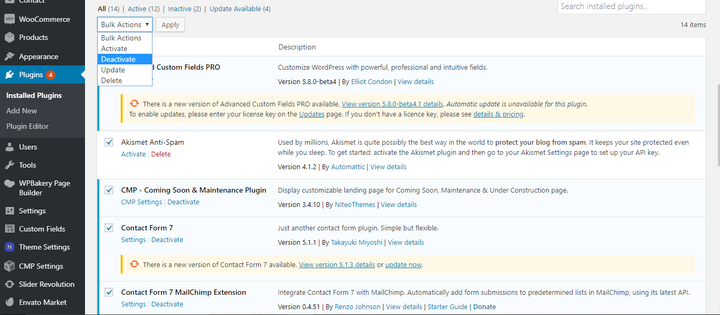
Once done, visit Tools >> Network Setup page so as to configure the multisite network.
Upon reaching the network setup screen, you’ll notice that WordPress asks for Apache’s mod_rewrite module installation on your server. This module can be installed and enabled by your hosting provider company.
The next thing that you’d need is to tell WordPress the domain structure you’ll be utilizing for websites in your network, such as their sub-directories or subdomains. After that, you’d have to add the title for network and ensure that the email ID in the network admin email is proper. Click on the install button and continue thenceforth.
Then, WordPress will display code that you’d have to add to the wp-config.php and .htaccess files, respectively. You can use a file manager or FTP client in the cPanel to copy and paste this code in these two files. After that, you’d have to re-login to the website to access your multisite network.
Essential Plugins to Setup WordPress Multisite:
It’s true that there’s a variety of plugins that you can find to manage your multisite network. However, here are some selected ones that will help you way beyond the expectation.
Multisite Enhancements:
This plugin is specifically meant to enhance the network area of WordPress dashboard for super admins with quick utilities and more information. These include stating websites having a particular theme or plugin enable, adding required items to network admin bar, and much more.
Not just that, but to gain stats on SQL, RAM, and more; you can also change the footer text. Moreover, this plugin is also useful when it comes to removing the logo of WordPress from your admin bar. To make the process of finding sites easier, you can add favicon beside the name of the website in the admin area.
Pros:
- Provides useful features
- Quick support
- Compatible with higher WordPress version
Cons:
- Might create certain problems while using
- A bit complicated for new comers
Pricing:
The plugin is available free of cost and can be downloaded from the WordPress repository.
User Role Editor:
As per the name suggests, this plugin is a perfect tool when it comes to instantly changing the user’s role, of course, excluding that of the administrator. Not just you can efficiently change roles but can also assign them capabilities based on their responsibilities.
For instance, an editor should have publish_posts capabilities while a writer should be assigned the skill to create_posts. Apart from that, you can also delete and create self-made roles with this plugin.
Pros:
- Easy to use
- Useful features
- Quick & prompt support
Cons:
- Might not be for regular users
- Some bugs need to be resolved
- Limited features in free version
Pricing:
While you can download the free version from WordPress.org, it’s pro versions come with a price tag, starting from $29.
WP Security Audit Log:

When establishing a multisite network, it’s extremely important to keep track of everything happening there. And, this one plugin is meant for exactly that. With WP Security Audit Log, you can keep a tab on the actions that every user is taking on your website.
Moreover, it’s one of the most recommended tools that helps you discover potential security risks active on the website. Therefore, you can simply fix them before they become a major problem. And then, better organizing and management are just added advantages of this plugin.
Pros:
- Easy to track actions
- Great support team
- Helps auditing better
Cons:
- Limited features in free version
- Expensive pro version
Pricing:
If you don’t wish to spend anything on the plugin, you can get its free version. On the other hand, the pro version comes in three different packages, costing $89, $99, and $149/year.
WP Multisite Content Copier:
If you’re looking forward to grabbing such a tool that can make the process of copying pages, posts, users, and plugins across your WordPress multisite network easier, then this is one plugin to your rescue. Being a handy plugin, it can save a lot of time for you.
Further, even if you’ve set the plugin on the auto-pilot mode, the content will automatically get copied every time you’ll create a new website in your multisite network. Available in both free and premium versions, it can do wonders for you.
Pros:
- Bulk copy available
- Useful features
- Copy from one site to another
Cons:
- Doesn’t copy ACF image fields
- More in the premium version
Pricing:
Either you can get its free version from WordPress.org, you can buy the premium version at a price of $30.
Global Multisite Search:
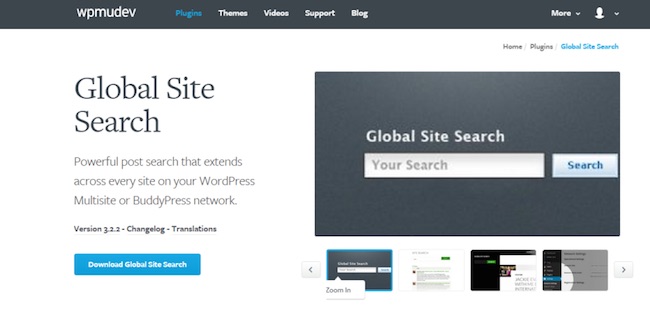
Another essential plugin that you can have for your multisite is this Global Search plugin. You might be familiar with the fact that the default installation of multisite doesn’t provide global search function to navigate through all the blogs, right?
Global Multisite Search indexes all the available posts from the blogs in the network and provides quick search functionality to users. The moment you install and activate this plugin, it’ll create a separate page that can be used by your users to search through the entire network simply.
Pros:
- Quick results
- Easy to use
- Good support
Cons:
- Only for search
- May not be useful for everyone
Pricing:
This plugin is available in both free and premium versions, the latter one coming at a price of $10.
Wrapping Things Up:
As much as you may get fascinated by the idea of creating a multisite network, the fact is that it’s not something that everyone can handle. Managing such a network requires a lot of time and several tools. However, if you’re equipped with the best of plugins and tools, the process of handling a WordPress multisite network will be much easier.
So, now that you know how to activate the multisite feature and how you can configure it, move ahead and begin with yours if you feel the need to. You can also dig deeper to find more functions and efficiencies that the above-mentioned plugins provide. And then, choose the best one as per your requirements.
If you know any more plugins that can help manage the WordPress multisite network, do let us know in the comments section.

Leave a Reply