URL Shortlinks: How to Use Pretty Link Lite
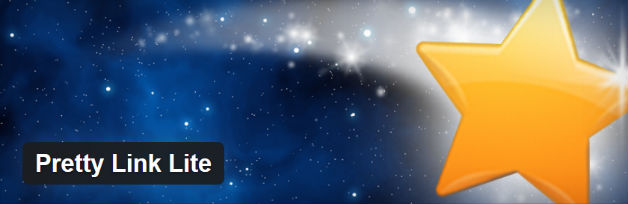
Looking for the best way to manage your website’s external links? You’ve probably heard of shortlinks.
A shortlink is simply an alternative URL: when clicked, a shortlink redirects visitors to the desired URL. You can generate shortlinks using free services like Bitly or by installing plugins.
But should you use shortlinks? Here are three pro-shortlink arguments for starters.
1. Boost CTR
Shortened links are neat and tidy, making visitors feel more comfortable clicking through. This is especially important for affiliate links, where more clicks often mean more money.
Let’s use a hypothetical affiliate scheme to demonstrate this. Which of these domains are you more likely to click on?
- affiliatescheme.com/gp/product/A123ABCDEFref=ab_cd_ef_gh?ie=ABC123&camp=1234&creative=578&creativeASIN=A123ABCDEF&linkCode=ABC123&tag=ABCDEF123456
- example.com/affiliate1
Simple. The latter, right? That means the shortlink could easily boost your affiliate revenues.
Just make sure you’re honest about what you’re doing. Visitors don’t like being conned, so make sure they know they’re clicking an affiliate link beforehand!
2. Twitter
Yeah, those shortlinks take up significantly fewer characters compared to longwinded URLs – useful when you’re restricted to 140.
Twitter is an important source of traffic for many websites, and using shortened URLs gives you more characters to get your message across. Follow any of the major players in your industry, and you’ll see everyone’s using shortlinks.
3. Managing links
Shortlinks give you greater control over tracking and managing your links – this is essential for affiliate marketers.
In fact, today I want to show you how to do this, with a quick look at the Pretty Link Lite plugin.
What is Pretty Link Lite?
Pretty Link Lite lets you shorten URLs using your own domain – as does big brother, Pretty Link Pro.
That means that if I own www.domain.com, I can create pretty links using this domain. For example, www.domain.com/awesome.
However, I can’t create a pretty link for www.awesome.com — I could point my pretty link towards awesome.com, though.
How to Use Pretty Link Lite
To get started with Pretty Link Lite, you need to install and activate it – if you’ve never installed a plugin before, here’s how.
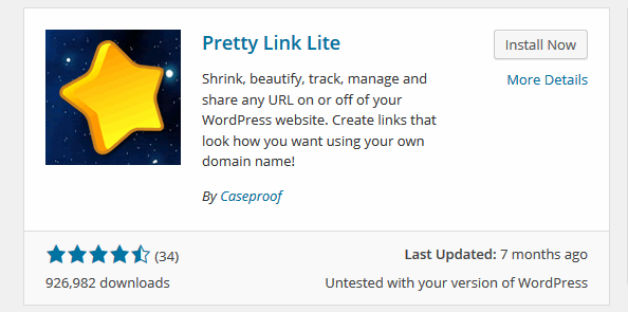
With the plugin installed, you should now see a Pretty Link option added to your dashboard. To create your first pretty link, click Add New Link.
From here, you’ll see the Add Link screen. Paste your target link into the first field, which sets the URL you want the clicker to visit. If you’re an affiliate marketer, this is where your affiliate link goes.
Next, create your pretty link. You can do this by using three or four random letters, or use a single word relevant to the target link.
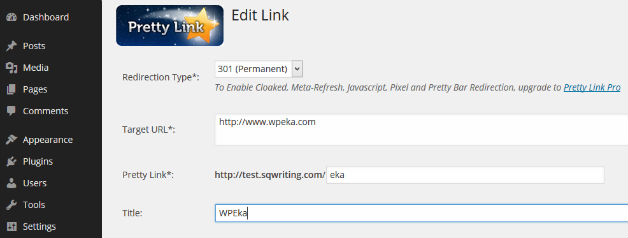
Easy enough so far.
Now you can start configuring the settings. The first option is Redirection Type. You have two options, and the one you choose will depend on the purpose of the link.
- 307 (Temporary): If you’re prettifying an affiliate link, use a 307 redirect. A 307 redirect tells the search engines the link is likely to change, so SEO link juice isn’t passed on. When you’re using an affiliate link, you don’t want to pass link juice on, even if the URL is fixed.
- 301 (Permanent): For permanent internal URL changes, use the 301 redirect option. This option passes on the link juice, so you can give that new URL an SEO boost.
Further down the page, there are two other settings to choose.
First, whether you want your link to be no-follow, which is found under SEO Options. Again, if the link is an affiliate link, tick this box. If it’s a permanent redirect of an internal URL, leave this checkbox blank.
Second, there’s the Tracking Options. If you want to see visitor behavior via the built-in tracker, leave this box ticked. If it’s an affiliate link, I would highly recommend this.
Still with me? Great! We’re all configured now, so go ahead and hit Create.
Pretty Link Benefits
Going forward, whenever you use your pretty link on your website, or on an external website, visitors will be taken to your target URL – pretty sweet, right?
However, Pretty Link is most valuable when you want to change the target URL – perhaps because your affiliate ID changes or you want to recommend something else instead.
By going back into the pretty link you’ve just created and changing the target URL, all your existing pretty links (internal and external) will automatically point towards the new URL. This will save you the time and effort of redirecting each link manually.
You could also create a pretty link to redirect a broken link coming in from an external website, cutting down on 404 errors.
Final Thoughts
Pretty Link Lite is a fantastic free plugin for creating shortlinks with WordPress. It’s intuitive to use, making it accessible to users of all skill levels.
The plugin serves an additional purpose for affiliate marketers, with a built-in tracker allowing you to analyze the effectiveness of individual links – if you’re an affiliate marketer, the plugin really is a must.
Want to buy the Pretty Link Pro Version? Click here
Do you use Pretty Link Lite? Share your thoughts in the comments below!

HOW DO I GET EASY LINKS
continuously i used to read smaller content
which also clear their motive, and that is also happening with this article which I am
reading at this time.